Introduction of GIMP Photoshop
The GNU or GIMP is image editing software. It is free and open source. It has become more popular recently. GIMP offers powerful tools for photo editing. They don’t cost much. So, GIMP is a cheap alternative to costly products like Photoshop
Modern digital photography depends heavily on photo editing since it allows to tweak and improve images,fix color and lighting issues and make creative changes to our photos.In this outline ,I will explore the basic and advanced features of GIMP for photo editing,as well as some trips and tricks for improving your workflow and getting the best results.

Basic Features Of The GIMP Photo Editing.
Gimp Photoshop
GIMP has a range of basic features and tools that are important for any photo editing software.These feature are.
Navigation and Interface.GIMP allows users to customise the interface, arrange and group tools according to their taste .it also has a variety of navigation options such as pan and zoom ,to make it simple to work on various regions of an image.
File Formats and Importing.GIMP is friendly with a wide range of file formats like JPEG,PNG, and TIFF .Additionally ,users of GIMP can import pictures from other devices,such as digital cameras,scanners and the internet.
Selection Tools. GIMP has a number of selection tools which include rectangle ,ellipse,freehand and fuzzy selection tools .You can pick out and change particular area of an image using such tools.
Painting Tools.Brushes ,pencils and airbrushes are such painting tools that are available in GIMP.These tools can be modified to provide various textures and effects.
Layer Masks and Layers.You can use GIMP to organise various elements of a picture and do harmless edits by using layers.You can selectively apply effects and modify a particular area of an image using layer masks.
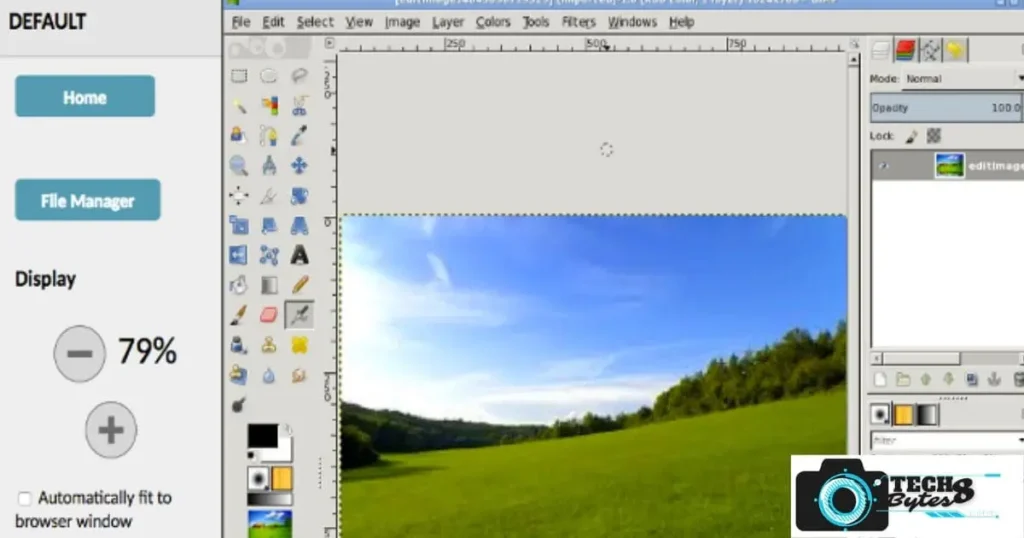
Overall,The GIMP’s basic functions give you the freedom and tools you require to start modifying images.
Advanced features of the gimp photo editing software
Open Source Photoshop Alternative
Below are some of the advanced features of GIMP for photo editing:
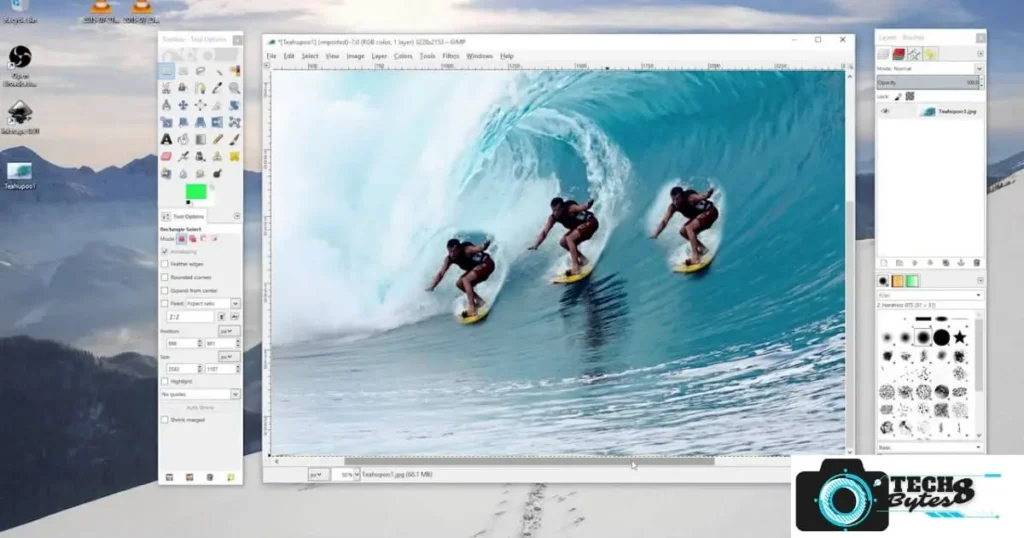
Gimp Editor
Adjustment and Color Correction :GIMP offers a variety of color correction and adjustment tools, including levels , curves and color balance.These features allow users to adjust the contrast , brightness,and color balance of an image,and make precise colour corrections.
Retouching and Image Enhancement.The clone tool,dodge,healing tool and burn tool and other retouching and picture improving tools are all offered by GIMP.User may clean blemishes ,dust,and scratches from images while improving the textures and fine details with the help of these tools.
Filters and Effects: GIMP offers a number of filters and effects, including noise reduction,blur , sharpen and creative effects.These tools enable users to add depth and dimension to an image as well as come up with unique and creative effects.
Adding Text to Images.With a number of fonts ,styles and sizes available in GIMP, User can add text to images.Users can add text as different layer,allowing them to change the text’s location ,color,size apart from the image.
Removing Backgrounds. GIMP provides a number of tools for removing the background from the images.such as background eraser tool,fuzzy select tool and colour select tool.With the help of these tools users can make transparent or solid colored background and seperate foreground objects from their surroundings.
Overall, GIMP’s advanced features give users the freedom and tools they need to edit photographs to a professional level.
How to use gimp to edit photos
GIMP photo editing program workflow
Importing and Opening Images.If you want to edit your image then it should be imported into GIMP.You may achieve this by using “Open” from the “File” menu or by pressing the “Ctrl+O” keyboard shortcut.
Tone and Color Adjustment.By using GIMP’s color correction and adjustment tools,you can make adjustments to your image’s brightness,contrast and color balance.To make exact color modifications ,you can use tools like levels,color balance and curves.
Retouching and Image Enhancement.GIMP has a range of image enhancement and retouching tools,like healing tools,clone tools,and dodge and burn tools.These tools allow you to remove blemishes scratches,dust and enhance details and texture in an image.
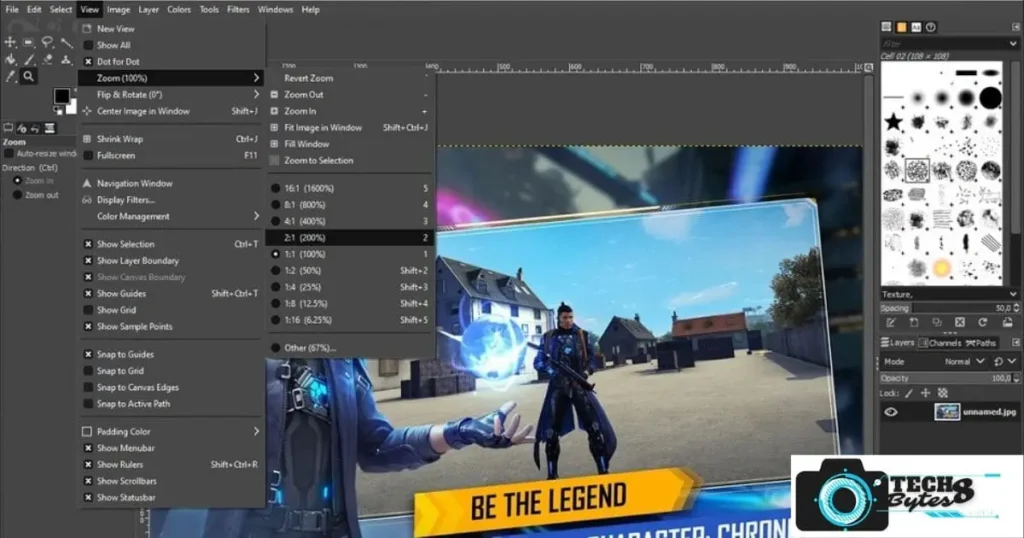
Adding Text or Graphics.If you wish to add graphics or to add text to your image ,you can create a new layer and add graphics or add your text on that layer.You can change the text or graphics position size and color of the image independently.
Saving and Exporting the Edited Image:If you want to save the layers and changes you have made ,save your image in the GIMP’s native format(.xcf).The image should then be exported in the desired format (. jpg,PNG,etc,so that it can be used other applications.
This is a typical method for using GIMP to edit photos. However, the phases and tools used in the workflow may change depending on specific needs and objectives of your project.
Tips and tricks gimp photo editing software free
Keyboard Shortcuts.To improve the rate of editing users may use keyboard shortcuts to speed up the work.Users can learn some of the most frequently used GIMP keyboard shortcuts like Ctrl+Z for undoing,Ctrl+S for saving and Ctrl+Shift+E for exporting.
Customizing the Interface.User may customize their workspace to their liking with GIMP.Tools may be rearranged and grouped ,custom toolbars can be made ,and panels can be shown or hidden as required.
Use Layer Masks:You can carefully apply effects and edits to a specific area of an image using layer masks.Because you can always go back and make adjustments later,this method of editing an image is called non- destructive
Experiment with Filters and Effects:To create a unique and creative photographs,user can use GIMP’S filters and effects to see which one suits the best to your image by trying out various filters and effects.
Use the Clone Tool for Seamless Edits:A strong tool that can be used to remove unwanted elements or defects from an image is the clone tool.You can use the clone tool on a different layer with the blending mode set to “Overlay” or “Soft Light” to make changes that merge nicely.
Use Layer Modes:The Layer modes offered by GIMP include “Multiple”, “Screen” and “Overlay”.Different effects and layer mixing choices can be produced using these layer modes available in GIMP.
Use Guides and Grids:User may also like to align the objects and elements of their image with the help of guides and grids.You can simply Go to ” Image” and choose “Guides” or “Grids” to create guidelines and grids.
Overall ,these tricks and tips can help you in enhancing your GIMP image editing techniques and producing more images of a professional quality.
Read More On Photo Editing GIMP
Advantages and disadvantage of free gimp photo editing
Advantages
Open source and Free.GIMP is a free and open source program, means it is accessible to everyone and can be customized to their own needs.
Cross-Platform Availability:GIMP is a adaptable piece of software , means it is available on multiple platforms like Windows,Mac and Linux and can be used by anyone.
Comprehensive Feature Set:GIMP has a full range of photo editing tools ,like cropping,resizing and color correction to more complex ones like layer masks,filters and effects.
Customizable Interface:The GIMP has a very flexible interface ,users can rearrange and organise tools ,make their own toolbars and hide or unhide panels as desired.
Plugin Support:GIMP supports a wide range of plugins and scripts,which can increase the ability and speed up photo processing.
Disadvantage
Steep Learning Curve.GIMP has a high learning curve, especially for those who are new to photo editing software.It may take some time to get familiar to the interface and understand how to use various tools and features.
Limited Third-Party Support.GIMP is not as well known as other premium programs like Adobe Photoshop,there are less third party resources, such as tutorials and plugins available to users.
Performance Issues:While working with large files or performing complex tasks,GIMP may have performance issues,which can slow down the editing process.
Compatibility Issues: Certain file formats or plugins may cause compatibility issues in GIMP ,which can be frustrating for users who need to perform tasks with a wide range of file formats.
Lack of Technical Support:GIMP has a weak level of technical support as compared to paid software,which can be a disadvantage for users who encounter issues while using the software platform.
Overall,GIMP is a robust and can do many things for image editing,but it may not be the best fit for everyone.Users must consider their specific needs and requirements before deciding to work on GIMP.
The GIMP Photo Editing Conclusion.
In conclusion,GIMP is a efficient and adaptable image editing program that has a variety of tools and functions for editing photos.It’s a fantastic alternative for expensive software like Adobe Photoshop and is especially helpful for beginners or those on tight budget.GIMP may help users in producing beautiful and imaginative images because of its basic and advanced features,adjustable workspace,and non- destructive editing tools.
By following a standard workflow and using tips and techniques,user can get the best results in less time,using the GIMP photo editing experience.For any photographer or graphic designer who wants to edit and improve their image,GIMP can be a useful tool.
Frequently Asked Questions FAQs.
1.Is GIMP as good as Photoshop?
GIMP and photoshop are both sophisticated image tools for editing,however GIMP is a free and open source software platform,while as photoshop is not free and requires a subscription cost.
1.GIMP allows users to edit photoshop files or PSD images.
2.Photoshop is more sophisticated with more features and best support in terms of capabilities.
3.However ,GIMP can perform most of the function of what photoshop can do and is still a very capable software platform.
4.GIMP can perform tasks in a slightly different manner and may not be quite as refined,but has a sophisticated set of tools available at your disposal.
4.Ultimately,it depends upon the user needs and liking.if you require a professional quality photo editor ,Photoshop might be the perfect option for you.however ,if you are on tight budget and looking for a free alternative,GIMP is a great option.
2.Is there a free version of Photoshop GIMP.
No,If you want to use Adobe photoshop you have to pay a subscription fee. However GIMP is free and open source alternative to Photoshop that can be used for photo editing.
3.What is GIMP used for?
GNU image manipulation program also known as GIMP is a open source photo editing software program and can be used for tasks like photo composition,image retouching and authoring image.GIMP is mostly used as a free alternative to Adobe Photoshop.
4.Can | use GIMP without installing?
Yes,GIMP is available online for free and can be used without installing it in your computer system.GIMP Portable can run from cloud folder,external drive or a local folder without installing into windows OS..You can download GIMP portable from the PortableApps.com website.
5.Which is best Adobe Photoshop or GIMP?
It all depends upon your preferences and needs. Adobe Photoshop is a paid software service that comes with a subscription fee and is more powerful with more features and better support.It is mostly used by professionals and is considered the best industry standard for image editing.
On the other hand ,GIMP is a free and open source software that is still very capable to do tasks what Adobe Photoshop can do.However GIMP has a steep learning curve and may do things slightly different way and may not be quite improved to be more precise.but it has a robust set of tools available.
Adobe Photoshop might be the perfect solution for those who are looking for a professional quality image editing software program.However GIMP is a great option for those who are looking for an alternative and does not require any subscription cost.
6.Does GIMP save as JPEG?
Yes,GIMP allows users to save images in JPEG format. To save an image in GIMP as JPEG go to the File menu and select Export As. in the Export Image dialog box ,select JPEG image from (Select File Type ) drop-down and enter a file name as jpg or JPEG extension.Click Export to save the image as JPEG.
7.Does GIMP take up memory?
Yes, GIMP uses memory when it is running,like any other software uses .The amount of space taken by GIMP depends on many factors such as the size of the images and number of layers and effects you are using.GIMP also requires storage space on your computer hard drive to install and save files.
8.How much space does GIMP take up?
The amount of disk space requirements for GIMP varies depending on the operating system used and the version .according to a user on Reddit ,their windows installation of GIMP 2.10.14 was around 1.5 GB .However it is just an approx. value and size may vary .
9.Is GIMP free or paid?
GIMP is a free and open source software platform.usere can download and use it for free without paying any subscription fee.
10.Does GIMP reduce photo quality?
It is not the GIMP itself that reduces the quality of your images.However ,when images is edited and saved in GIMP or any other image editing software,the quality of the image may be affected depending on the file format and settings you have opted while saving the image.
For example, If you save an image in a lossy file format such as JPEG, some data of the image may be lost during the compression process,which results in the reduction of image quality.To lower the loss of quality while saving an image in GIMP , you can choose a lossless file format such as PING or TIFF or adjust the settings to keep the quality while saving in a lossy format such as JPEG.
11.Is there any free Photoshop?
As of now ,No free version of Adobe Photoshop is available but , you can download a 7-day free trial of Photoshop.However ,there are numerous alternatives which will cost you nothing, that you can use for photo editing,such as GIMP ,Paint.NET and Krita.
