Lunapic Mirror
Lunapic is a free online photo editor. Users can apply various effects and filters to their images. For example, they can use a mirror, reverse, or clipart.
In this article, we will explore how to use Lunapic’s mirror feature. You can use it to create stunning and creative photos.
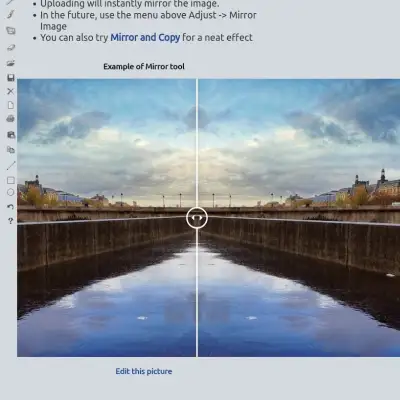
You can access the mirror feature of Lunapic from the menu above Adjust -> Mirror Image. This feature allows users to flip or reflect an image horizontally or vertically. It creates a symmetrical or inverted effect. Users can also adjust the angle and position of the mirror line. They can also control the opacity and blending mode of the mirrored image.
User Can try Mirror and Copy for a neat effect that duplicates the image and mirrors it along the edge.
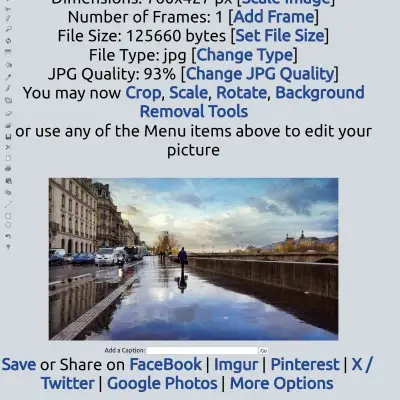
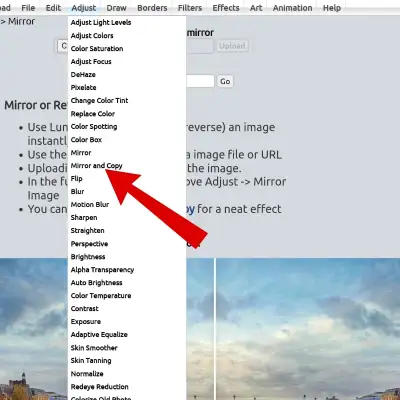
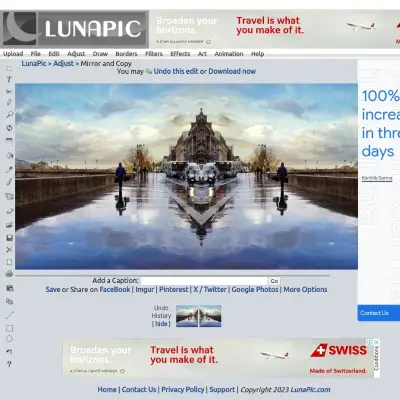
Here are some examples of how to use the mirror feature of Lunapic to transform your photos:
- To create a kaleidoscope effect, use the Mirror and Copy feature and set the angle to 45 degrees. You can also change the blending mode to Overlay or Screen for a more colorful result.
- To create a water reflection effect, use the Mirror feature and set the angle to 0 degrees. Then, drag the mirror line to the bottom of the image and lower the opacity of the mirrored image. You can also add some ripple or wave effects from the menu above Filters -> Distortions.
- To create a split personality effect, use the Mirror feature and set the angle to 90 degrees. First, drag the mirror line to the center of the image. Then, adjust the opacity and blending mode of the mirrored image. You can also use the Eraser tool to erase some parts of the mirrored image to create a more realistic effect.
Lunapic is a fun and easy way to edit your photos online. You can use the mirror feature to create amazing and artistic photos with just a few clicks. Try it out today and share your creations with your friends!
What are some other effects of Lunapic?
Lunapic is a free online photo editor that offers a wide range of effects and filters for your images. Some of the effects are:
- You can transform your photos into stunning works of art. Use effects like oil painting, watercolor, sketching, and more.
- You can add motion and fun to your photos with animation effects. Some options include polaroid pile, raindrops, old movie, snowfall, dissolve, and more.
- You can warp and twist your photos with distortion effects. These effects include ripple, wave, swirl, kaleidoscope, and more.
- You can frame and decorate your photos with effects. These include: sticker border, drop shadow, taped photo, snowflake border, and more.
- You can adjust and enhance the colors of your photos with effects. Some of these include black and white, sepia, retro, dehaze, rainbow, neon, and more.
These are just some of the effects that Lunapic offers.
You can explore more effects and filters from the menu above Filters on the Lunapic website.
Have fun editing your photos with Lunapic!
How do I undo an effect in Lunapic?
To undo an effect in Lunapic, you can use the Undo Last Action feature from the menu above Edit -> Undo Last Action.
This feature will revert the last change you made to your image. You can also use the keyboard shortcut Ctrl+Z to undo the last action.
If you want to undo many actions, you can use the History feature from the menu above Edit -> History. This feature will show you a list of all the actions you have performed on your image. It will also allow you to undo or redo any of them.
Is there a limit on the number of times I can undo an action in Lunapic?
According to the Lunapic website. there is no limit on the number of times you can undo an action in Lunapic. You can use the History feature from the menu above Edit -> History. This lets you see and undo all the actions you have performed on your image.
You can also use the keyboard shortcut Ctrl+Z to undo the last action, or Ctrl+Y to redo the last action.
Can I use Lunapic on my mobile device?
Yes, you can use Lunapic on your mobile device.
Lunapic is available as a free app for iOS devices. You can also access the Lunapic website from any browser on your mobile device.
But, some features and functions may not work properly on mobile devices. For the best experience, we recommend using Lunapic on a desktop or laptop computer.
Frequently Asked Questions?
What is Lunapic mirror?
Lunapic mirror is a feature of Lunapic, a free online photo editor. It allows users to flip or reflect an image horizontally or vertically. This creates a symmetrical or inverted effect
How can you access Lunapic mirror?
A: You can access Lunapic mirror from the menu above Adjust -> Mirror Image
How can you create a kaleidoscope effect using Lunapic mirror?
A: To create a kaleidoscope effect, use the Mirror and Copy feature and set the angle to 45 degrees.
You can also change the blending mode to Overlay or Screen for a more colorful result.
How can you create a water reflection effect using Lunapic mirror?
To create a water reflection effect, use the Mirror feature and set the angle to 0 degrees. Then, drag the mirror line to the bottom of the image and lower the opacity of the mirrored image.
How can you create a split personality effect using Lunapic mirror?
To create a split personality effect, use the Mirror feature and set the angle to 90 degrees. First, drag the mirror line to the center of the image. Then, adjust the opacity and blending mode of the mirrored image. You can also use the Eraser tool to erase some parts of the mirrored image to create a more realistic effect.
