Introduction To Vector Files
Vector files are graphic files. They use mathematical formulas to create shapes, lines, curves, and colors. We call these formulas vectors. They define the position, direction, and magnitude of each element in the graphic.

For example, a vector can describe a line. It starts at point A and ends at point B. It has a certain thickness and color. Vectors can also describe more complex shapes, like circles, ellipses, polygons, and curves. We call these shapes primitives. You can combine or change them to create more intricate graphics.
Raster files, on the other hand, use pixels to create images. Pixels are tiny squares of color that make up the image on a screen or a printer. Each pixel has a fixed size and location, and a specific color value.
Raster files store the color information of each pixel in the image. This can result in large file sizes and high resolution. But, you cannot resize raster files without losing quality.
You can resize vector files without losing quality. This is because vector files do not store the image as a collection of pixels. Instead, they store the image as a set of mathematical instructions.
You can recalculate these instructions at any size. For example, if you want to enlarge a vector graphic, the software will apply the same formulas to a larger canvas. It will draw the shapes accordingly. The shapes will remain smooth and crisp, regardless of the size.
Raster files, on the other hand, can become blurry or pixelated when enlarged. This is because raster files have a fixed number of pixels. When you resize them, the software has to either stretch or add pixels to fill the space. Stretching pixels will make the image look blurry.
The edges of the shapes will become fuzzy and distorted. Adding pixels will make the image look pixelated. The software will have to guess the color values of the new pixels, creating visible blocks of color.
How to open vector files in photoshop
Here is a more detailed explanation of how to open vector files as smart objects in Photoshop and why it is useful:
A vector file is a type of image file that contains scalable graphics, such as shapes, lines, curves, and text. Pixels make up raster images. You can resize vector images without losing quality or sharpness. Some common vector file formats are AI, EPS, SVG, and PDF.
A smart object is a special layer in Photoshop. It preserves an image’s original characteristics. These include its resolution, color mode, and vector data. You can apply nondestructive edits to a smart object. You can make transformations. Use filters, add masks, and make adjustments to the object. You can always revert to the original state if needed.
When you open a vector file as a smart object in Photoshop, you can keep the vector data intact. This helps you avoid rasterizing the image. Rasterizing means converting the vector graphics into pixels. This can result in loss of quality and sharpness. You can use smart objects to scale and transform the vector image. This won’t affect its quality. You can also edit the vector image in its original application, such as Illustrator. Then, update the changes in Photoshop.
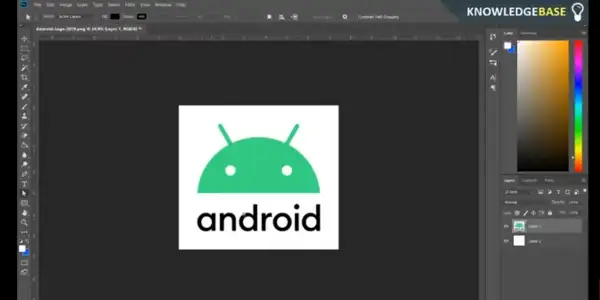
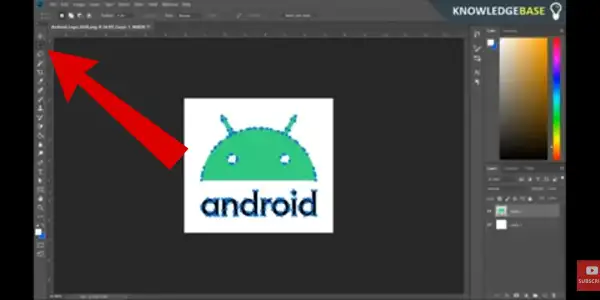
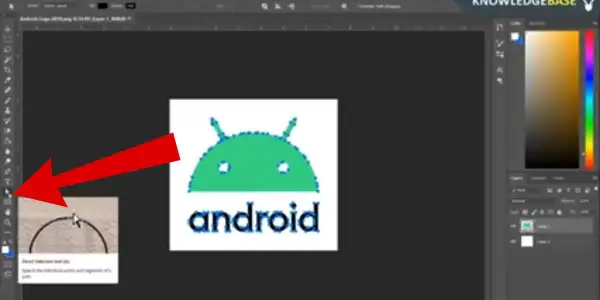
There are two ways to open a vector file as a smart object in Photoshop:
The first way is to go to File > Open and select the vector file from your computer. Then, in the dialog box that appears, choose Open as Smart Object. This will create a new document in Photoshop with the vector file as a smart object layer.
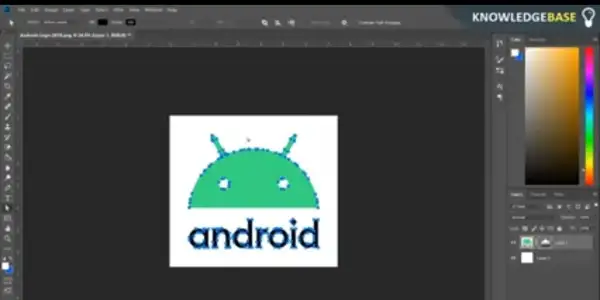

The second way is to go to File > Place Embedded or File > Place Linked and select the vector file from your computer. This will place the vector file as a smart object layer in your current document. Place Embedded embeds the vector file into the Photoshop document. Place Linked creates a link to the external vector file. If you use Place Linked, you can update the smart object layer automatically. When you edit the vector file in its original application.
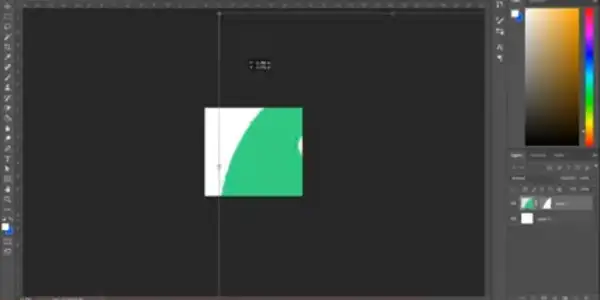
Some common vector file formats are SVG, EPS, AI, PDF, and DXF.
These formats have different features and qualities. How programs are used and accessed affects them differently. Here is a brief overview of each format:
SVG:
Scalable Vector Graphics is an XML-based format. You can view and edit it in web browsers, as well as in vector editing apps. It supports transparency, animation, interactivity, and filters. It is widely used for web design, icons, logos, and graphics.
EPS
Encapsulated PostScript is an older format. You can use it with almost any vector editing app. But, it does not support transparency. It is mainly used for printing and transferring vector images between different programs.
AI:
Adobe Illustrator is the native format of Adobe Illustrator. It is the most popular software for creating and editing vector graphics. It can store a lot of graphics information and features. But, it is not compatible with many other programs. It is mainly used for print media and digital graphics. It includes logos, illustrations, and posters.
PDF:
Portable Document Format is a versatile format. It can store both vector and raster graphics, as well as text and other elements. You can view and edit it in Adobe Acrobat, as well as some vector editing apps. It is widely used for exchanging documents across platforms and devices.
DXF
Drawing Exchange Format can store both vector and raster graphics. It can also store 3D models and data. Various CAD (computer-aided design) and CAM (computer-aided manufacturing) programs can use it. It also works with some vector editing apps. It is mainly used for engineering, architecture, and industrial design.
To open vector files, you need a compatible software program. It can read and edit vector graphics. Some popular programs are Adobe Illustrator, Inkscape, CorelDRAW, Sketch, and Affinity Designer.
These programs have different features and capabilities. They also have different price ranges and availability. Here is a brief comparison of each program:
Adobe Illustrator
This software is the industry standard for vector graphics. It has a wide range of tools and features. These include layers, masks, gradients, brushes, symbols, effects, and more. It can work with almost any vector file format, as well as raster graphics and fonts. It is available for Windows and Mac, as well as iPad. But, it requires a subscription to Adobe Creative Cloud, which can be expensive.
Inkscape:
This is free, open-source software for vector graphics. It has a decent set of tools and features, such as paths, shapes, text, clones, filters, and extensions. It can work with SVG, EPS, PDF, and AI files, as well as some raster graphics. It is available for Windows, Mac, and Linux, as well as some mobile platforms. But, it has a steep learning curve and a less intuitive interface than Illustrator.
CorelDRAW:
This software is powerful and versatile for vector graphics. It has a rich set of tools and features, such as curves, nodes, shapes, text, effects, styles, and more. It can work with EPS, PDF, AI, and DXF files, as well as raster graphics and fonts. It is available for Windows and Mac, as well as iPad. But, it requires a one-time buy or a subscription. This can be costly.
Sketch
This software is user-friendly and lightweight. It’s for vector graphics. It focuses on web and UI (user interface) design. It has a simple and elegant interface. It has tools and features. For example, artboards, symbols, text, shapes, gradients, and plugins. It can work with SVG, PDF, and EPS files, as well as some raster graphics and fonts. It is only available for Mac. It requires a one-time buy or a subscription, which can be affordable.
Affinity Designer:
This software is fast and flexible for vector graphics. It has a modern, intuitive interface. It includes tools such as layers, shapes, text, brushes, effects, and more. It can work with SVG, EPS, PDF, AI, and DXF files, as well as raster graphics and fonts. It is available for Windows, Mac, and iPad, and it requires a one-time buy, which can be reasonable.
How can I open a vector file on my smartphone or tablet?
To open a vector file on your smartphone or tablet, use a mobile app that supports vector files. Or, use a web browser that can view vector files online. The app or browser you choose depends on the vector file format you have. It also depends on the features and functions you need.
Here are some examples of mobile apps that can open vector files:
Vectornator: This is a free and powerful app that can create and edit vector graphics on your iPhone or iPad. It supports SVG, PDF, AI, and EPS files. Also, it has a variety of tools and features. For example, layers, shapes, text, brushes, and gradients. You can import and export files from iCloud, Dropbox, Google Drive, and other cloud services.
Adobe Illustrator Draw:
This is a free and simple app that can create and edit vector graphics on your Android or iOS device. It supports SVG and PDF files, and has a few tools and features, such as shapes, text, brushes, and layers. You can also sync your files with Adobe Creative Cloud. Access them from Adobe Illustrator on your desktop.
Infinite Design:
This is a paid and versatile app that can create and edit vector graphics on your Android device. It supports SVG, PDF, and DXF files. It has many tools and features, such as paths, shapes, text, effects, patterns, and more. You can also import and export files from your device. You can use Google Drive, Dropbox, and other cloud services.
Some examples of web browsers that can view vector files online.
SVG Viewer: This is a free and easy-to-use web app that can view and edit SVG files on any browser. You can upload your SVG file from your device or a URL, and see it on the screen. You can also zoom, pan, rotate, and change the background color of the SVG file.
Vecteezy: This is a free and popular web app that can view and edit SVG and EPS files on any browser. You can upload your vector file from your device or a URL, and see it on the screen. You can also use various tools and features, such as shapes, text, gradients, filters, and more. You can also download or share your edited vector file.
Boxy SVG: This is a paid and advanced web app that can view and edit SVG, PDF, and AI files on any browser. You can upload your vector file from your device or a URL, and see it on the screen. You can also use a lot of tools and features, such as layers, paths, shapes, text, effects, and more. You can also export or share your edited vector file.
How can I edit a vector file without installing any software?
You can edit a vector file without installing any software. Use a web-based vector editor, such as Vectr, Vecteezy, or Boxy SVG. These are online tools. They allow you to create and change vector graphics in your browser. You do not need to download or install anything.

Here are some advantages and disadvantages of using web-based vector editors:
Advantages:
They are free or low-cost, compared to desktop vector editing programs.
You can access them from any device and platform. You need an internet connection and a browser.
They are easy to use and learn, with simple and intuitive interfaces and features.
They are compatible with most vector file formats, such as SVG, EPS, PDF, and AI.
They allow you to share and collaborate on your vector files online, with other users or clients.
Disadvantages:
The speed and stability of your internet can affect how well your vector editing works. They are dependent on it.
They offer fewer tools and features than desktop vector editing programs.
They may not support some advanced vector editing functions. For example, 3D modeling, animation, or filters.
They may not have the same level of security and privacy as desktop vector editing programs. This is especially true if you use third-party cloud services. You use them to store or access your vector files.
Here are some steps to edit a vector file using a web-based vector editor:
Step 1: Choose a web-based vector editor that suits your needs and preferences. You can check out some reviews and comparisons of the best web-based vector editors here and here.
Step 2: Open the web-based vector editor in your browser, and sign up or log in if required. Some web-based vector editors may also allow you to use them without signing up. But, in those cases, you may not be able to save or export your vector files.
Step 3: Upload your vector file from your device or a URL, or create a new vector file from scratch. You can also choose from a variety of templates and examples to start with.
Step 4: Use the tools and features of the web-based vector editor to edit your vector file. You can change the shapes, colors, sizes, positions, and other attributes of your vector elements. You can also add text, images, effects, and more to your vector file.
Step 5: Save or export your edited vector file to your device or a cloud service, or share it online with others. You can also download or print
your vector file as a raster file, such as PNG, JPG, or GIF.
How to convert a vector file to a raster file
To convert a vector file to a raster file, use a software program or an online tool. This tool can perform the conversion. The conversion process transforms vector data using mathematical formulas. The program converts the data to raster format, which relies on pixels. Depending on the tool you use, you may have to specify some parameters. These include the output raster format, resolution, color mode, and compression.
Many tools can convert vector files to raster files. Here are some common examples.
Adobe Illustrator:
This is a vector editing program that can also export vector files as raster files. To do this, you can go to File > Export > Export As, and choose the raster format you want, such as PNG, JPG, or GIF. You can also adjust the resolution, the color mode, and the quality of the output raster file.
Inkscape:
This is a free and open-source vector editing program. It can also export vector files as raster files. To do this, you can go to File > Export PNG Image, and choose the raster format you want, such as PNG, JPG, or BMP. You can also adjust the resolution, background color, and compression of the output raster file.
CloudConvert:
This is an online converter tool that can convert vector files to raster files. You can do this by uploading your vector file. Then, choose the raster format you want, such as PNG, JPG, or GIF. Click on Start Conversion. You can also adjust the resolution, the quality, and the color mode of the output raster file. Click To Know More About Vector Files
Frequently Asked Questions?
how to open vector files on windows
On Windows, you can use Adobe Illustrator, CorelDRAW, Inkscape, or GIMP to open vector files. To open a vector file in any of these programs, you can go to File > Open and select the file from your computer. Or, you can drag and drop the file into the program window. Some programs may ask you to choose some import options, such as the resolution, color mode, or page size.
how to open vector files on iphone
On iPhone, you can use apps like Adobe Illustrator Draw, Vectornator, or Graphic to open vector files. To open a vector file in any of these apps, you can tap on the + icon and select Import from Files. Then, you can browse your files and select the vector file you want to open. Some apps may also let you import vector files from cloud services, such as Dropbox or iCloud
how to open vector files in photoshop
In Photoshop, you can open vector files as smart objects. This preserves the vector data. It allows you to scale and transform them without losing quality. To open a vector file as a smart object in Photoshop, you can go to File > Open and select the file from your computer. Then, you can choose Open as Smart Object in the dialog box that appears. Or, you can go to File > Place Embedded or File > Place Linked. Then, select the vector file from your computer. This will place the vector file as a smart object in your current document.
how to open vector files in inkscape
In Inkscape, you can open vector files natively, as Inkscape is a vector graphics editor. To open a vector file in Inkscape, you can go to File > Open and select the file from your computer. Or, you can drag and drop the file into the Inkscape window. Inkscape supports many vector formats, such as SVG, AI, EPS, PDF, and CDR. You can also import vector paths from raster images, such as PNG or JPG, by using the Trace Bitmap tool.
how to open vector files in gimp
In GIMP, you can open vector files, but you cannot edit them as vectors, as GIMP is a raster graphics editor. To open a vector file in GIMP, you can go to File > Open and select the file from your computer. Or, you can drag and drop the file into the GIMP window. GIMP will open a dialog box. It will ask you to specify the import options, such as the resolution, color mode, or antialiasing. GIMP can open vector formats, such as SVG, AI, EPS, and PDF. But, it will convert them to raster images. This means you will lose the vector data and quality if you scale or edit them.
how to open vector files in illustrator
In Illustrator, you can open vector files natively. Illustrator is a vector graphics editor. To open a vector file in Illustrator, you can go to File > Open and select the file from your computer. Or, you can drag and drop the file into the Illustrator window. Illustrator supports many vector formats, such as AI, EPS, SVG, PDF, and CDR. You can also import vector paths from raster images, such as PNG or JPG, by using the Image Trace tool.
how to open vector files on pc
On PC, you can use the same programs as on Windows. For example, Adobe Illustrator, CorelDRAW, Inkscape, and GIMP can open vector files. The steps are the same as described above for Windows.
