Where do I find GIMP plugins?
GIMP plugins are small software pieces. They run within GIMP to add extra features, new tools, and editing options. For example, they add RAW image processing for high-end digital SLR cameras. They can turn GIMP from a useful program into one that is almost like Photoshop. They do this by adding new features. They also make your workflow better. They help you tailor GIMP to your exact preferences.
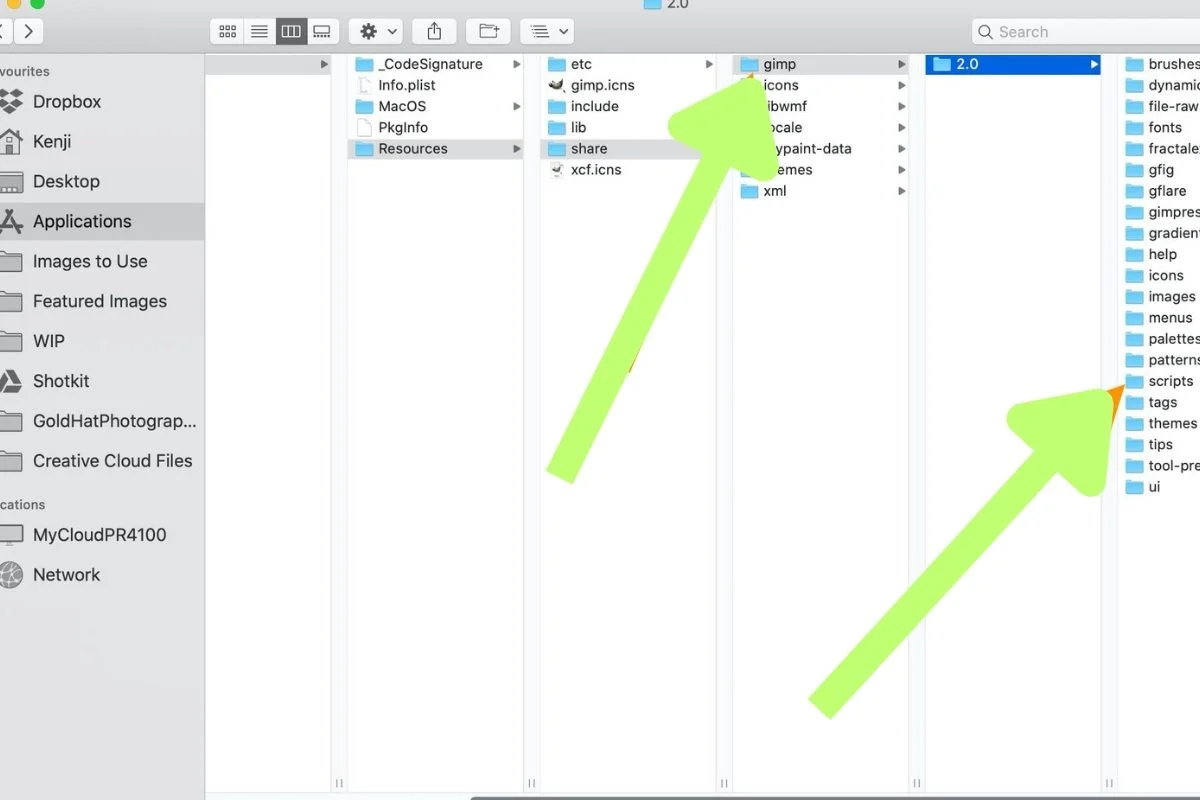
Although there are many excellent GIMP plugins out there,but finding and installing them can be challenging task .Plugins used to be aggregated by the GIMP Plugin registry,however it is no longer in use. these days ,you can locate them all over the internet.
There are two types of GIMP plugins: those which have been packaged nicely and will install themselves automatically , and those that need to be manually installed. Finding packaged GIMP plugins for Mac and Linux is difficult task, if you are a Windows user . Once you have found and downloaded the file, simply double click and the plugin will install itself as if it were a standalone piece of software.
Follow the instructions and you are done.
If your GIMP plugin is in a ZIP file,You must copy the contents of the ZIP file containing your GIMP plugin to GIMP’s Plugins and script directories.Before you continue,make sure that the downloaded plugin has been unzipped before continuing.In GIMP, go to Edit > Preferences > Folders. Locate the Plugins and Scripts folders under this menu.There are two folders in each section.The first is a system folder and the other is a User folder.To access the latter ,choose it and click Show file location in the file manager.
Locate the GIMP plugin directory on your computer. This directory may vary depending on your operating system. Common locations include:
Windows
Windows: C:\Program Files\GIMP 2\lib\gimp\2.0\plug-ins
macOS
macOS: /Applications/GIMP.app/Contents/Resources/lib/gimp/2.0/plug-ins
System-wide script-fu scripts are stored in /Applications/GIMP.app/Contents/Resources/share/gimp/2.0/scripts/.
Linux
Linux: /usr/lib/gimp/2.0/plug-ins
How to Install GIMP Plugins
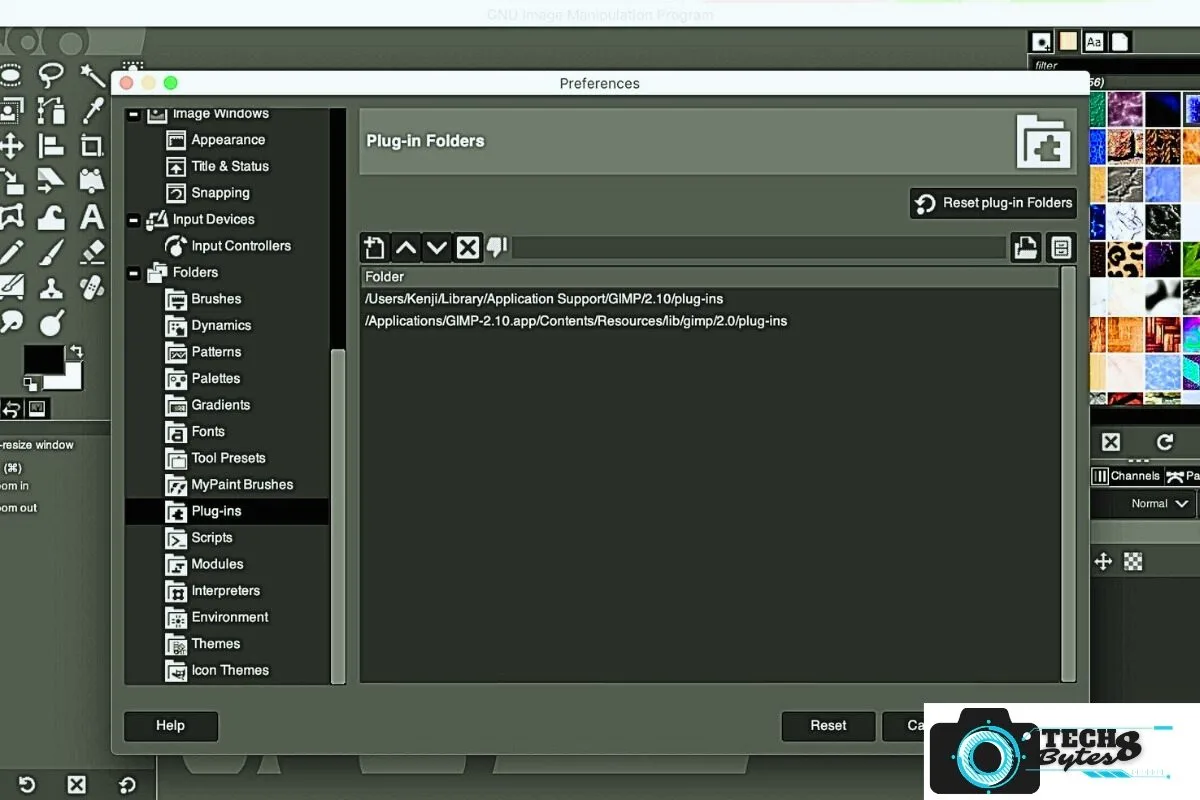
Automatic Method
II. Automatic Method: Installing GIMP Plugins
The automatic approach of installing GIMP plugins is lot more easier for users who may not be familiar with technical details .GIMPs plugin registry acts as a central hub,where users may quickly browse ,choose and install plugins via the Plugin Registry in GiMP. To get started ,follow the steps.
Accessing the GIMP Plugin Registry: Open GIMP and navigate to the “Filters” or “Extensions” menu (depending on the version of GIMP You use). Choose “Plugin Registry” option and click on it to access the online repository.
Browsing Available Plugins: Within the Plugin registry,You will find a wide variety of Plugins organised by type and utility.Browse through the categories to discover plugins that suit your artistic requirements.
Installing Selected Plugins: Once you have got a plugin you want to install,click on a plugin to get additional information. if the plugin meets you r requirements Click Install button .The plugin will be downloaded and installed for you by the GIMP automatically.
The automatic method has the advantage of simplicity and convenience.But keep in mind that not all plugins may be accessible through the Plugin registry ,so you may need to look in other sources for more specialized plugins.
Manual Method
III. Manual Method: Installing GIMP Plugins
To install the GIMP plugin manually users will get more control over the installation process.Here is how to install plugins manually.
Locating and Downloading Plugin Files: Look for reliable websites that sell GIMP plugins. download the appropriate plugin files to your computer system. Make sure you only download plugins from reputable websites in order to avoid security risks.
Placing Plugin Files in the Directory: Find the GIMP plugin directory On your computer system . This directory may change depending on your operating system, . Typical locations include:
Linux: /usr/lib/gimp/2.0/plug-ins
Windows: C:\Program Files\GIMP 2\lib\gimp\2.0\plug-ins
macOS: /Applications/GIMP.app/Contents/Resources/lib/gimp/2.0/plug-ins
Enabling Installed Plugins: After placing the plugin files in the directory,launch GIMP or give application a restart if it is already open.The installed plugins should now provide access to the relevant menus or interface within GIMP.
The manual method provides flexibility and allows you to install plugins not available through the Plugin Registry. However, it requires careful attention to file placement and potential compatibility issues.
The manual approach gives you flexibility and lets you install plugins that aren’t offered by the Plugin Registry.However ,it requires close attention to file placement and possible comparability issues.
31 Best GIMP Plugins of 2023
Darktable
Darktable is a sophisticated photo editing software platform made for colour correction and processing of raw images.This plugin offers sophisticated editing tools for photographers and enthusiasts that smoothly integrate with GIMP.Its non destructive workflow , extensive toolset and support for various image formats makes it a priceless tool for improving the quality of your images.
DarkTable and RawTherapee which both work as a separate programmes as well, integrate quite neatly as GIMP plugins and let you process raw files and make non-destructive adjustments to photographs.
RawTharapee
Rawtherapee is another excellent plugin that improves GIMP’s functionality by providing robust RAW picture processing.With a variety of tools for exposure correction,colour grading,and noise reduction.Rawtherapee empowers users to maximize the potential of raw image files.Its user friendly interface and a number of customisation possibilities make it a favorite among photographers looking for fine editing control.
Nik Collection:
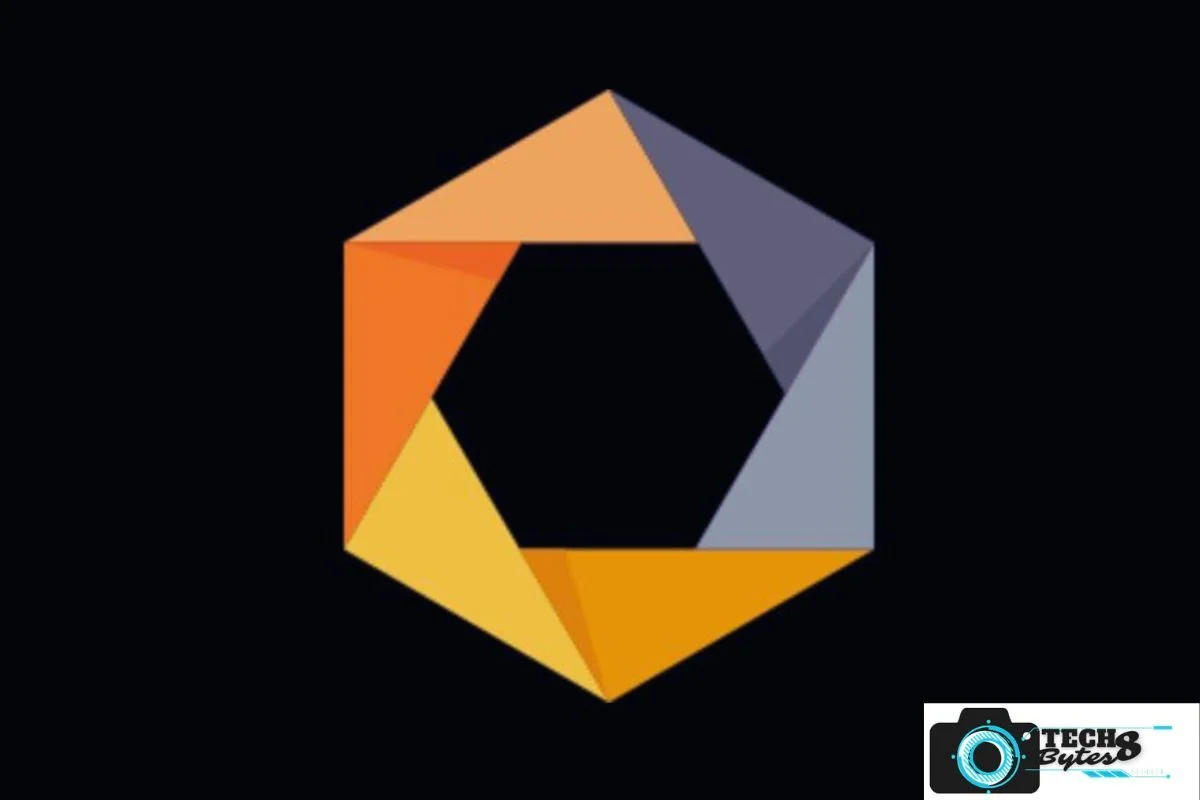
Nik collection,currently owned by DxO is a renowned set of image improvement tools that can be smoothly included into GIMP. Nik collection provides a wide range of filters and presets to improve your photographs,from improving colours to adding artistic effects.This plugin’s ability to add unique visual elements and transform ordinary photos into captivating masterpieces makes it a must have for creative photographers.
Hugin:

Hugin is an important GIMP plugin for anyone who wish to explore the world of panoramic photography.Hugin allows users to easily capture amazing landscapes by effortlessly stitching together several photos to create stunning panoramic shots.It is a useful tool for both amateur and professional photographers because of its user friendly interface and vast capabilities.
G’MIC (GREYC’s Magic for Image Computing):

G’MIC is a comprehensive image processing plugin for GIMP that offers a huge selection of filters and effects.its known for its adaptability and strength in image manipulation.With G’MIC,you can apply artistic filters, produce a variety of textures,and carry out sophisticated colour manipulations, and much more.The plugin comes with huge library of predefined presets,it’s simple to create amazing effects without having to make difficult tweaks.In addition,G’MIC offers numerous choices for image manipulation and artistic expression by allowing users to build custom filters using a straightforward yet effective scripting language.
Resynthesizer

The Resynthesizer plugin is a useful tool for GIMP’s content aware fill and texture synthesis.It can intelligently eliminate unwanted elements from an image and filling in the gaps with surrounding textures .This feature is particularly helpful for image editing or distraction removal without leaving visible . Resynthesizer can also create seamless textures by examining existing patterns and streching them to fit larger areas.It is a popular option among GIMP users because of Its ability to recreate missing information in images with natural-looking results.
GIMP-FX-Foundry
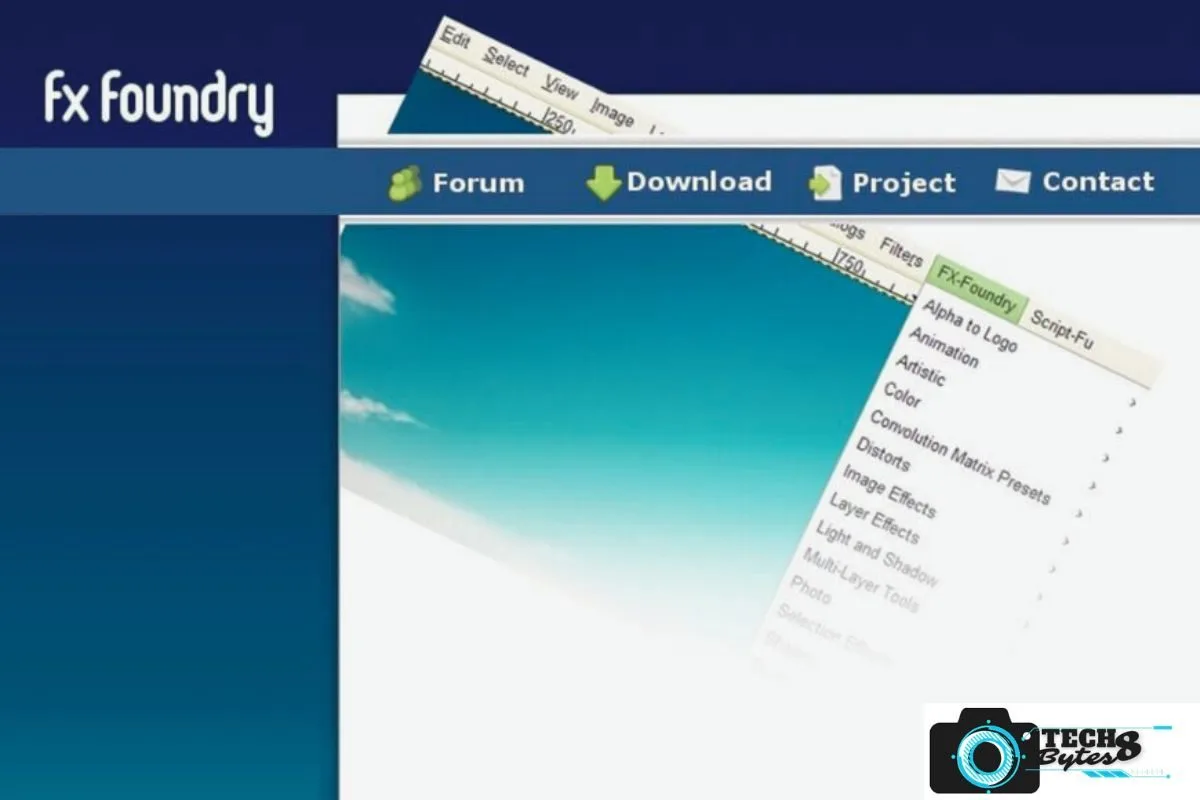
GIMP-FX Foundry is a set of artistic filters made to enhance GIMP’s artistic skills.it includes a variety of effects that may be applied to photographs which can be applied to images to create unique and eye catching compositions, including creative borders,texture overlays and abstract patterns.This plugin is particularly helpful for painters ,photographers and graphic designers who want to infuse some originality into their projects.with GIMP- FX Foundry ,users can quickly experiment with different aesthetics and visual elements.
BIMP
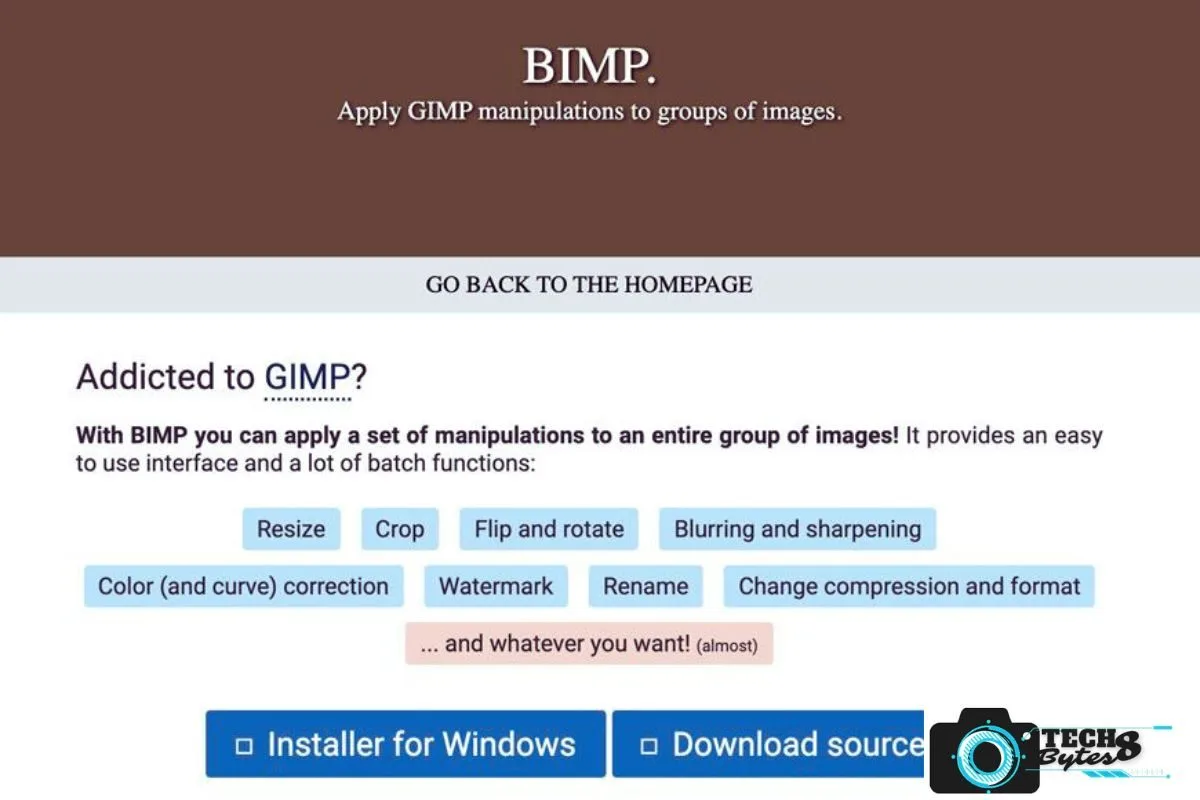
The BIMP (Batch Image Manipulation Plugin) is a helpful tool for using GIMP to process large amounts of images.it allows users to apply the same set of filters or edits to many photographs simultaneously,which helps them to save a lot of time and efforts.BIMP has an easy to use interface which allows users to set and preview changes before implementing them to the entire batch.This plugin is ideal for photographers and designers who routinely work with huge collection of photographs and needs to make consistent modifications throughout the collection.
Save for Web:
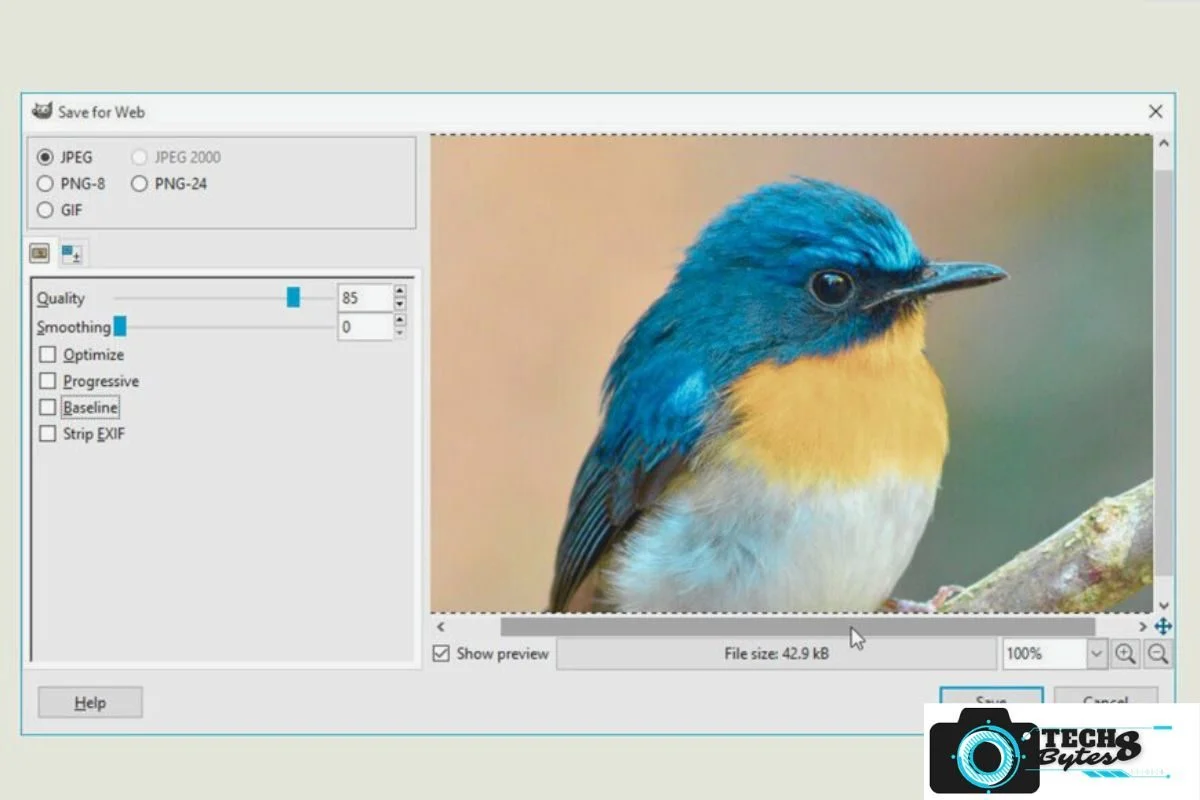
The Save for Web plugin in GIMP is designed to optimize images for the web. It allows users to compress and save images in formats like GIF,JPEG,or PNG that are best for online display.Before saving, users can change the compression level and get a preview of the final file size and image quality.This plugin is vital for for web designers and developers who need to produce web ready graphics that load quickly and maintain a good visual quality.
GIMP Beautify:
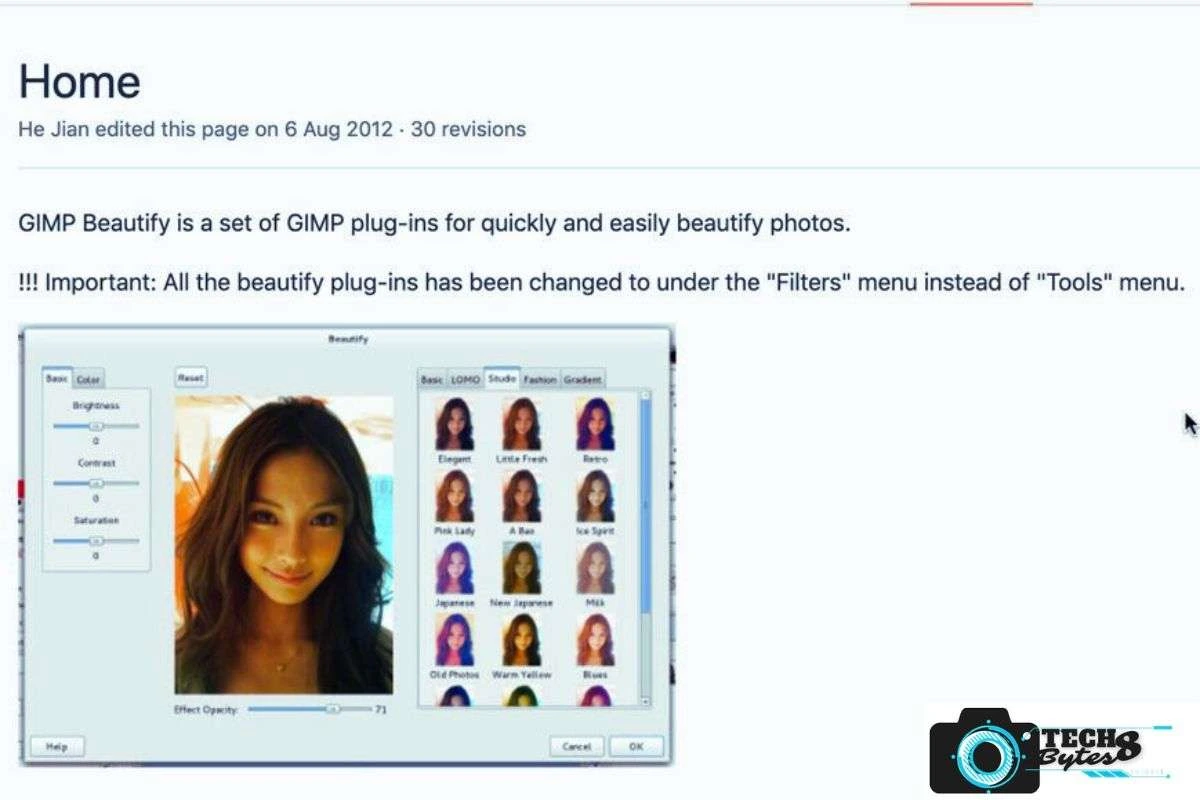
GIMP Beautify is a pluginn that focuses on improving the overall visual appeal of an images.It provides a range of tools for image retouching and enhancement ,such as skin smoothing ,blemish removal and colour correction .With GIMP Beautify Plugin ,users can get professional looking results without the need for extensive manual editing.This Plugin is particularly helpful for portrait photographers who want to easily improve their images with a few simple clicks.
Liquid Rescale:
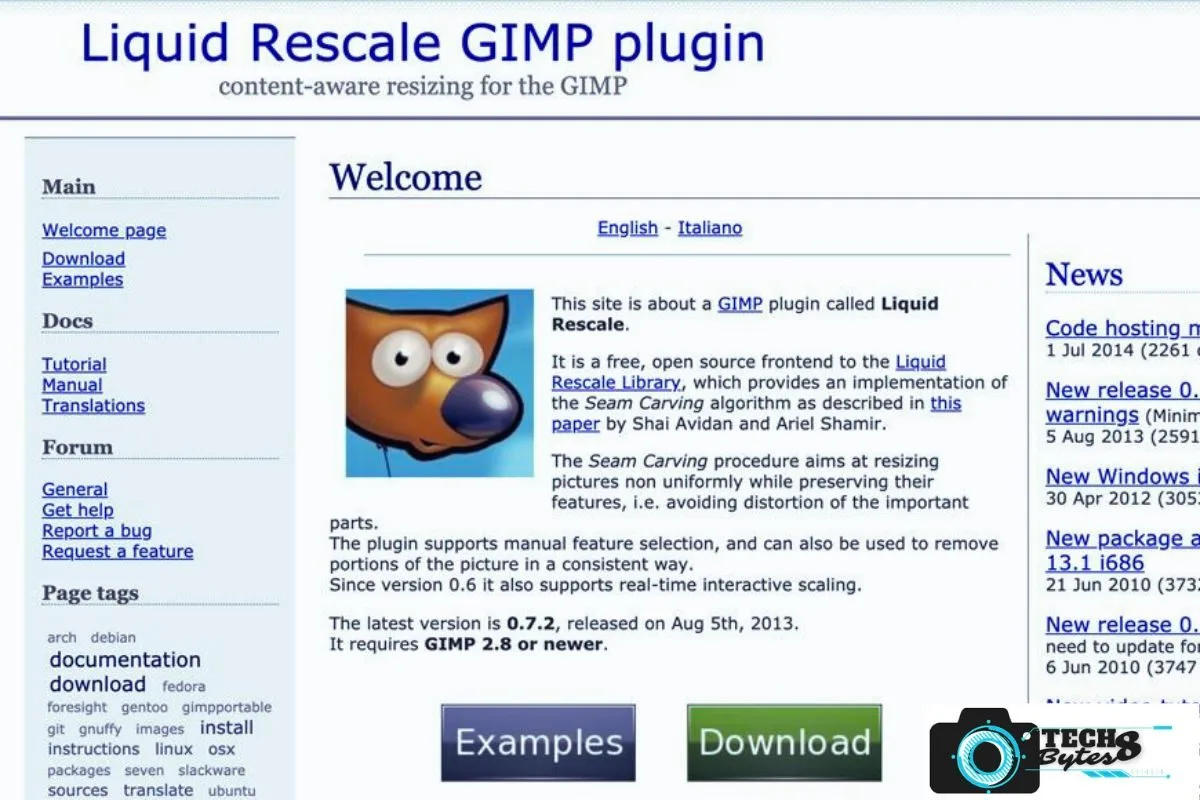
The Liquid Rescale plugin is a unique tool that allows users to resize photos while keeping important details and information unchanged.In contrast to conventional resizing techniques,Liquid Rescale intelligently recognises and safeguards important areas ,such as faces or significant objects,during the resizing process.This tool is very helpful for preparing images of certain print sizes or for altering images to different aspect ratios without distorting vital components.
GIMP Layer Effects:
GIMP layer effects is a plugin that gives GIMP additional layer styles and aesthetics effects that are similar to those in other graphic design software.Users can use drop shadows,glows ,bevels and other effects to create designs that are aesthetically pleasing and professional looking designs.This plugin enhances GIMP’s functionality , allowing users to add depth and dimension to their artwork and creations.
MathMap
MathMap is a robust and sophisticated plugin that allows users to apply complex mathematical modifications to images.It offers a graphical user interface for creating unique image filters and effects using mathematical expressions. Users of MathMap can produce complex patterns ,distortions,and creative effects by mixing mathematical functions with image processing operations.
Stitch Panorama:
Stitch Panorama is a helpful plugin for photographers who want to create panoramic images.It automatically adjusts and combines several photographs that are overlapping to create a continuous panoramic view. Using Stitch Panoramic,users can easily create beautiful landscapes or architectural panorama s without the need for specialised panoramic equipment.
Wavelet Decompose:
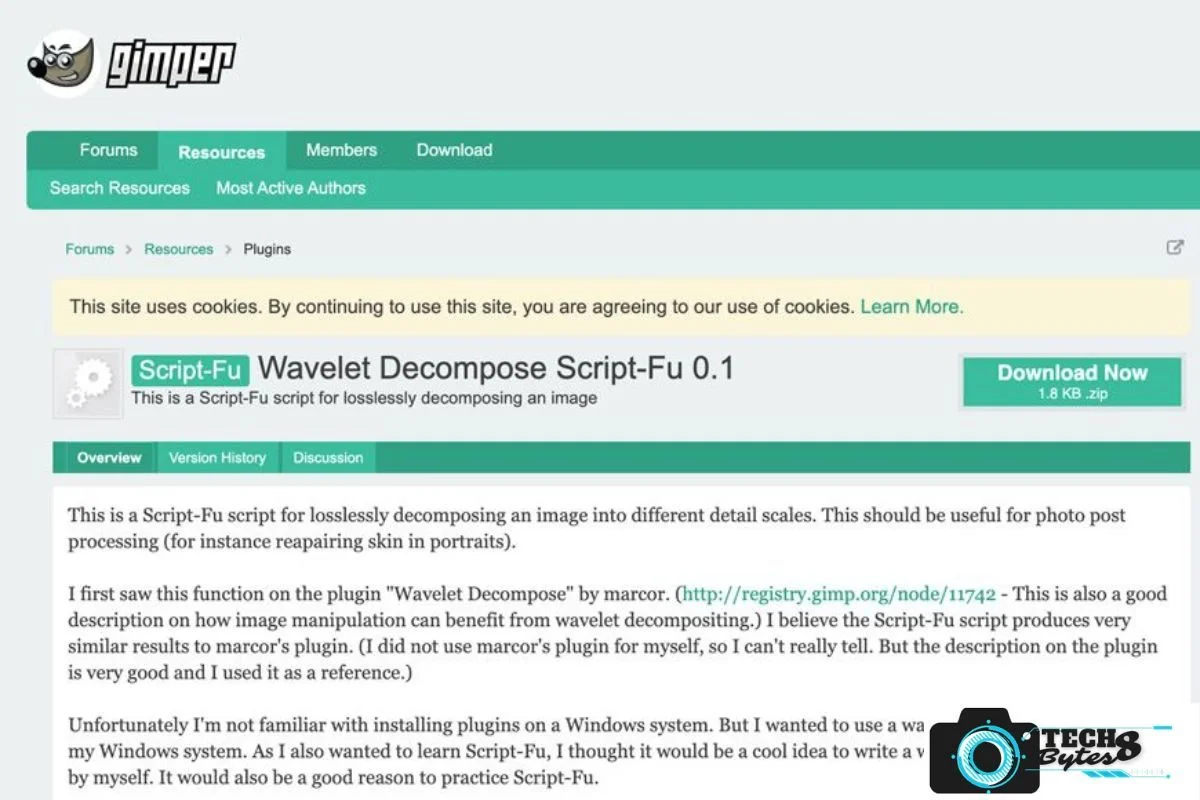
Wavelet Decompose is a plugin that divides an image into multiple layers that each represent a different frequency band using wavelet transformation.This method is useful for analysing and processing images at various scales ,allowing users to apply specific adjustments to each frequency band independently .Users can work with individual layers ,target and improve image features or remove nose with greater control and precision.
Separate+
Separate+ is a powerful plugin that divides the images into different color channels, such as HSL,RGB, or CMYK.This division enables users to control the various colour channels independently opening up innovative options for image editing and colour correction.Users of Seperate + can change the brightness of each colour channel ,isolate particular hues or combine the altered channels back together to produce amazing colour effects.
Wavelet Denoise:
Wavelet Denoise is a noise reduction plugin that users wavelet based technique to remove unwanted noise from images . Wavelet Denoising ,in contrast to conventional noise reduction filters ,can successfully reduce noise artefacts while preserving crucial features.Users can fine-tune the denoising procedure by adjusting the threshold and level of the wavelet decomposition, producing clean and natural-looking images.
Refocus
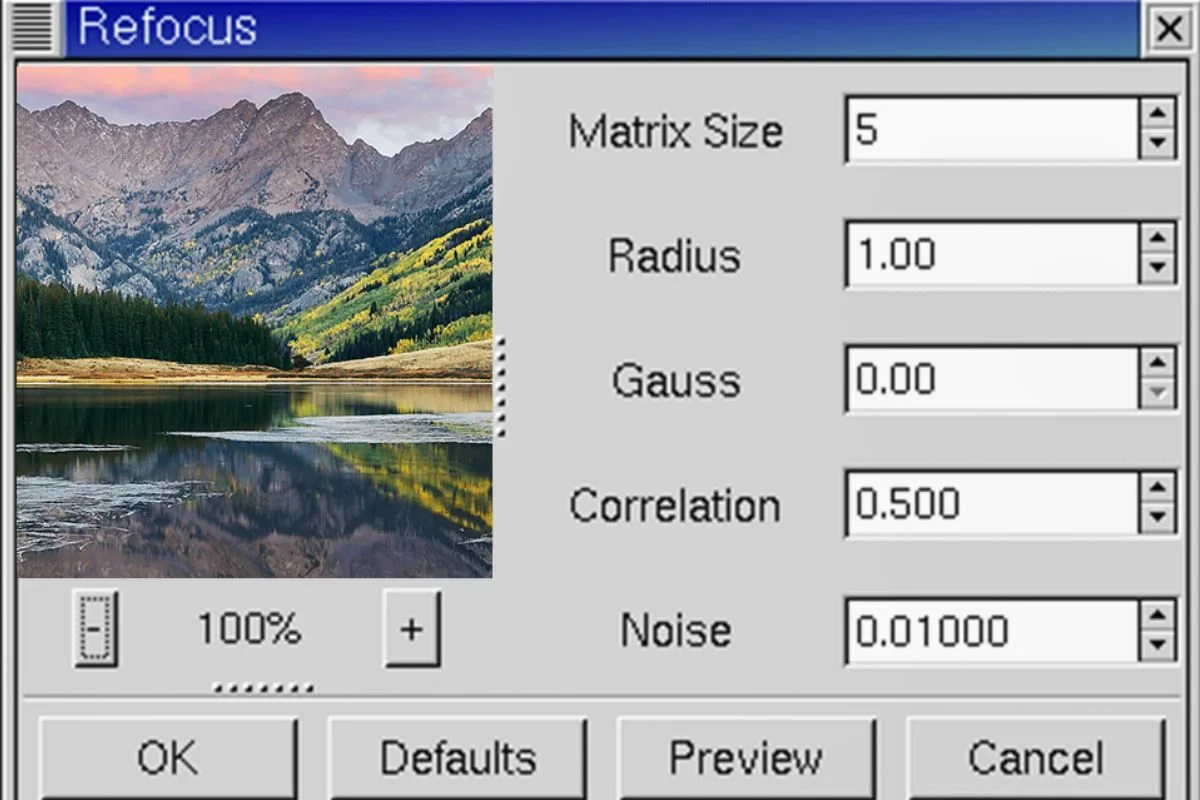
Refocus is a plugin designed to sharpen up photographs that are just a little bit blurred.it employes a deconvolution techniques method to sharpen and clarify images that had been mildly blurred by camera shake or focus problems.While It may not completely cute extremely blurred images,Refocus can greatly improve the quality of photos that are just moderately blurred.
GIMP High Pass Filter:
The GIMP High pass filter is a helpful tool for improving image details and sharpening photos.It functions by highlighting high frequency characteristics like edges and fine texture while reducing low frequency details and noise.By applying the High pass filters carefully , users can achieve crisp and detailed results in their images.
GIMP Lensfun:
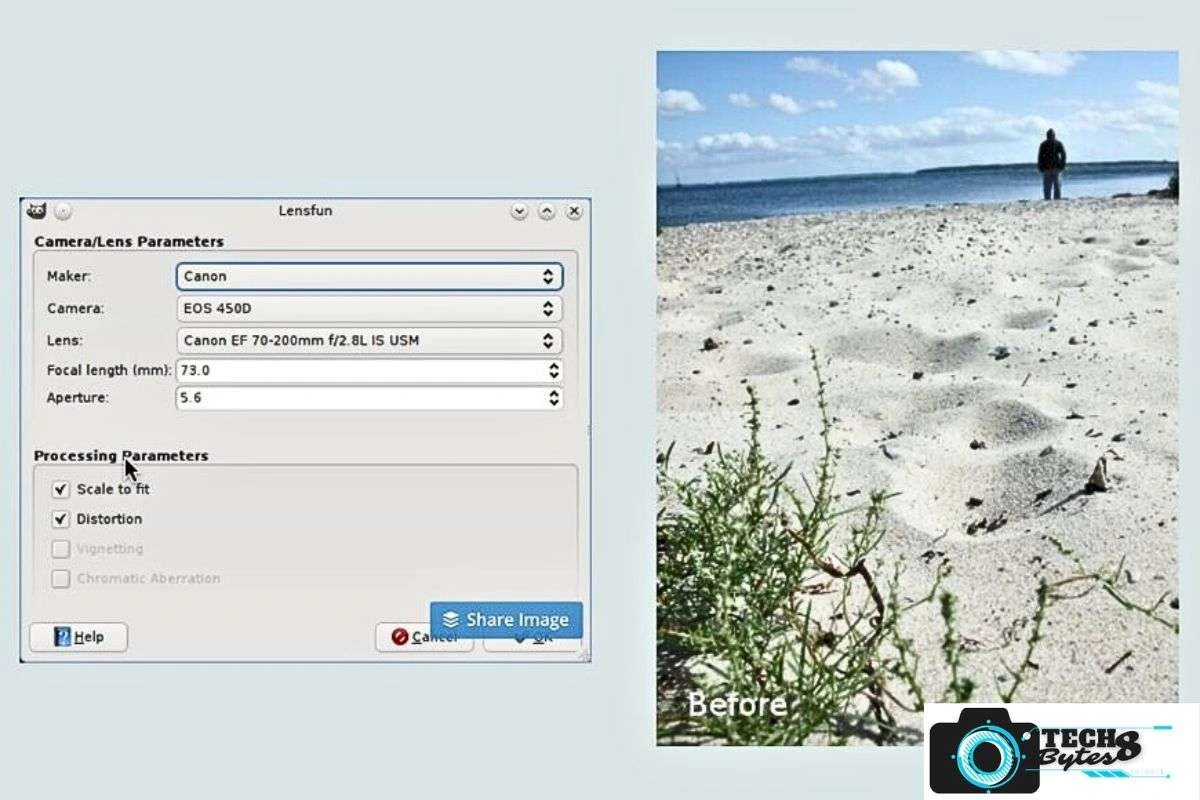
GIMP Lensfun is a plugin that fixes chromatic aberrations and lens distortions in photographs. It uses a database of camera and lens profile to automatically apply corrections,resulting in a precise and accurate image rendering.
Palette Generator:
Creating captivating colour palettes is an important aspect of image design. the palette Generator plugin streamlined this procedure by automatically producing harmonious colour schemes from your images.This Plugin offers a palette that may be utilised for numerous design aspects by analysing the colour in your image.The Palette Generator plugin can help you save time and make compositions that are visually appealing whether you are a graphic designer, illustrator, or photographer.
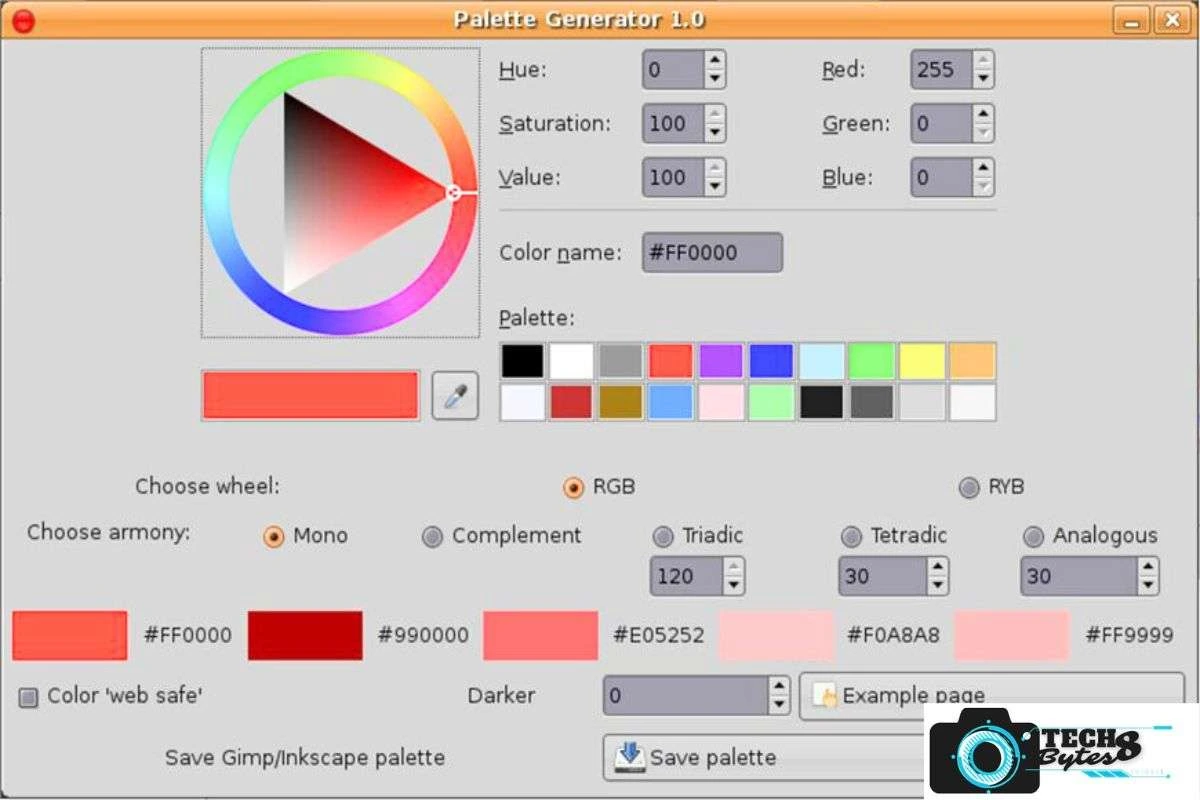
Elsamuko’s Filters:
Elsamuko’s Filters is a collection of creative and artistic filters that adds to the filter option that is available in GiMP. These filters add unique effects and transformations to your image,allowing you to experiment and create stunning visuals.Elsamuko’s Filters add somthing new to your artistic activities by doing everything from mimicking pencil sketches to make fractal patterns.With a simple installation process, this plugin unlocks a world of artistic possibilities within GIMP.
GimpHelp.org Script Bundle:
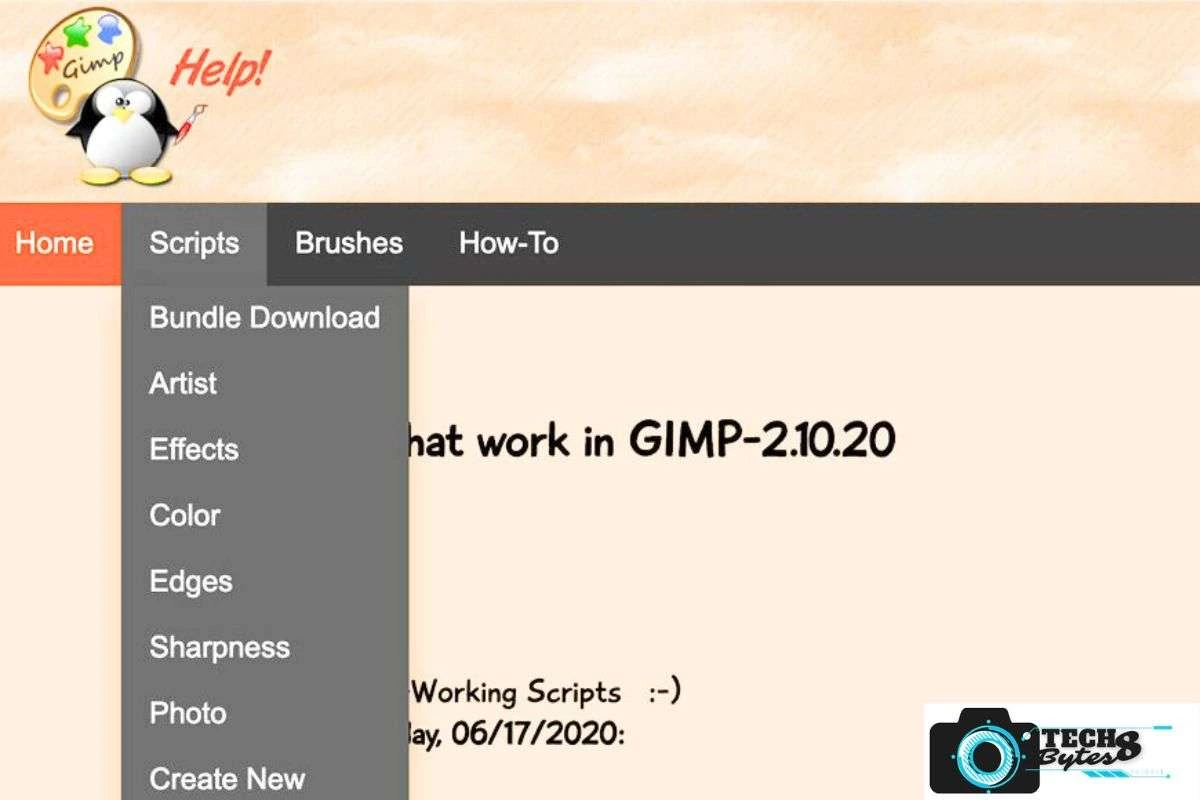
Efficiency is important ,when it comes to image editing.The GimpHelp.org script bundle provides a collection of scripts made to automate repetitive activities and streamline efficiency.These scripts offer a wide range of features,including batch processing and text manipulation.weather you are resizing a number of images or adding watermarks.The GimpHelp.org script bundle enables you to do more with fewer clicks.
Duplicate To Another Image:
Collaborative projects often require the transfer of elements between images.the replicate to another plugin simplifies this process by allowing you to easily replicate layers and selections from one image to another.This plugin guaranteed an easy and effective exchange of elements weather you are creating a composite image or working with other artists.This tool can help you save time and maintain consistency across your projects.
Layer via Copy/Cut:
This simple yet helpful plugin allows users to copy or clip individual layers from one image and paste them into another.it simplifies the process of fusing components from various photos to create composite artworks.
GIMP Heal Selection:
GIMP Heal Selection is a plugin that helps to remove unwanted elements or flaws from photographs by smoothly blending selected area with their surroundings.
Save Layers:
Save Layers plugin allows users to export each layer in a GIMP project as a separate image,making it simple to organise and arrange various components in complex compositions.
GIMP Beautify-Plus:
This plugin, which is an extension to GIMP Beautify, provides additional retouching options such as advanced skin smoothing, eye improvement, and teeth whitening.
GIMP Grey’s Magic for Image Computing (GMIC-QT):
An updated version of G’MIC, GMIC-QT has an interactive interface that allows users to apply filters and effects in real time preview changes before applying them to the images.
Beautify-Plus Photo Manipulation:
This plugin is an extension of GIMP Beautify Plus which gives users access to more sophisticated photo editing features like frequency separation for professional retouching.
GIMP Save for Web Animated:
GIMP Save for Web Animated is an extension of the Save for Web plugin,allowing the export of animated GIF’s ,optimising their file size and quality for online use.
How to Use GIMP Plugins
The use of GIMP plugins offers a wide range of creative possibilities.once plugins are installed,users can access these plugins using various GIMP menus or uses interfaces.Users can follow step by step instructions to apply a particular plugin to an image and making any necessary adjustments to the settings and parameters.For eg, users can use a plugin to enhance an images details or apply a photo filter to add vintage effects .The versatility of GIMP as a powerful image editing tool is a result of the ability to experiment with various plugins and mix their effects.
Troubleshooting and Common Issues
Although using plugins have advantages,Users may may face difficulties with installation or usage.In this section we will tackle potential issues like incompatible plugins or errors that may arise.Users are provided with instructions on how to troubleshoot and fix problems, including checking for plugin updates,verifying comparability,and asking the GIMO community for help. For people who are having problems, resources like forums, online help resources, and support channels are quite helpful.
Best Practices and Recommendations
To make most of the Plugins ,users are advised to adhere to best practices.Thia involves selecting plugins with care that compliment their artistic objectives,updating and maintaining installed plugins on a regular basis to maintain comparability and manage plugins as they update to newer GIMP versions.Additionally users are urged to experiment with settings and discover other plugins in order to produce unique and captivating results for their projects.
A enjoyable approach to improve your image editing skills is by using GIMP plugins. Following installation, you can access and use the plugins as follows:
Open the desired image in GIMP.Launch GIMP and selecting the image you want to edit.
Navigating to the Plugin’s Menu or Interface:
Depending on the kind of plugin, you can find it in various GIMP menus or user interfaces. For example, the “Filters” and effects can often be accessed through the Filters menu.
Configuring Plugin Settings and Applying Effects: Once you have located the plugin,you will see a variety of settings and options.To achieve the desired results or to suit your tastes,you have to adjust these settings.Click Apply or a similar button to see the plugin’s effect on your image.
The secret to mastering plugin usage is experimentation. Try different combinations and settings to achieve the desired look for your image.
Gimp Plugins Conclusion
In Conclusion,These are just a few of the many GIMP plugins that are available.Each plugin improves the Softwares capabilities and gives users innovative and effective tools for image retouching,editing and artistic expression.Remember that depending on your GIMP version and operating system you are using ,the capabilities and availabilities of the plugins may change.Always download plugins from a trusted sources and ensure compatibility with your specific GIMP installation to make most out of these useful GIMP plugins.
GIMP plugins are a excellent way to improve the capabilities of the GIMP software which also improves the caliber of creative works.weather users opt for an automatic or manual installation process,plugins provide a vast selection of effects,filters and tools to accommodate diffrent artistic preferences.By following the best practices and troubleshooting tips.users may safely add plugins into their GIMP workflow,unleash new levels of creativity and potential.
Topic On GIMP PHOTO EDITING You May Also Like
Topic On Darktable Vs Lightroom You May Also Like
Topic on PicsArt Edit Tutorials You May Also like
Frequently Asked Questions FAQs
What are GIMP plugins?
GIMP plugins are small pieces of software that extend the functionality of the GIMP.They can turn GIMP from a useful programme into one that is almost identical to Photoshop by adding new features, enhancing your workflow and helping you in tailoring GIMP to your exact preferences.
How do I add plugins to GIMP?
They are Two methods to add plugins to GIMP.
Automatic Method
The automatic method of installing GIMP plugins is designed to simplify the process for users who may not be comfortable with technical intricacies.
Manual Method
The manual method of installing GIMP plugins provides users with greater control over the installation process.
Is GIMP just like Photoshop?
GIMP and Photoshop are both robust image editing software .But there are some significant difference between the two.GIMP is free ,open source alternative to Photoshop,which is a available through paid subscription ,whereas GIMP is free,open source software program .In terms of tools and features , it requires less RAM and hard drive space on your computer.Photoshop has more tools and supports more colour profiles and file format than GIMP.On the other hand GIMP is still a very powerful programme that can perform majority of Photoshoots functions , It may do things in a slightly different way and may not be quite as refined, but if you know where to look, but requires more attention as an alternative to PS,you have a powerful arsenal of tools at your disposal.
Does GIMP work offline?
Yes ,GIMP works offline.You can use GIMP without an internet connection after downloading and installing it on your computer.You can download the latest version of GIMP from the official website.The download page will provide you with the option for different Operating system,like Windows,Linux,macOS.

Hi there, I enjoy reading through your article post.
I wanted to write a littrle comment to support you.
Feel free to visit my blog :: Mostbet-casino.Mystrikingly.com