Introduction Do Macs Come With Photo Editing Software
Overview of Macs and software
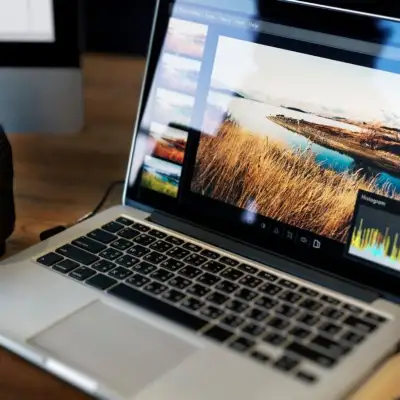
Macs are a line of personal computers developed by Apple Inc. that run on the macOS operating system. People know Macs for their sleek design and user-friendly interface. They are also known for high performance in multimedia applications. Examples include graphic design, video editing, music production, and photography.
Macs have a loyal fan base of creative professionals and enthusiasts. They value the quality and aesthetics of their products.What is the best photo editing software for mac
Importance of photo editing software
Photo editing software is an application. It allows users to manipulate, enhance, and customize digital images. Photo editing software has various uses. It can correct flaws, adjust colors, add effects, create collages, and more.
Photo editing software is important for Mac users. It enables them to express their creativity and individuality through their visual content. Also, it helps them improve their skills and productivity in their artistic endeavors.
Does Mac have a built in photo editor?
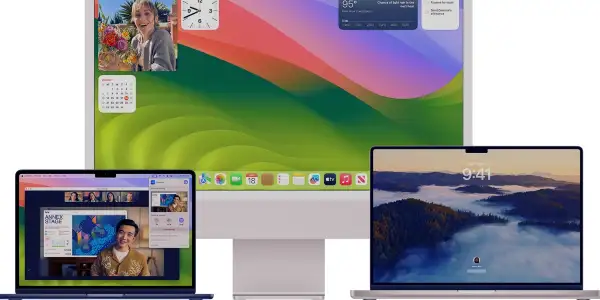
Mac’s built-in photo editor, Photos, is powerful and easy to use. It lets you edit your photos and videos in various ways.
Here are some of the features and tools that Photos offers:
Adjust:You can adjust the light, color, sharpness, and noise reduction of your photos and videos. You can do this using sliders, curves, or presets. You can also adjust more settings. You can also use the Auto Enhance button to improve your photos and videos automatically.
Filters: You can apply different filters to change the look and mood of your photos and videos. You can choose from nine filters, such as Vivid, Dramatic, Noir, and more. You can also adjust the intensity of the filters
Crop: You can crop your photos and videos to remove unwanted parts or change the aspect ratio. You can also rotate, flip, or straighten your photos and videos. You can use the Smart Constrain option to preserve the faces in your photos when cropping
Retouch:You can use the retouch tool to remove blemishes, dust, or other imperfections from your photos. You can adjust the size and strength of the retouch brush, and use the option key to sample a source area to clone
Red-eye: You can use the red-eye tool to fix the red-eye effect caused by flash photography. You can adjust the size of the red-eye circle. Click on the eyes that need correction. You can use third-party extensions to access more editing tools and features from other apps within Photos. You can enable or disable extensions from the System Preferences.
Some popular extensions include Pixelmator, Affinity Photo, and Luminar. Hope this helps you understand more about Mac’s built-in photo editor, Photos.
Mac Operating System:
An overview of the Mac operating system, also known as macOS. It is the default operating system for Apple computers. It covers the history, design, and features of macOS. It also discusses its advantages and disadvantages compared to other operating systems.
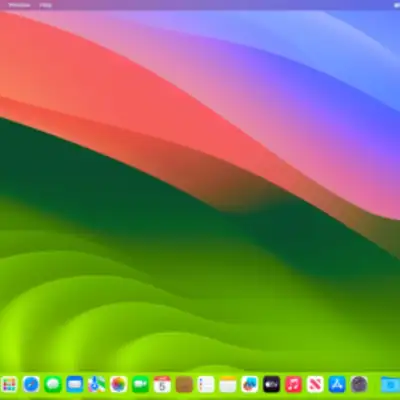
Built-in applications
This subsection introduces some of the most common and useful applications. They come pre-installed with macOS. These include Safari, Mail, Calendar, Notes, Reminders, Photos, iMovie, GarageBand, and more. It explores the range of built-in applications within the Mac operating system. It highlights their diverse functionalities.

It explains how these applications can help users perform various tasks. For example, you can browse the web, manage emails, organize events, and take notes. Also, you can set reminders, edit photos, make movies, create music, and more.
It also shows how these applications work together. It also shows how they work with iCloud, Apple’s cloud service. This provides a seamless and convenient user experience.
Availability of photo editing tools
This subsection focuses on the photo editing tools built into the Mac OS. They include the Photos app, the Preview app, and the Markup tool. Discuss their availability and features. Emphasize the convenience for users seeking immediate editing options.
It discusses how these tools can help users edit their photos quickly and easily. Users don’t need to download or install any extra software.
It also describes some of the features and functions of these tools. These include cropping, rotating, resizing, adjusting colors, filters, effects, annotations, and more. It emphasizes how these tools are convenient for users. They can edit their photos on the spot. They don’t have to transfer them to another device or application.

Photos App:
It’s a built-in application on Windows 10. It allows users to view, organize, edit, and share their photos and videos.
Features for basic photo editing
The Photos app offers various basic photo editing features. It includes cropping, adjustments, and filters. It also shows how to use these features with examples and screenshots. This improves the appearance of photos and expresses creativity.
User-friendly interface
This subsection highlights the user-friendly interface of the Photos app. It is accessible for both beginners and experienced users. They can enhance their images effortlessly. It also describes how the Photos app integrates with other Windows 10 features. For example, OneDrive, Cortana, and Ink.
Third-party Options:
Alternative photo editing software for Mac users. They can choose from options other than the built-in Photos app or Preview tool.

Popular photo editing software for Mac
Explore popular third-party photo editing software available for Mac. Examples include Adobe Photoshop, Lightroom, and Affinity Photo.
Some widely used and acclaimed photo editing software for Mac.
For example, Adobe Photoshop, Lightroom, and Affinity Photo. It briefly describes the main features and capabilities of each software. It provides links to their official websites for more details.
Advantages of third-party tools
Discuss the advantages of using third-party tools. They have advanced features, specialized functionalities, and compatibility with professional workflows.
This subsection explains why some Mac users may prefer third-party photo editing software. They may prefer it over the built-in options. It highlights the benefits of using third-party tools. For example, you have more control over the editing process and can access more tools and filters. You can customize the interface and settings. You can also integrate with other professional software and devices.
Considerations for Photo Editing:
Factors that users should consider when choosing photo editing software for their Mac devices. It considers personal needs, preferences, and budget. It also looks at compatibility, features, and ease of use.
Specific needs and preferences
This subsection explains why users should identify their specific goals and expectations before choosing photo editing software.

It emphasizes the importance of considering individual needs and preferences. When choosing photo editing software for a Mac. It also suggests some questions. Users can ask themselves these to narrow down their options.
For example, they should consider what type of photos they want to edit. Also, they should think about how often they plan to use the software. Finally, they should think about their skill and experience level.
Compatibility with Mac system
This subsection emphasizes the significance of compatibility with the Mac system. It ensures optimal performance and seamless integration with the user’s workflow. The section highlights the importance of choosing photo editing software. It should be compatible with the Mac operating system.
It also emphasizes the importance of compatibility with the user’s hardware. It also warns users about potential issues. These may arise from using incompatible software. Examples include slow performance, crashes, errors, and data loss. It advises users to check the software’s system requirements and reviews before purchasing or downloading it.
Conclusion
Summary of built-in and third-party options
In this article, we have discussed the photo editing options available on Macs. We covered both built-in and third-party options. We have compared and contrasted the features, benefits, and drawbacks of each option. These options include Photos, Preview, Photoshop, GIMP, and Pixelmator. We have also examined how different purposes can use these options. For example, cropping, resizing, enhancing, retouching, adding effects, and creating collages.
Recommendations for photo editing on Macs
Based on our analysis, we can offer some recommendations for Mac users who want to edit their photos. The built-in tools are enough for basic photo editing tasks. They are ideal for users who prefer simplicity and convenience. These tools include Photos and Preview. They are easy to use, integrated with the Mac system, and offer cloud storage and sharing options. Users who want more advanced features and flexibility may find third-party options like Photoshop, GIMP, and Pixelmator more suitable.
They offer a wider range of tools, filters, layers, and plugins. They allow users to customize their photo editing workflow. But, they also need more skills, time, and money to use. We suggest Mac users choose the photo editing option that best fits their needs and preferences. They can use built-in and third-party tools for comprehensive photo editing on Macs.
Frequently Asked Questions ?
Does Mac have a built in photo editor?
Yes, Mac has a built-in photo editor called Photos. It comes pre-installed on every Mac computer. You can use Photos to crop, rotate, filter, enhance, and more on your Mac. You can also compare, copy, paste, and undo your changes. You can also access the original image with the Without Adjustments button.
Does Mac have a free photo editor?
Yes, Mac has several free photo editors available. These include Google Photos, GIMP, and Darktable. Google Photos is a cloud-based service. It lets you store, organize, and edit your photos online. GIMP is open-source software. It offers advanced manipulation, animation, and file handling features. Darktable is a cross-platform program that supports filtering, sorting, tethering, and exporting options.
What is the default photo editor on a Mac?
On a Mac, the default photo editor is Photos, which integrates with the macOS system. You can access Photos from the Dock, the Launchpad, or the Applications folder. You can also set Photos as the default app to open your image files. Right-click on an image, choose Get Info, then select Photos under Open With.
Does Apple have a program like Photoshop?
Apple does not have a program exactly like Photoshop. But, it has some alternatives with similar or complementary features. Luminar Neo is a photo editor. It uses advanced AI features to enhance your images. It also removes unwanted objects and adds volumetric effects. Another photo editor is Affinity Photo. It supports real-time editing, HDR merging, panorama stitching, and layer management.
Is Lightroom better than Apple photos?
Lightroom and Apple Photos are different types of photo editing software. Your choice depends on your needs and preferences. Lightroom is a professional-grade program. It allows you to edit RAW files. You can adjust color and exposure, apply presets, and sync your edits across devices. Apple Photos is a simpler and more user-friendly app. It lets you organize, share, and edit your photos on your Mac. Lightroom has more advanced and creative tools. But, Apple Photos is more convenient and integrated with the macOS system.
How to Photoshop on Mac free?
Photoshop is a paid software that requires a subscription to use, so you cannot Photoshop on Mac for free. But, you can try out Photoshop for free for 7 days by downloading it from Adobe’s website. You can also use other free photo editing apps for Mac, such as GIMP or Darktable. They offer some of the same features as Photoshop, such as layers, masks, filters, and brushes.
Which photo editor is 100% free?
There are many photo editors that are 100% free to use, such as GIMP, Darktable, Fotor and Movavi Photo Editor. These photo editors do not need any payment or subscription to access their features. They are compatible with Mac computers. But, some of them may have limitations. For example, watermarks, ads, or fewer tools, compared to paid photo editors.
What’s better Lightroom or Photoshop?
Lightroom and Photoshop are both powerful photo editing software. But, they have different strengths and purposes. Lightroom is better for organizing, managing, and editing large collections of photos. It is especially good for RAW files. Photoshop is better for creating, manipulating, and enhancing individual images. It’s especially good for complex edits. Lightroom and Photoshop can also work together. You can easily switch between them with the Edit In option.
Why use Mac for photo editing?
Mac is a popular platform for photo editing. This is because of its stability, performance, and ecosystem. Mac users know Mac computers for their reliability, speed, and security. These qualities are important for photo editing. Mac computers also have high-quality displays, keyboards, and trackpads. These enhance the user experience. Mac computers are also compatible with many photo editing software. For example, Adobe Creative Cloud, Luminar Neo, and Affinity Photo. Mac computers integrate with the Photos app, iCloud, and other Apple devices. This gives them an advantage. This makes it easy to store and sync, and share your photos.
