New features that Canva has launched recently- 2023
- New Product Photos App
Using this brand-new app, you can create product images that look great for your website or online store. You can use this app to take pictures of your products, edit them with effects and filters, and add text and stickers.
In addition, you can use the app to create mockups of your products with various backgrounds and gadgets.
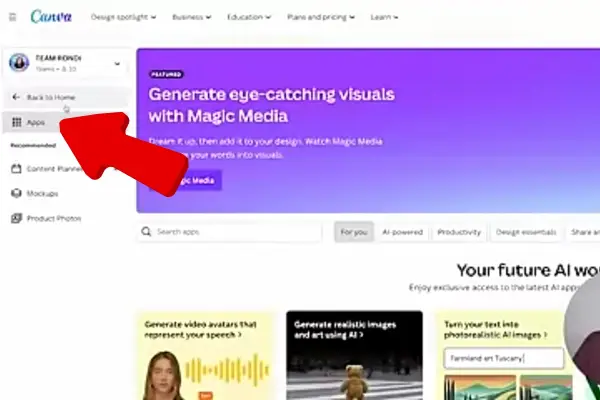
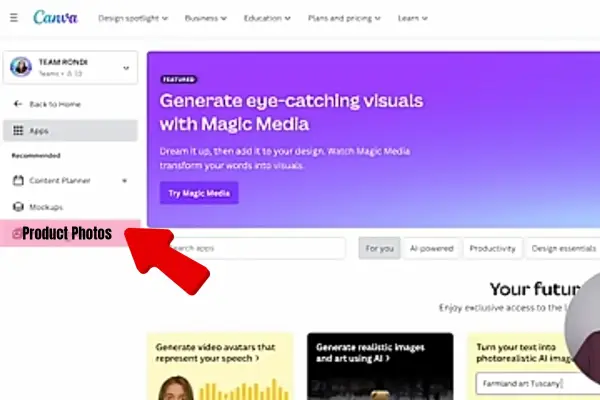
- Simplified and Revokable Public View Link Sharing
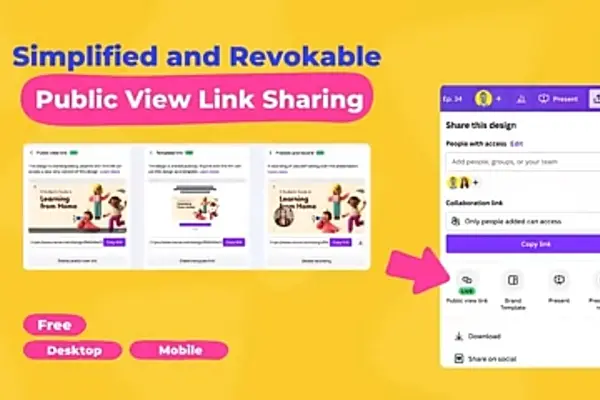
With the help of this new feature, it’s now simpler and easier to share your designs with people who don’t have Canva account.You can create a public view link for your design ,which you can then send or copy to anyone you want. They can see your design in a browser with no editing options by clicking the link.You can also revoke the link at any time, if you want to stop sharing your design.
- Creator Profile Page: Full Template Count Label
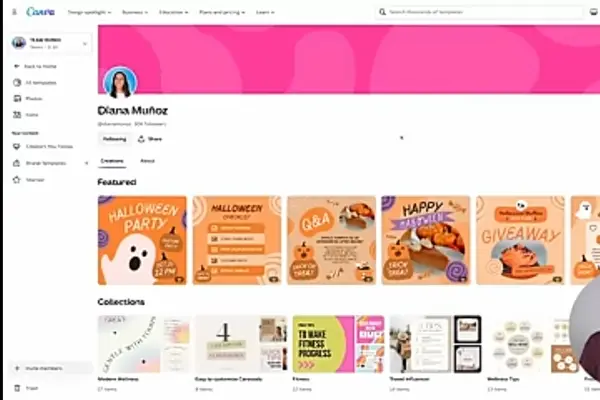
This is a new feature on your creator profile page that displays the total number of templates you have created and shared. Your name and bio are displayed next to the full template count label, which helps you promote your work and get more followers. Furthermore, you can view how many templates you have made for each category—for example, flyers, presentations, social media, etc.
- Creator Profile Text Search
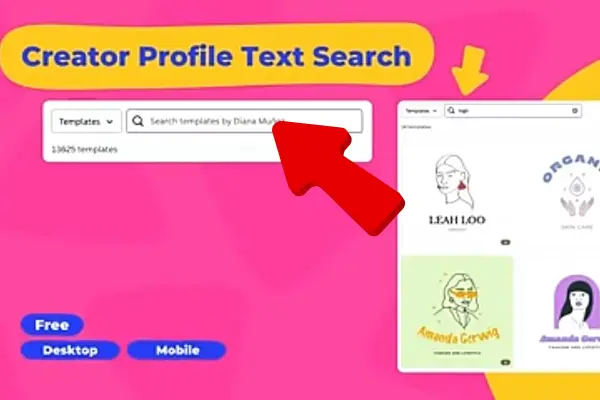
This is a new feature that lets you use keywords to search for templates on your creator profile page.You can use the search bar which is at the top of the page to search for any word or phrase in your templates.The search result will display all of the templates that match your query.This feature also allows you to filter the templates that match your query by catagory, popularity or recency.
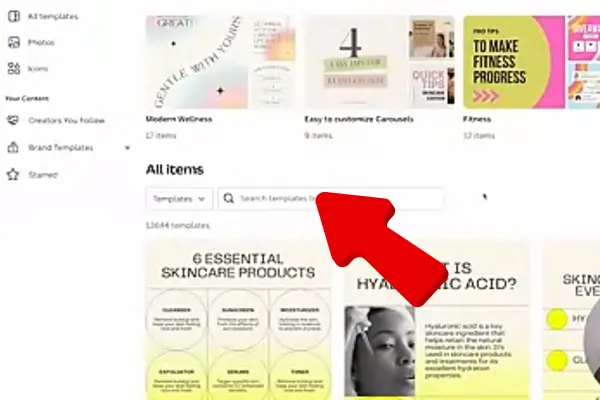
- Gradients on Lines & Borders
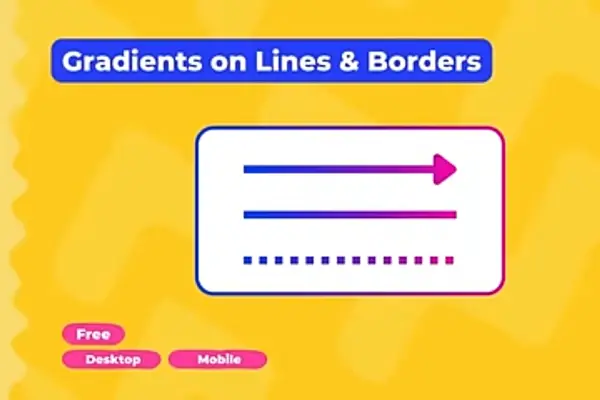
With this new feature, you can add gradients to the borders and lines in your designs. You can modify the gradient’s angle and position by selecting any two colours using the colour picker. Additionally,You can use the preset gradients to quickly add some colour and style to your lines and borders.
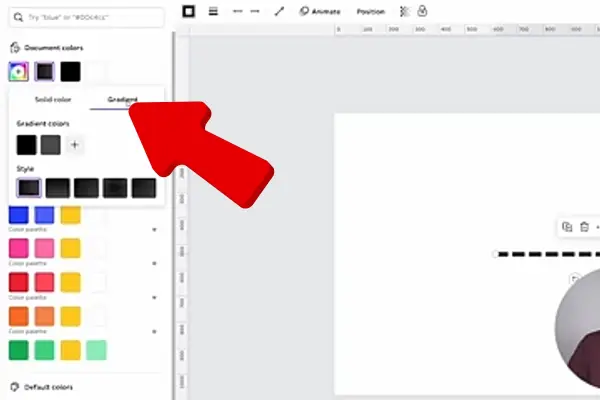
- Background Remover Erase & Restore Brushes in the Modal Photo Editor
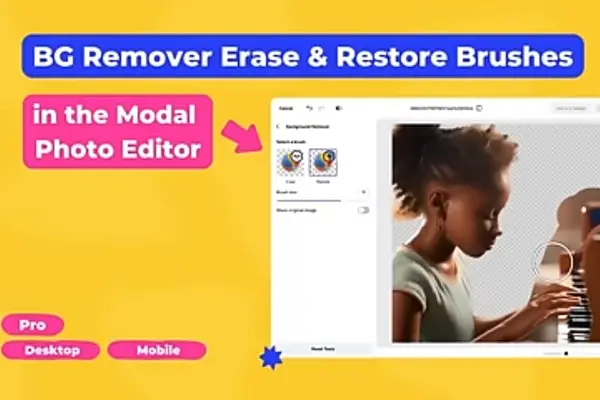
This is a new feature that allows for more control over the background remover tool in the modal photo editor.Using the erase and restore brushes to manually remove or restore any portion of the background in your image.For greater accuracy ,you can also zoom in and zoom out of your picture and adjust the size and hardness of the brushes.
- Translate for Canva Docs
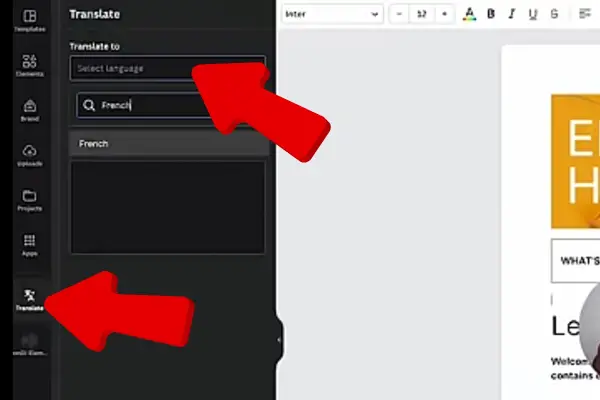
This is a new features that lets you to translate your Canva documents into multiple languages.You can use the translate app to have all of the text elements automatically translated, once you choose the language in which you want your document to be translated.This feature allows you to edit the translated text, or switch back to the orginal language at any time.
- Translate in the Contextual Menu
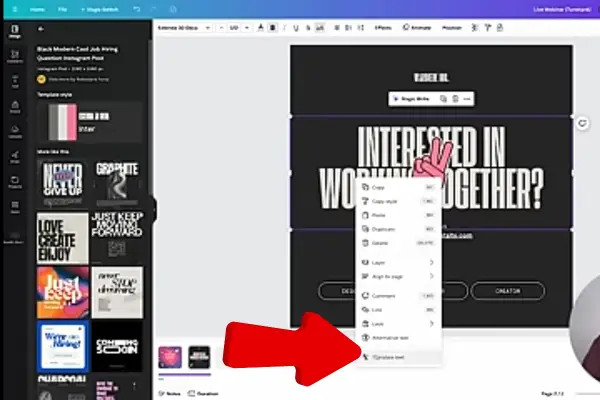
This new feature let’s you to translate any text element in your design with just a right click.You can use the contextual menu to select the language that you wish to translate your text into ,and it will instantly translate the text. You can also open the translate app from the contextual menu, If you want to translate your entire design.
- Increase Page Limit to 350
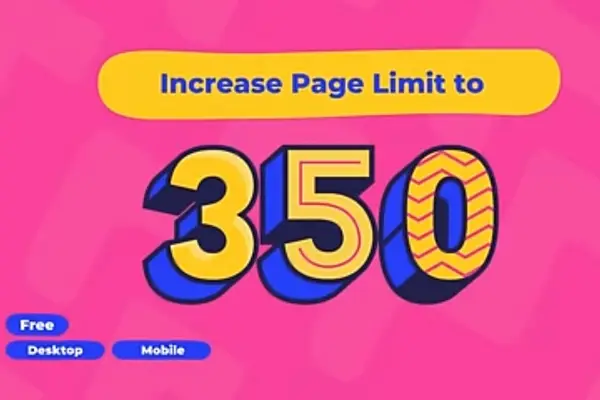
With this new feature, you can now create designs that are up to 350 pages long. In your design, you can rearrange, add, duplicate, and remove pages using the page panel. In addition, you can also use the page navigator to jump to any page in your design, or use the keyboard shortcuts to move between pages.
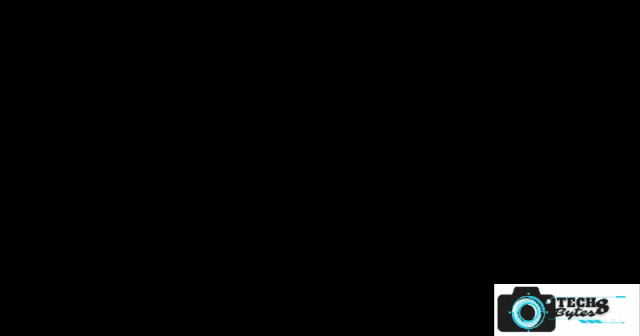
Introduced Several Canva New Features Recently in Visual Worksuite.Improve Your Product Design Skills
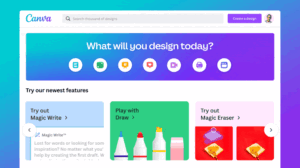
- Quick Create
This feature may quickly produce content on several social media platforms at once using this tool.You can simply select the format you require , add text and Quick Create will then suggest template that are appropriate.You may add your own image ,text, logos,styles,fonts and more to each post because they are all editable,allowing you to produce several on brand designs at once simultaneously.
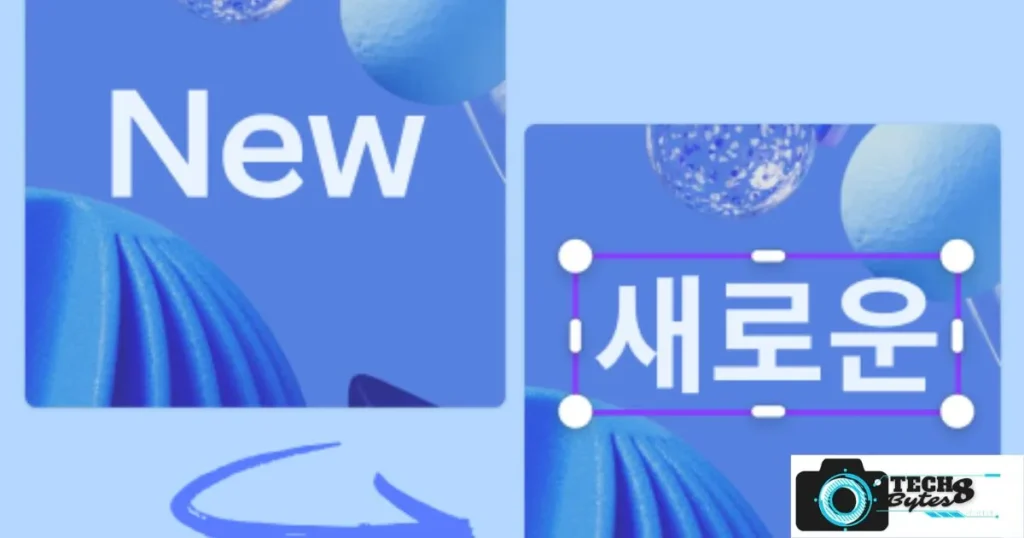
- Google Photos Integration
The Google images App is now LinkedIn with the Canva’s website.You can find the app in the object panel,you may also link your accounts and quickly upload your photographs and videos to your Canva projects.
- Beat Sync
Create a memorable video with the Magic Beat Sync’s .with one click ,your video will sync perfectly to the beat of the music.
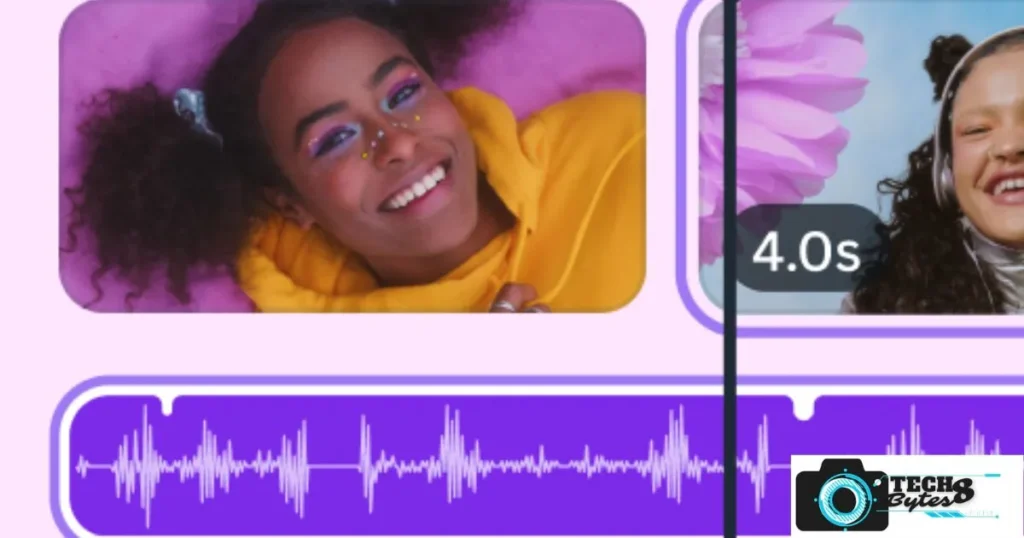
- Brand Hub
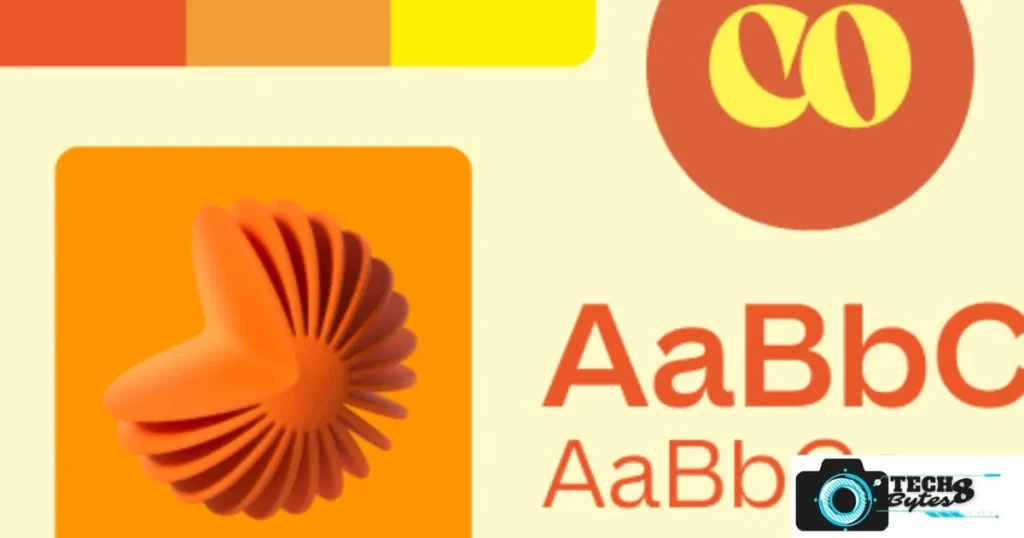
- 3D Design Elements
Canva now provides 3D design elements that give your design more depth and texture.These features can be used to produce more engaging and pleasing to the eye content.
- Magic Design
This is an AI powered tool that uses ai graphics ,an uploaded image and a chosen style to create an automatically Customizable graphics.This feature allows you to quickly create custom graphics without having to start from scratch.
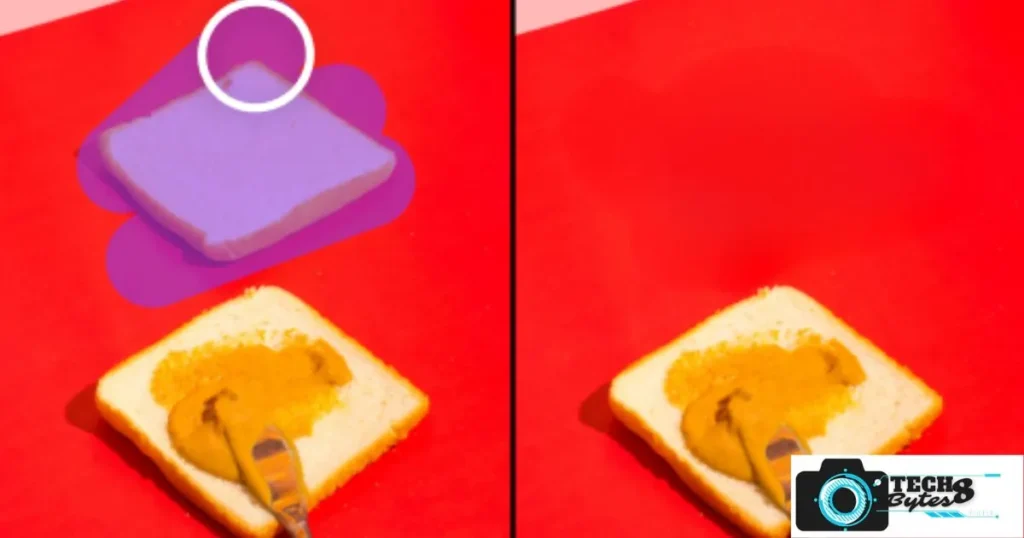
Canva is a platform for graphic creation that has changed the design industry.it offers a user an easy interface and design elements with which a user can create visually attractive designs.The picture editor,one of canvas many tools ,enables users to quickly and easily edit photographs.
The popularity of social media sites like Facebook, Instagram, Twitter, Pinterest etc ,has dominated our lives in today’s world.image editing has become an important factor of the design and users are constantly looking for new ways to make there image stand out
Canva Photo editor provides users an easy to use platform to edit their photos and make them more visually attractive.
In this article, we’ll examine Canva picture editing in more detail, including what it can do and how to apply it to make stunning designs.
Canva Picture Editor tool can help social media influencers,small business owners,or just someone who enjoys creating visually amazing designs.
Canva Photo Editor Review
Users may easily and quickly alter photographs using the simple to use Canva Photo Editor. Users have access to a wide range of design elements to include into their edited photographs because it is a part of the bigger Canva design platform. The Canvas website or the Canvas mobile app both offer instant access to the picture editor. Users may edit their photographs without having any design experience thanks to its simple and user-friendly interface.
Some of the main features of Canva Photo Editor are:
Crop and resize:To meet required dimensions or get rid of unwanted elements, users can crop and resize photographs.
Colour adjustment:Brightness, contrast, saturation, and color temperature are just a few of the options this tool provides for color change.
Filters:Canva has a large selection of filters you can use to alter the look of your photographs.
Text: To add text to your photographs,you can choose from a number of fonts ,sizes and colors.
Graphics: Users can add graphics and illustrations from Canva’s huge collection to their photos.
Borders and Frames:For a customized design, users can add borders and frames to their photographs.
With the help of the sophisticated Picture Editor, anyone can make eye catching graphics without any previous design knowledge. Both amateurs and professionals favour it because of its user friendly interface and variety of design elements.
We will examine in more detail how to use Canva Picture Editor in the following part.
Get started with Canva Photo Editor
Getting started with Canva Photo Editor is easy and requires no design experience. Here are the steps to start editing your photos.
Accessing Canva Photo Editor:To access the canva picture editor,You must first register for a canva account.Choose Picture Editor from the list of options after clicking the Make Design button after signing into your Canva account.
Upload an Image: Once you have opened the canva image editor,you can now upload the picture you want to edit.Select the image you want to edit from your system & click on the Upload button.You can also upload photos from other websites like Google Drive ,Facebook or Dropbox.
Get Familiar with the interface :The Canva Photo Editor’s user interface is easy to use.Look for the editing tools which are in the left side of the screen ,after uploading the photograph,will appear in the centre
Basic Editing Tools: Text, filters, changes, and cropping are all common editing tools. These tools allow you to crop images, modify brightness, contrast and saturation, as well as add text and filters.
Advanced Editing Tools: Moreover, Canva Photo Editor provides a number of advanced editing tools, such as blur, vignette, transparency, and brightness. A more polished design can be produced using these tools.
Include Design Elements: You may add pictures, icons, and graphics from Canva’s large collection of design elements to your edited photos.
By clicking the Elements buttom which is in the left side of the screen to include the design elements you want.
Save and export edited images : Once you are done with altering of an image ,you can now click the download button at the top of the screen to save it.You have the option to save your edited photographs in a number of different file types ,such as PNG,JPG and PDF.
Overall, Canva Photo Editor is an effective application that enables users to quickly and easily edit photographs.
Canva design editor has a user friendly interface and vast selection of elements which allows both amateurs and professionals to create a design that are attractive and eye catching.
Advanced editing with Canva Photo Editor
Canva Photo Editor’s good range of advanced editing options and tools allows user to create designs with ease.This section will discuss some sophisticated editing tools and practical usage advice.
Blur. The blur option which is located in the editing panels Effects section .User may use this option to add depth of field and focus in a particular parts of an photo.Both the image’s intensity and blurred region can be adjusted with this tool.
Vignette. Vignette tool which is located in the editing panels Effects section, an image can have a spotlight effect by using this tool.This highlighted region and intensity can both be changed with the help of Vignette tool.
Transparency: When making a layered designs this tool of transparency can be helpful.Each layer’s opacity can be changed to provide special effects .it is located in the editing panels Transparency section.
Brightness: With the help of this tool an overall brightness of the image can be changed .it is located in the editing panels Adjustments section .To make the image look darker or lighter ,user have the option to change the level of brightness.
Contrast Tool : Contrast tool which is located in the editing panels Adjustments section allows user to change the contrast between light and dark regions of an image.user can alter the contrast level to make an image appear more or less bright.
Include Design Elements: Canva photo editor allows users to add a variety of design elements to the modified photograph ,such as illustrations, icons and graphics .these elements can help user to give their designs more personality and visual appeal.
Text: To make orginal designs ,user can select from a variety of fonts ,sizes and colors to add text to the photographs using the text tool.Text alignment,spacing and position can all be changed with the help of this tool.
Customize and organise: You may use the Canva Picture Editor to arrange and adjust graphic elements.To make sure that your designs look balanced and professional,use the adjustment and layout tools.
Overall ,Canva Photo Editors sophisticated editing features and tools enable you to produce more polished , expert designs.You can make an eye catching and physically appealing designs by mixing design elements,altering the brightness and contrast levels ,and using tools like blur and vignette.Save and export edited pictures.
Canva Photo Editor allows you to save and export your edited photos in the right file format.To be sure that they are compatible with application you want to use them with.
The following Techniques:
Save Your Work. Canva Photo Editor automatically saves your work as you go.You do not need to worry about manually saving your changes.To avoid losing any modifications you have made, it’s always a good habit to regularly save your work.
Export images: Click the Download option at the top of the Canva Photo Editor screen to export your edited photos.PNG,GIF ,JPEG, PDF are among the file formats available in a canva editors menu.Canva Photo Editor will begin exporting you images in that format ,the file format user may choose.
Optimising Exported Images : To ensure quick image loading ,pick a lower resolution and smaller file size formats when using photos for the web.it is important to consider the intended usage of the exported photographs and modify settings accordingly.For example,for the greatest print quality when printing images ,use a higher resolution and bigger file size.
Name the files : It is important to give the files the proper names when exporting images so that you can locate them later.Choose a name that is descriptive and includes the images subject ,such as sunflower.jpg or black-flower.png.
By following these tips ,you can make sure that your edited images are exported and stored in the proper file formats type along with necessary settings.
Integrate Canva Photo Editor into your workflow.
With the ability to quickly and easily edit photographs and use them in your designs.
Canva Photo Editor can be a strong addition to your creative workflow.
Here are some tips on how to integrate Canva Photo Editor into your workflow.
Use Canva Photo Editor with other Canva tools: Canva Picture Editor allows other canva features ,such as Canva design templates and elements which can be used in combination.By using these tools ,you can quickly produce a design that features your altered photos and has a beautiful look.
Customize Your Workspace: Canva photo Editor allows you to customize your workspace to your needs .For faster access to the tools you use the most ,you may select which editing tools and features to display in the interface.
Create an edited photo library: You can easily access your edited pictures and reuse them in next designs by making an edited photo library in Canva. In order to access your edited images from anywhere, Canva also provides cloud storage.
Share your work with others:With Canva, you can easily collaborate and get feedback from others by sharing your designs and edited photos. Using Canva’s built-in messaging features, you may also connect with team members.
Use Canva Photo Editor as a standalone tool:The Canva Picture Editor is a standalone tool that can be used for simple image editing tasks.
You can simplify your workflow and save time if you use it as your primary photo editor. You may use Canva Photo Editor’s powerful picture editing features to quickly and easily create great graphics by adding it into your workflow.
Last but not least, Canva Picture Editor is an effective tool for editing photos and making stunning designs. The powerful feature set and its user friendly interface allows users to quickly upload and edit photographs ,add text ,graphics and other design elements to create a design that seem professional.
To make the editing and design processes simpler, you can combine Canva Photo Editor into your design workflow.
You can also use it in combination with other Canva tools to make designs that are more complex.
Users can use the Canva Photo Editor to create visually high quality graphics for any purpose by using the advice and tricks in this post.
Canva Picture Editor is a wonderful tool to add to your toolkit whether you’re an experienced graphic designer or a novice wanting to produce your first designs.
How Canva is Revolutionizing Design for Everyone
Canva has become a popular online platform for designing and creating various types of visual content.Canva has a number of tools that make it simple for amateurs and professionals to create designs that look beautiful,from designing logos and brochures to producing personalized social media posts .in this article ,we will explore the various features of canva and how it is revolutionizing the world of designs.
Canva App and Canva Online
The software platform of canva is available both as web based and a mobile app platform.As a result user may access their design work from anywhere on any device .The drag and drop feature in the web based platform makes it simple to create designs without having any past experience.On the other hand the mobile app has all the same tools as web based software platform,which allows user to create designs while on the go.
Canva Design and Canva Pricing
Canva has an broad range of templates that users can choose from to get started.These templates include everything from business cards and brochures to social media posts.Users as per their personal choice can edit these templates to match their brand or style. Canva offers both the free and paid version,with the subscription version offering more sophisticated features including custom templates,branding kits,and unlimited storage.
Canvas Art and Canvas Wall Art
Canva also has a library of canvas art and Canvas Wall art that users can purchase and use for their designs.These patterns come in a variety of sizes and ranges from pop art to abstract art.Users can also create there own canvas art by uploading their design and ordering custom prints.
Best Canvas and Large Canvas
Canva also has a broad range of canva sizes, from little to extra large canvas for printing.Users may order personalized canvas prints directly from canva thanks to the platforms cooperation with a printing company.Uses can choose from a various canvas materials , including giant canvas prints that can serve as a room centerpiece.
Easy Canvas Painting and Canvas Painting for Beginners
Canva also offers a variety of courses and resources for beginners who want to try their hand at canvas painting.From picking the best canvas to picking the best paint and brushes.Canva also has a community of artists who share there tricks and tips on canvas painting .
White Canvas and Wall Canvas
Users of canva may also customize a choice of white canvas and wall canvas layouts to produce beautiful attractive design.These templates can be altered to match any style or brand and vary from wall art to posters.
Canva for education And Canva for Teachers.
Canva is also a great tool for teachers who want to create visually attractive content for students.The platform has a library of education templates , including classroom posters and educational infographics.Canva is a tool that teachers may use to design unique lesson plans ,classroom materials and presentations.
Conclusion
Canva has become an important tool for anyone who wants to create beautiful designs without any prior design experience.users may easily create designs with a professional looking designs because of the platforms offering of drag and drop interface and extensive library of templates.Canva is transforming the design industry and opening it up to everyone with its wide range of tools and affordable pricing options.
How to Create Stunning Canvas Art with Canva for Beginners
Canvas art is a popular way to add colour and personality to any space.Making your own canvas art is simpler than you may think, especially with Canvas user friendly interface and extensive library of templates. In this tutorial ,we will explore how even complete beginners can use canva to to create stunning canvas art.
Choosing Your Canvas Size
Selecting the correct canvas size is the first step in creating canvas art.Canva offers a variety of canvas sizes,small to extra large canvas for painting.user can select from a variety of sizes ,including 16×20 canvas ,24×36 canvas ,11×14 canvas ,12×6 canvas and 12×12 canvas ,based on the area available you have and the style you are looking for.
Selecting Your Design
The next step is to choose a design once you have decided on the size of your canvas.canva has a large collection of templates that you can use as a starting point.You are likely to discover a design that suits your taste among these templates,these templates range from abstract designs to nature inspired prints.You can also design your own from the scratch by using Canva’s design tools.
Customizing Your Design
Once you have selected your design,it’s time to customise it as per your choice.Canva allows you to customize the design by modifying the colour scheme ,adding text and uploading your own photos.if you are not sure where to start ,you can use Canvas colour palette tool to select colour combinations.
Printing Your Design
Once you are satisfied with your design,it’s time to print your design onto your canvas .Canva has a relationship with a printing services that allows you to order custom canvas prints directly from the platform.Large canvas prints that can be used as a room centerpiece are one of the many canva sizes and materials you can select from.If you have your own printer,you may also print your artwork onto canvas paper and attract it to a canvas frame.
Tips for Creating Stunning Canvas Art
Keep it simple: When it comes to canvas art,sometimes simple is really more.Avoid cluttering or adding too many elements to your design to make it too complicated.
Use contrasting colors:Create a bold and eye catching design by using contrasting colors to gain the viewers attention.experiment with different color combinations to find what works best for you.
Use high quality images : Make sure the images you use in your design are high quality and not damaged.
The main goal of canvas art is to show your creativity. Don’t be afraid to try out various designs and aesthetics until you find what makes you comfortable.
It is simpler than you might imagine to create beautiful canvas art, especially with Canvas extensive library of templates and user friendly interface.Weather you are a newbie or a professional artist. canva offers you all the tools you require for making amazing canvas art that will add personality and colour to any space.So why not give it a try and see what you can create ?
How Canva Makes It Easy to Create Eye catching Banners
Banners are important elements of every company’s or organization’s marketing strategy.They are used to promote products ,events,services and much more .Creating an eye catching banner can be a challenging task,but with Canva platform,it is easier than ever before .In this article,we will look at how canva makes it easy to create eye catching banners that grab the attention and drive engagement.
Choosing Your Banner Type
Selecting the type of banner you want to create is the first stage in the banner making process.canva offers a variety of banner types , including Facebook advertisements, Linkedin Banners, Twitter headlines and YouTube channel art.You can also customize the banner size as per your requirement.Once you have chosen the banner type ,you can begin customizing it as per you liking.
Selecting Your Design
You can use Canvas large template library as a starting point for your banner design.These templates are professionally designed and you can edit them to suit your brands style and personality.Canvas design tools allows you to simply and easily develope your own design from scratch.To improve the visual appeal of your banner ,you can include images,icons,shapes and text.
Customizing Your Design
It’s time to alter your design to your liking ,once you have chosen it.Canva design tools allows you to alter the fonts ,colours and images to match your brands style.You can also upload your own photos and logos to further customize the design.If you are not sure where to start from , you can use Canvas colour palette tool to select colour that compliment each other.
Adding Text and Graphics
Graphics and Text are essential elements of any banner design.Adding text and Graphics to your design is simple with Canva.You can pick from a variety of fonts and font sizes to make your text more attractive.You can also add icons , graphics and shapes to your banner to make it more visually appealing.
Previewing and Downloading Your Banner
When you are done with the banner design,you may like to preview it to see how it will seem in real life.You can download your banner from Canva in a number of different file types, including JPG, PNG,PDF etc.You can also share your banner directly on social media or email it to your team.
Tips for Creating Eye-catching Banners
Keep it simple:A simple clean design can be more effective then using too many elements in your banner.
Use high quality images: Make sure to use high quality images and not pixelated.If you are using images in your banner design.
Choose contrasting colors: If you want to make your banner more attractive and grab the viewers attention, use contrasting colors in your banner.
Use a clear call-to-action:To encourage viewers to take action ,you should have a clear call to action in your banner.
Making engaging banners is simple with canva because of its user friendly interface and large selection of themes.Any company or group that wishes to stand out from the competition must make an eye catching banner.Canva provides everything you need to make your banner that works for you,weather you are making a Facebook advertisement, LinkedIn banner, Twitter header or YouTube channel art.
The Benefits of Using Canva for Teachers
The popularity of Graphic Design Software Canva among teachers has considerably grown.As a teacher ,Canva can be used to create engaging visual content for students,worksheets,handouts, presentations,posters by making the teaching more fun and amazingly awesome.In this article we will discuss some advantages of using Canva for teachers.
Easy to Use
Canva’s user friendly interface is one of the main benifits of using Canva .Canva allows you to easily create professional looking content even if you don’t have any graphic design knowledge or skill .You can use the platforms templates,graphics ,fonts and other design elements to create your materials.
Save Time
It can take time to create graphic design, especially if you are starting from scratch.You may save time using Canva by using pre designed elements and templates.You may also save your creations as templates and use them again and again ,making it simple to develop consistent materials for your classes.
Engage Students
Visual content can be an excellent way to engage students and enhance their learning experience.You may create intresting materials with Canva that draw in student’s attention and make learning more fun.You may also use Canva to make interactive products, like games and quizzes, that can improve students memory.
Customize Materials
Canva offers a variety of options to customize ,allowing you to customise your materials to your students needs.You can change the colours , fonts and images to match your teaching styles or the identity of your school.You can also add logos ,images and graphics to make it more personalized.
Collaborate with Others
Canva allows you to work together with others on your designs .You can send your designs to coworkers or students,who can then edit or suggest changes.This feature can be very helpful for group projects or assignments.
Cost-effective
Canva’s free plan offers access to most of its features.Canva also has a paid plan however the paid plan offers additional features ,such as more templates and design elements that are still within reach of educators.Canva is therefore an affordable option for producing graphic material for your lessons.
Canva is an effective tool that can help teachers in creating visually appealing information for their students.Canva makes it simple to produce materials with a professional look in a shorter period of time because of its user friendly interface ,extensive library of templates and customization options.Canva can help you in involving your students and improve their learning experience weather you are making presentations,worksheets,handouts,posters,or other materials.
The Benefits of Using Canva for Small Business Marketing
In the current digital era where visual material has become increasingly important for small businesses .To advertise your company and stand out from the competition,you must produce eye catching materials.For your small business marketing,Canva is an online graphic design tool that may help you in producing high quality visual content .In this article we will explore some of the benifits of using Canva for small company marketing in this article.
Cost Effective.
One of the main advantages of Canva is its Price.The majority of Canva’s capabilities are accessible with its free plan.The pricer plans has more features,like more templates and design elements,yet they are still within small businesses budgets.Canva is therefore an affordable choice for designing marketing materials that look professional.
User-friendly
You can easily create visual content with Canva because of its user friendly interface even if you don’t have any design experience.You can develop your marketing materials using a variety of templates ,graphics,fonts and other design elements available on the site.You can also Customize your designs to reflect the look and feel of your company.
Time-saving
It can take time to create marketing materials, especially if you are starting from a scratch.With Canva ,you can save time and efforts by using pre designed elements and templates.You can also save your designs as templates and reuse them as many times you want,making it easy to create material that are consistent with your brand.
Versatile
Canva is a good choice for small business marketing because it provides a wide variety of design options.You can use Canva to create a variety of documents,like flyers,posters, business cards,brochures and social media images.This allows you to give your brand a consistent visual identity across all platforms.
Collaborative
Canva allows you to work together with team members or freelancers in your designs.You can let people see your designs so that they can edit or suggest changes.when dealing with contractors or remote teams ,this feature can be particularly helpful.
Lastly.Canva is a powerful tool that can help small businesses develope high quality visual content for their marketing campaigns.Canva is a great solution for small business owners who want to generate professional looking marketing material without breaking the bank because of its affordability,user friendly interface,time saving tools , variety and collaborative options.Canva can help you in producing visually appealing content that makes your brand stand out, weather you are using social media to advertise your company,design flyers,posters,generating business cards.
How to Create a Stunning Canvas Wall Art for Your Home
Canvas wall art is a great way to give your home decor a personal touch.It can be used to highlight your greatest memories,express your personal style or simply beautiful a plain wall with colour and texture.In this article we will go over some tricks and tips for creating stunning Canvas wall art for your home
Choose a Design
Selecting a design is the first step in creating Canvas wall art.You can create your own design or use pre made designs from various app or websites.Choose a high quality photo with appropriate lighting ,contrast and composition if you are making a photo canvas.To ensure that the image prints clearly in canvas ,make sure it is also high resolution.
Select the Right Size
Once you have completed your design ,choose the perfect canvas size for your wall.Measure the area where you want to hang the canvas before deciding on a size that fits well with the surrounding decor.While a smaller canvas is perfect for gallery walls or smaller settings ,a larger canvas can make a bold statement.
Choose the Right Frame
The look and feel of your canvas will ultimately depend on the frame you select.There are several frame options available,like acrylic, metal, and wood .The color and design of the frame should match your decor and enhance the overall look of the canvas.
Customize Your Canvas
To give your canvas wall art a unique look ,you can add text , colours or other design elements.You can use design tool like canva to add text ,shapes or graphics to your canvas.This isa great way to add a particular date,lyric or favourite quotation to your painting.
Hang Your Canvas
Once you have your canvas wall art, it’s time to hang it using the correct hanging hardware to ensure that your canvas is stable and won’t fall off the wall.For optimal viewing ,the canvas should be hung at eye level. Is Canva A DAM?
Conclusion
Creating beautiful canvas wall art for your home is a fun and original way to add a personal touch to your home decor.By picking the ideal design size,frame and canvas,you can create a unique and eye catching piece of art that displays your style and individuality.You may make a beautiful canvas wall art that will act as a centre point of any room in your house with these ideas and tactics.
Frequently Asked Questions FAQs.
Can you edit photos in Canva?
Yes , on canva you can edit Photographs.You may alter your photos in a number of ways using Canva’s sophisticated photo editor.User can crop ,resize,contrast and change the brightness and more with Canva.user may also use Canva’s numerous filters ,effects and other tools to enhance your photos to make them look more professional.User can easily create social media posts,banners ,posters and other graphics using Canva’s pre installed templates and designs elements.
Is Canva editor free?
Canva offers both a free and paid version.Many of the key design and editing tools are available in the free version of Canva.Although some of the more sophisticated features such as access to premium images ,fonts and templates are only available with Canva pro subscription which is a paid service.
So to answer your query,the Canva editor is free to use ,but for advanced features you require a paid subscription.
Is Canva good for photography?
Canva has many picture editing tools that can be good for simple photo editing jobs,but it is not primarily made for professional photography editing tasks.The photo editor on Canva is more suited for making designs and graphics that use photos rather than for high end photo retouching.
Canva can be useful for photographers who need to create social media graphics, marketing materials or simple collage there photos. Canva can be a helpful tool, it is also a great solution for folks who want to quickly and easily edit there images but lack a lot of experience using more sophisticated photo editing tools. But if you require more sophisticated photo editing tools or need to carry out more complex retouching activities, You may want to consider using a more specialized photo editing software such as Adobe Photoshop or Lightroom.
How do | make a photo in Canva?
Follow The Below Steps.
Visit the Canva website and sign in to your account.
Click on Create a design from the homepage.
You can select the design of your choice to create it.Canva has a wide variety of templates for several types designs,such as social media posts,flyers,business cards and more.
Once the template is selected,you can either upload the photo or select one from Canva’s image library.you also have the option to use the photo editing tools in Canva to adjust the photo’s size,crop it and apply various effects and filters.
By using the drag and drop tools in Canva to add text ,graphics and other design elements to your photo.
When you finish the design of your photo,click on the Download button to save your photo to your computer in the desired format,such as JPEG or PNG.
With these simple steps, you can create a customized photo in Canva.
Is Canva better than Photoshop for photo editing?
Canva and Photoshop are both excellent tools,but they have their own advantages and purposes,having different strengths and designed for different purposes.
Photoshop is a professional grade photo editing software program with a broad selection of tools and functions, Photoshop is extremely Customizable.it is ideal for advanced users and usually used is photography industry for tasks like composting ,color grading ,and image retouching.
On the other hand ,Canva is a design and graphic application that also offers the most basic photo editing options.it is more user friendly and and easily accessible for novice users or having no experience in photo editing software.
If you want to perform complex photo editing jobs like advanced retouching or composition tasks, photoshop would be a better choice.however if you need to create designs or easy graphics that contain photos .Then canva would be a more suitable choice.The decision between Canva and photoshop ultimately comes down to your individual requirements and the type of editing you require.
How can | edit my photos for free?
There are several ways to edit your photos for free. Here are a few options:
Canva. In addition to a number of basic editing functions like cropping,altering ,resizing , brightness and contrast and more,canva also offers a free version of their picture editor.
GIMP: GIMP is an open source photo editing program and offers a number of photo editing jobs which can be performed free.it offers many of the same features as Adobe Photoshop, including layer support,advanced selection tools and customizable brushes.
Pixlr. Pixlr is a free online photo editor and offers a number of simple editing tools, filters and effects . Pixlr is available on both desktop and mobile versions.
Fotor. Fotor offers a range of basic editing options ,a free online photo editor that also offers more advanced capabilities such as HDR effects and batch processing.
Google Photos. Google photos is a free photo management software tool that allows basic editing such as cropping , rotating and adjusting brightness and contrast.
These are one of the few examples of free image editing software tools which you can use.It all depends upon the requirement you have for the solution that best meets your preferences that are readily available online.
Is there a free photo editor?
Yes,there are many free photo editors available that users can use to edit their photos without having to pay for software platform.Below are few examples.
GIMP:
Pixlr:
Canva:
Fotor:
Google Photos:
These are few examples of free photo editing software platform that are available.There are many other options available online ,so it it upto the user to choose the one that best suits there needs and preferences.
Is Canva good for editing?
Canva is mostly used for design and graphics ,but it also has some basic editing features that can help the user for quick editing tasks.user can edit there photographs using Canva’s photo editor to crop ,resize, change the brightness and contrast and to add a variety of filters and effects.
However ,if you need to perform more complex tasks of editing,such as advanced retouching or composting ,then Canva is not a better choice .Other specialized photo editing programs like Adobe Photoshop or Lightroom may be better suited for these type of tasks.
Overall ,Canva is a great tool for producing graphics and including photographs in them ,but it may not be the best option for advanced photo editing.
Is canva pro free for students?
Canva Pro is not fully free for students,but the discount can help individuals who want to use it for their research or creative projects find it more reasonably priced and accessible.
To avail the student discount ,You must register using your academic email address and show documentation of your enrollment in an approved educational institution in order to be eligible for the student discount.You will be given a 50% discount off the usual Canva pro subscription cost after your student status has been confirmed.
How much does a Canva Pro cost?
$12.99 Per Month.
Sign up to Canva Pro for only $12.99 Per Month (or $119.99/year).
