Pixlr Collage
Pixlr collage is a feature of Pixlr. Pixlr is a free online photo editor. It uses artificial intelligence to enhance and transform images. Pixlr collage allows users to create stunning collages with easy-to-use templates. Users can customize them with their own photos. They can also apply filters, effects, text, stickers, and more. Pixlr collage is available on the Pixlr website and mobile app. You can access it by selecting “Collage” from the menu.
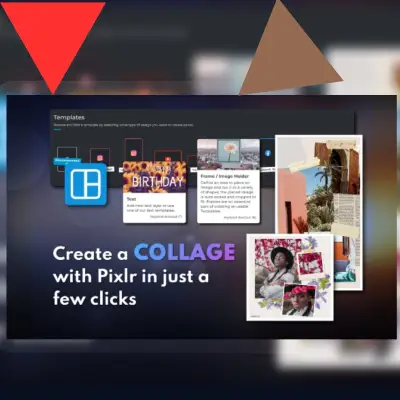
How do I use Pixlr collage?
A: To use Pixlr collage, follow these steps:
Visit the Pixlr website or open the Pixlr mobile app and select “Collage” from the menu.
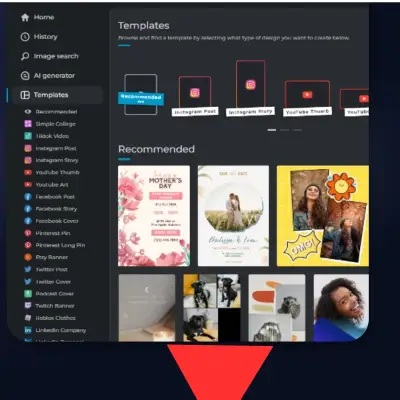
Choose a layout from the templates available, or create your own by adding or removing cells.
Upload your photos to each cell, or search and choose from Pixlr’s stock images.
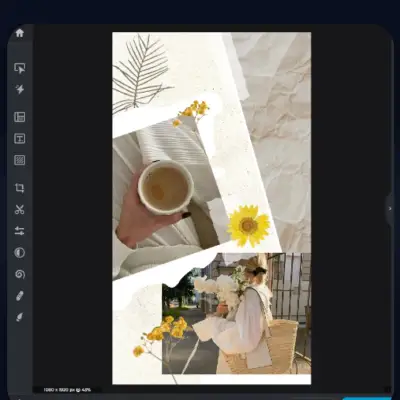
Adjust the spacing, border, and corner rounding of your collage. Change the background color if you wish.
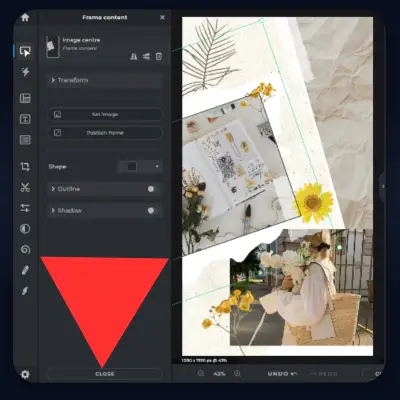
Use the tools on the sidebar to add filters, effects, text, stickers, or other elements to your collage.
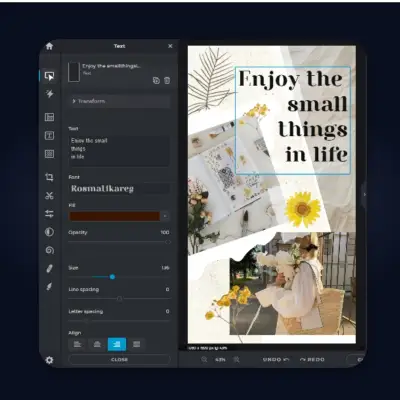
Save and share your collage in your preferred format and platform.
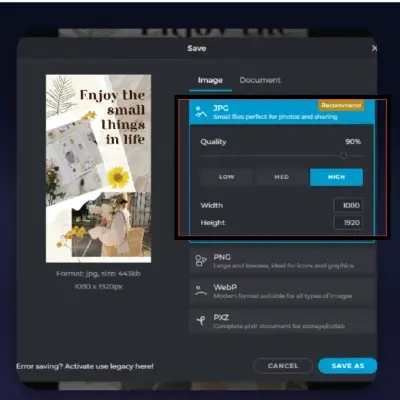
What are the benefits of using Pixlr collage?
Pixlr collage offers several benefits. Users can take advantage of these features to create beautiful and unique collages.
It is free and easy to use, with no installation or registration required.
It has a variety of templates and layouts to suit different styles and purposes.
You can use the large library of stock images for free.
It has advanced editing tools and features. They can enhance and personalize the collages.
It supports high-resolution images and many formats for saving and sharing.
What are some examples of collages that you can make with Pixlr collage?
A: You can make some examples of collages with Pixlr collage.
A photo grid of your favorite memories or moments.
A creative shape collage of your hobbies or interests.
A unique combination collage of your family or friends.
A collage with a text or image overlay to convey a message or a theme.
A collage with a generated background or fill to create a surreal or fantasy effect.
You can find more information and examples of Pixlr collage on the Pixlr website. You can also find them on the Pixlr blog.
How do I create a custom template in Pixlr collage?
To create a custom template in Pixlr collage, you can follow these steps:
Visit the Pixlr website or open the Pixlr mobile app and select “Collage” from the menu.
Click on the “Custom” tab at the top of the layout selection screen.
Use the “+” and “-” buttons to add or remove cells from your template. You can also drag the edges of the cells to resize them.
Upload your photos to each cell, or search and choose from Pixlr’s stock images.
Adjust the spacing, border, and corner rounding of your template. Change the background color if you wish.
Use the tools on the sidebar to add filters, effects, text, stickers or other elements to your template.
Save and share your template in your preferred format and platform.
Can I use Pixlr collage for commercial purposes?
You can use Pixlr Collage for commercial purposes. This is according to Pixlr’s License and Services Agreement. You just need to follow the following conditions:
You must not copy, redistribute, or reproduce any part of Pixlr collage. You must not make it available to the public. This is not expressly permitted by Pixlr or applicable law.
You must not use Pixlr collage to create or distribute any unlawful, harmful, abusive, hateful, obscene, defamatory, or infringing content.
You must not use Pixlr Collage to violate anyone’s intellectual property, privacy, or contracts.
Do not use Pixlr collage to impersonate or misrepresent your affiliation with any person or entity.
You must not use Pixlr collage to send any viruses, malware, or other harmful code or content.
You must not use Pixlr collage to interfere with or disrupt the operation of Pixlr. You must not use Pixlr collage to interfere with or disrupt any other services or networks connected to Pixlr.
If you violate any of these terms, Pixlr may stop your access to Pixlr collage. It may also take legal action against you. Thus, you should always use Pixlr collage responsibly and respectfully. I hope this answers your question.
How do I credit Pixlr collage in my work?
According to the Pixlr website, you do not need to credit Pixlr collage in your work. This is true as long as you use your own photos or Pixlr’s stock images. If you use any third-party images or content in your collage, credit the original source. You should also follow their terms of use. When using Pixlr collage, you should also respect the intellectual property, privacy, and contractual rights of others. For more information, please refer to Pixlr’s License and Services Agreement. I hope this clarifies your doubt.
