Introduction Photo Editing Software For Mac

Photo editing software for Macs are applications. They allow users to change, enhance, or create digital images on their Mac computers. There are many types of photo editing software for Macs. Some are free and easy to use, like Apple Photos. Others are professional and powerful, like Adobe Photoshop.Do Mac’s come with photo editing software
Photo editing software for Macs can help users improve their photos. Users can adjust color, contrast, exposure, sharpness, noise, and other parameters. They can also enable users to apply creative effects, filters, and presets.
They can also perform advanced tasks like retouching, compositing, and graphic design. There is a photo editing software for Macs that suits them best. The best choice depends on the user’s needs, preferences, and budget.
In this article, I will review some of the best photo editing software for Macs in 2024. I will base my review on their features, performance, ease of use, and price.Do Mac’s come with photo editing software
Apple Photos.

Apple Photos is photo management and editing software. It comes pre-installed on all Macs. It offers a range of features that make it a great choice for anyone who wants to edit photos on their Mac. Here are some of the key features of Apple Photos:
Organizing photos:
Apple Photos makes it easy to organize your photos by date, location, and other criteria. You can also create albums and smart albums to group your photos together.
Editing photos:
Apple Photos offers a range of editing tools. You can use them to adjust the color, brightness, and contrast of your photos. You can also crop and straighten your photos, and apply filters and effects.
Sharing photos: Apple Photos makes it easy to share your photos with others. You can share your photos via email, social media, or other methods.

Overall,
Apple Photos is a great choice for anyone who wants simple, easy-to-use photo editing software. It comes pre-installed on their Mac.
Adobe Lightroom Classic

Adobe Lightroom Classic is a great choice for professional photographers for several reasons. First, it offers a wide range of editing tools. These tools cover almost everything a photographer might need. Secondly, it has rich, in-depth organizational options for photographers with massive photo libraries. Thirdly, it is the gold standard in digital asset management. Millions of photographers use it. Fourth, it easily works with preset packs and third-party plug-ins through Adobe’s API. Lastly, it is easy to edit images in external tools like Photoshop or third-party apps.
Editing tools:
Adobe Lightroom Classic offers powerful, non-destructive photo editing tools. You can adjust the color, exposure, contrast, sharpness, noise, and other parameters of your photos. You can also apply creative effects, filters, and presets. You can perform advanced tasks like retouching, compositing, and graphic design. Lightroom Classic also has features that used to be exclusive to Photoshop. These include content-aware local edits and automatic selections.
Organizational options
Adobe Lightroom Classic makes it easy to organize your photos by date, location, and other criteria. You can also create albums and smart albums to group your photos together. Lightroom Classic has a powerful search function. It lets you find photos by keywords, metadata, ratings, flags, and more. You can also use face recognition and geo-tag map to sort your photos by people and places.
Digital asset management:
Many professional photographers prefer Adobe Lightroom Classic. They use it to manage their large photo collections. Lightroom Classic lets you import, export, backup, and sync your photos. You can do this across many devices and cloud storage.
You can also use Lightroom Classic to print your photos. You can also share them via email, social media, or other methods.
Lightroom Classic also supports a wide range of camera and lens profiles. It updates regularly to include new ones.
Compatibility:
Adobe Lightroom Classic is compatible with many preset packs and third-party plug-ins. They enhance its functionality and creativity. You can use presets and plug-ins to apply different styles, effects, and corrections to your photos. You can also use Adobe’s API to create your own custom presets and plug-ins, or use those created by other users .
External editing:
You can easily edit your photos in external tools. For example, you can use apps like Photoshop. You can also use third-party apps with Adobe Lightroom Classic.
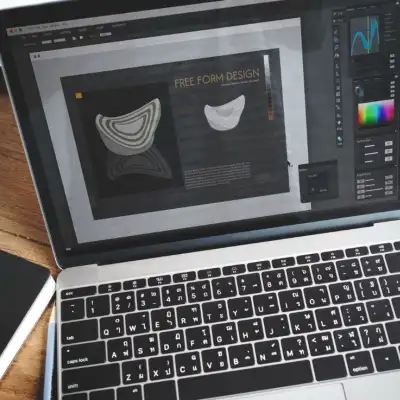
You can use the Edit In command to open your photos in another program. Then, save the changes back to Lightroom Classic. This way, you can take advantage of the features and tools not available in Lightroom Classic. Or, you can use your preferred editing software.
Adobe Lightroom Classic is a great choice for professional photographers. Here are some of the reasons why. If you want to learn more about Lightroom Classic, you can check out these reviews.
Adobe Photoshop
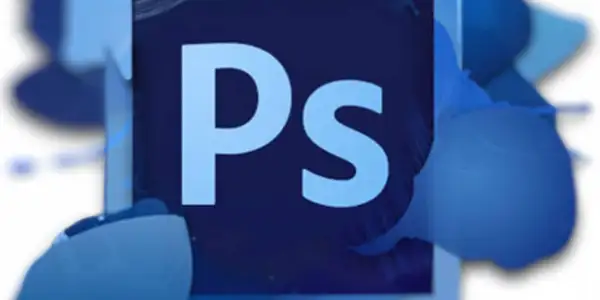
Adobe Photoshop is the industry-standard photo editing software. It is also part of the Adobe Creative Cloud subscription service. It is a versatile and powerful tool. It lets users create, edit, and manipulate digital images in any way they can imagine. Here are some of the main features and benefits of using Photoshop:
It offers a wide range of editing features.
It offers a wide range of editing features. These include layers, masks, and selections. Also, brushes, gradients, and text. Shapes, smart objects, filters, and adjustments. These features allow users to make precise and complex edits to their images. They can change colors, add effects, remove objects, and more.
It also has some features unique to Photoshop. These include content-aware fill, liquify, puppet warp, 3D design, and animation. These features enable users to create realistic and creative photo manipulations. Users can fill in missing areas, reshape objects, transform images, and add motion.
It is a great choice for users who need a photo editing software. It can do detailed image manipulation and design. Photographers, graphic designers, digital artists, and web designers use Photoshop widely. They use it for various purposes. These include retouching photos, creating logos, designing posters, making illustrations, and more.
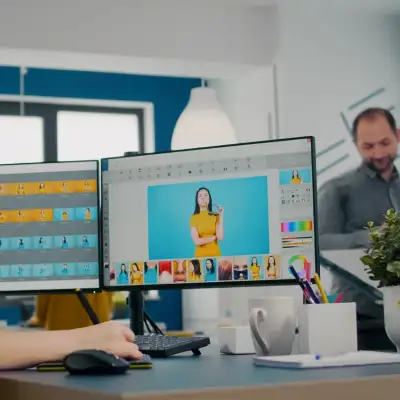
It is compatible with other Adobe apps, such as Lightroom, Illustrator, and InDesign. Users can easily import and export files between these apps and Photoshop. They can also use the Adobe Creative Cloud’s integrated stock library. It has cloud storage and collaboration features.
Adobe Photoshop Elements
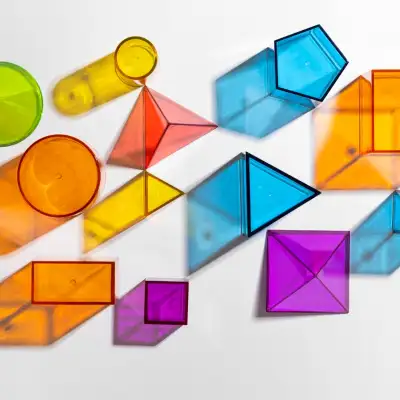
Adobe Photoshop Elements is a simplified and affordable version of Adobe Photoshop. Designers created it for hobbyists and beginners. It is a user-friendly and fun tool that lets users edit, enhance, and create digital images with ease. Here are some of the main features and benefits of using Photoshop Elements:
It offers some of the editing features of Photoshop. These include cropping, resizing, and adjusting color and light. You can also apply filters, and add text and graphics. These features allow users to make basic and creative edits to their images. For example, they can change backgrounds, add frames, and create collages.
It also has some features that are exclusive to Photoshop Elements. The features include automated editing, guided edits, overlays, facial features change, fun filters, and effects. These features enable users to edit their photos with minimal effort and guidance. For example, fixing common problems, enhancing portraits, and adding artistic touches.
It’s a great choice for users who want a photo editing software that can do basic and creative edits. It’s not too complicated or expensive. Photoshop Elements is easy to learn and use, and it costs much less than Photoshop. It also works well with other Adobe apps, such as Lightroom and Premiere Elements.
DxO PhotoLab

DxO PhotoLab is photo editing software. It offers a range of features for photographers. It is particularly well-known for its noise reduction and camera profile correction capabilities
Here are some of the key features of DxO PhotoLab:
Noise reduction:
DxO PhotoLab uses advanced algorithms to reduce noise in photos. It’s a great choice for photographers who shoot in low-light conditions. It’s also great for those who use high ISO settings.
Camera profile corrections:
DxO PhotoLab has a database of thousands of camera and lens combinations. The software automatically corrects for lens distortion, chromatic aberration, and other issues.
RAW processing:
DxO PhotoLab offers powerful RAW processing capabilities. It allows photographers to get the most out of their RAW files.
Local adjustments:
DxO PhotoLab allows photographers to make local adjustments to their photos. This allows them to fine-tune specific areas of an image.
User interface:
DxO PhotoLab has a user-friendly interface that makes it easy to navigate and use .
Creative tools:
DxO PhotoLab also has creative tools, such as LUTs, presets, and toning. These tools let photographers experiment with different looks and styles.
Perpetual license:
DxO PhotoLab is a perpetual license software, meaning that users do not have to pay a subscription fee to use it .
Compatibility:
DxO PhotoLab is compatible with Windows and Mac operating systems. It can also work as a plugin for Adobe Lightroom and Photoshop.
CyberLink PhotoDirector

CyberLink PhotoDirector is a photo editing software. It offers a range of features for photographers. It is particularly well-known for its low cost and user-friendly interface . Here are some of the key features of CyberLink PhotoDirector:
AI-powered tools:
CyberLink PhotoDirector offers a range of AI-powered tools. You can enhance your photos with just one click. These tools include AI-powered noise reduction. They also offer auto face and body retouching, and one-click photo enhancements.
Layer editing:
CyberLink PhotoDirector offers extensive layer support. You can use it to create complex designs. You can also create engaging content for social media, websites, and print.
Generative AI tools:
CyberLink PhotoDirector offers cutting-edge generative AI tools. Use them to turn words, phrases, and images into concept art. Use them to create professional profile images.
Content-aware editing:
CyberLink PhotoDirector offers content-aware editing tools. They allow you to remove unwanted objects or people from your photos with ease.
Low cost:
CyberLink PhotoDirector is a great choice for anyone who wants powerful photo editing software. It’s available at a low cost. CyberLink calls the non-subscription version of their software PhotoDirector 2024 Ultra. It has a list price of $99.99. You can also subscribe to PhotoDirector 365 for $59.99 per year. It includes the photo program. It also has frequent updates, content packs, and 50GB of online storage.

You can unleash your creativity with CyberLink PhotoDirector. It makes creating stunning photos easy.
Whether you are a beginner or a professional, you can find the tools and features you need in CyberLink PhotoDirector.
You can download a free trial of CyberLink PhotoDirector from their official website. See for yourself how it can transform your photos.
Overall
CyberLink PhotoDirector is powerful and affordable photo editing software. It’s a great choice for anyone who wants that. It’s also easy to use.
Capture One Pro
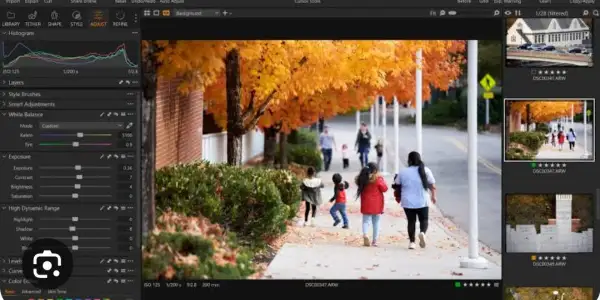
Capture One Pro is photo editing software. It offers a range of features for photographers. You have already mentioned some of its key features. These include RAW processing, color management, tethered shooting, layer editing, and user interface. Here are some more details that you might find useful:
Raw processing
RAW processing involves unprocessed data captured by the camera sensor. This data contains more information and detail than JPEG files. But, RAW files also need more editing.
Photographers can adjust various aspects of their RAW files with Capture One Pro. They can change exposure, white balance, contrast, saturation, sharpness, noise reduction, and more. Capture One Pro also has a feature called RAW Express. It automatically applies optimal adjustments to RAW files. We base the adjustments on the camera model and settings. This can save time and effort for photographers. They want to quickly process their RAW files without losing quality.
Color management:
Color management ensures accurate and consistent colors in photos across different devices. Devices include cameras, monitors, printers, and scanners. Capture One Pro has advanced color management tools.
Photographers can control the color profile, color space, color balance, and color editor of their photos. They can also use a color picker and do color grading. Capture One Pro also has a feature called Color Balance Tool. It allows photographers to adjust the hue, saturation, and luminance of their photos. They can adjust the shadows, midtones, and highlights. This can create different effects and moods, such as warm, cool, vintage, or cinematic .
Tethered shooting:
Tethered shooting is the process of connecting the camera to the computer. You control the camera from the software. This allows photographers to see the live view of the camera. They can adjust the camera settings. They can trigger the shutter, and review the photos on the computer screen.
Capture One Pro allows photographers to shoot tethered with a range of camera models and formats. It also offers features such as Live View, Overlay, Focus Mask, Focus Peaking, and Capture Pilot. These features can help photographers compose, focus, and capture their photos more accurately and efficiently.
Layer editing:
Layer editing is the process of applying edits to specific areas of the image. It uses masks, brushes, gradients, and radials. This allows photographers to create selective adjustments and effects. They can do things like dodging and burning, vignetting, blurring, and more.
Capture One Pro offers extensive layer support. Photographers can create up to 16 layers per image. They can also apply any of the editing tools to each layer. Capture One Pro also has a feature called Annotations. It allows photographers to draw and write on the image using a pen or a mouse. This can help mark areas for further editing. It’s also useful for communicating with clients or collaborators. The user interface is the visual and interactive part of the software. It lets users navigate and use the software.

Capture One Pro has a user-friendly interface. You can easily access and customize the various tools, tabs, toolbars, shortcuts, and preferences. Capture One Pro also has a feature called Workspaces. It allows users to choose from different layouts and arrangements of the interface.
They can also create their own. This can help users optimize their workflow and productivity. It can also suit their personal style and preference. I hope this helps you understand Capture One Pro and its features better.
Capture One Pro supports a wide range of camera models and formats. It includes DSLRs, mirrorless, medium format, and film cameras. It also supports DNG files, which are universal RAW files editable in any software. Capture One Pro offers a unique feature called Styles.
Users can apply predefined sets of adjustments to any image with just one click. Users can use styles to create different looks and moods. These include cinematic, vintage, black and white, and more.
They can also create their own custom styles and share them with others. Capture One Pro has a powerful Catalog system. It allows users to organize photos flexibly and efficiently.
Users can create collections, albums, smart albums, and projects. They use these to sort their photos by various criteria. They can also create groups. These include date, rating, color label, keyword, location, and more.
Users can also use Sessions. Sessions are temporary workspaces. They store all the files and settings related to a specific shoot or project.
Capture One Pro has a comprehensive set of editing tools. These include exposure, contrast, and white balance. It also includes curves, levels, clarity, sharpening, noise reduction, lens correction, cropping, rotation, spot removal, healing, cloning, and more.
Users can also use local adjustments. They allow users to apply edits to specific areas of the image. Users can use masks, brushes, gradients, and radials.
Capture One Pro has a Pro Workflow feature. It allows users to customize their workflow according to their preferences and needs. Users can choose from different workspaces, tool tabs, toolbars, shortcuts, and preferences. They can create their own optimal editing environment.
Users can also export their photos in various formats, sizes, resolutions, and quality settings. They can also add watermarks, metadata, and output sharpening
Skylum Luminar Neo
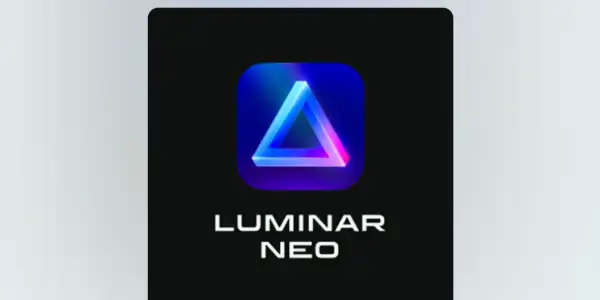
Skylum Luminar Neo is a photo editing software. It offers a range of features for photographers. It is particularly well-known for its unique AI corrections and effects . Here are some of the key features of Skylum Luminar Neo:
AI-powered tools:
These tools use artificial intelligence to analyze your photos. They apply the best adjustments automatically. For example, the AI-powered noise reduction tool can detect noise in your photos. It can also remove the noise. It does not affect the details or colors.
The auto face and body retouching tool can smooth skin. It can also whiten teeth, enhance eyes, and reshape body parts with natural results. The one-click photo enhancements tool can improve exposure, contrast, color, and clarity with a single click.
Generative AI tools:
These tools use artificial intelligence. They create new content from scratch or change existing content. For example, the generative AI tools can turn words, phrases, and images into concept art. They can also create professional profile images. You can use these tools to generate realistic or stylized portraits. You can also use them to generate landscapes, animals, and more.

Content-aware editing:
These tools use artificial intelligence to understand the content and context of your photos. Then, they edit them accordingly. The content-aware editing tools, for example, can remove unwanted objects or people from your photos. You can do this with a simple brush stroke. The tools can also fill in the gaps with matching background and blend the edges seamlessly.
User interface:
Skylum designed the user interface of Luminar Neo to be simple and intuitive. You can access all the tools and features from the Edit tab. We divided the tab into five categories: Essentials, Creative, Portrait, Professional, and Masking. You can also customize the interface. Add or remove tools, change the layout. Adjust the size and color of the panels.
Unique AI corrections and effects:
These features make Skylum Luminar Neo stand out from other photo editing software. They use artificial intelligence to perform advanced corrections and effects. Other tools cannot achieve these corrections and effects easily or at all. For example, the RelightAI tool can change the direction, color, and intensity of the light in your photo. It can also create realistic shadows and highlights. The tool can also analyze the scene in three dimensions. It can adjust the lighting accordingly.
Conclusion
Photo editing software for Macs is a diverse and competitive market. Each app has its own strengths and weaknesses. You can choose the best photo editing software for you. It depends on your needs, preferences, and budget. Some of the factors to consider are:
Features: What kind of tools and functions does the app offer? Does it have the features that you need for your photo editing goals? Does it support the file formats that you use? Does it have any unique or innovative features that set it apart from other apps?
Performance: How fast and reliable is the app? Does it run smoothly on your Mac? Does it handle large or complex files well? Does it have any bugs or glitches that affect your editing experience?
Ease of use: How user-friendly is the app? Does it have a simple and intuitive interface? Does it have a good workflow and organization? Does it have any tutorials or guides that help you learn how to use it?
Price: How much does the app cost? Is it a one-time buy or a subscription? Does it offer any discounts or free trials? Is it worth the money for the value that it provides?
Compatibility: How well does the app work with other apps or devices? Does it integrate with iCloud, Photos, or other Mac apps? Does it support plug-ins or extensions that enhance its functionality? Does it work with your camera or other hardware?
You can check the pros and cons of each photo editing software for Macs by comparing and contrasting these factors. Then, you can decide which one is right for you. No matter which app you choose, photo editing software for Macs can help you unleash your creativity. It can also improve your photography skills. Photo editing is a fun and rewarding hobby. It can lead to professional opportunities and personal satisfaction. With the right photo editing software for Macs, you can turn your photos into amazing works of art.
