Introduction to What are Layers in Photo Editing
A. Definition and Purpose
In picture editing software, layers are separate, transparent sheets. They stack on top of one another, much like glass sheets in old-fashioned animation.
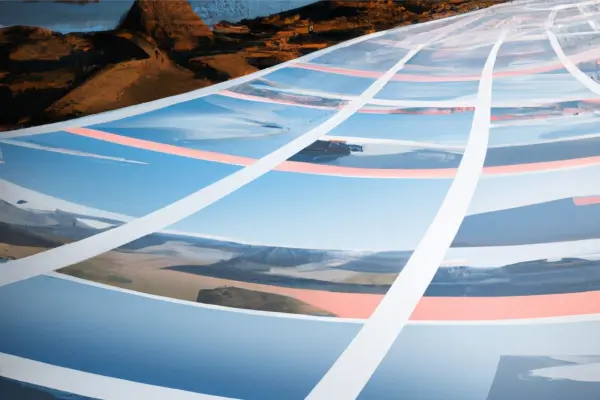
The primary purpose of layers is to divide and organise various aspects of an image ,making it simpler to edit and manipulate particular portions without changing the entire image.
B. Significance in Image Editing
Layers provide a non destructive way to edit images.To protect the orginal image and making it simple to undo or change alterations ,changes are made to individual layers.
They make it possible to create complicated compositions. by merging multiple pictures, texts, and effects into a single canvas,
Layers are necessary,for different visual effects, including blending , masking and composition.
They improve the workflow productivity and organization in graphic design, picture retouching and digital art.
Layers are a basic concept in image editing,that serve as the foundation for more advanced techniques and imaginative potential.
Basics of Layers in image editing software.
A. What are Layers?

Layers are transparent sheets can have different components like text,photos, shapes or adjustments.
Each layer rests on top of the others, and the arrangement of the layers in the stack determines their visibility and how they interact with one another.
B. How Layers Work
Layers are like stacks of glass sheets. The top sheet’s content is visible, and you can see through it to the sheets below.
Editing a layer affects only the data in that particular layer, makes it a non destructive way to alter an image.
The background layer is usually the canvas or initial image, and additional layers are added on top of the background layer, to change or add elements.
C. Layer Stack
The layer stack, which is often shown in a panel, is a visual representation of all the layer in an image.
The order of the layers matters,layers at the top of the stack are in front of the layers which are at the bottom.
You can rearrange layers by dragging them in the stack to change their order.
The visibility of each layer can be switched on and off.
Understanding the fundamental of layers is important for using the image editing software efficiently.
Layer Properties in image editing software.
A. Opacity
Opacity describes a layer’s transparency or visibility. What is image masking online
Adjusting the opacity will let you to make a layer more or less transparent, which will change how well it blends with the layers below.
Lower opacity can produce subtle or semi-transparent effects, whereas higher opacity makes the layer more opaque.
B. Blending Modes
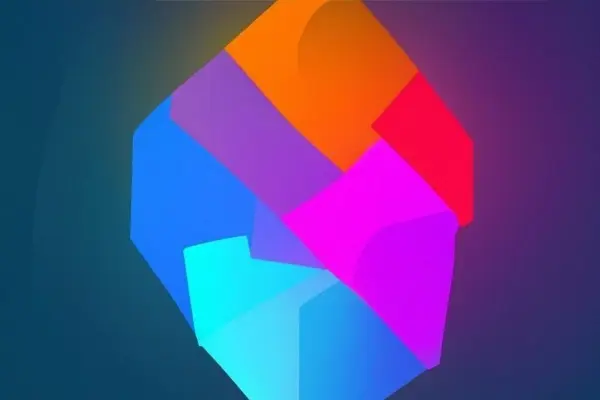
Blending modes determine how a layer interacts with the layers underneath it.
There are many blending modes,each of which produces a different effect. such as regular, multiply, screen, overlay, and more.
Experimenting with blending modes can provide imaginative and unique image combinations.
C. Layer Styles
Layer styles, also called layer effects ,are preset effects that are applied to a layer to produce different visual enhancements.
Drop shadows, bevel and emboss, strokes, and gradients are examples of common layer styles.
Layer styles can be modified to create particular design or texturing effects.
It is essential to understand these layer characteristics to optimise the appearance and interactions of layers in your image editing projects.
Working with Layers
A. Creating and Deleting Layers
You can create new layers to add content or make modifications to your image.
The majority of image editing software includes the ability to built new layers from scratch ,duplicate existing layers, or import content onto a new layer.
You can delete layers when they are no longer required.
B. Renaming Layers
Renaming layers is useful for maintaining your project organised , particularly when you have many layers.
By giving each layer descriptive names,you can quickly identify the purpose of each layer.
C. Reordering Layers
You an reorder the layers in the stack to decide which layers are visible and how they interact.
Layers that are higher in the stack appear in front of those lower in the stack.
Rearranging of layers can often be achieved by drag and drop.
D. Grouping Layers
You can arrange related layers into folders or groups by grouping layers.
It makes it simpler to collapse or expand sections of your layer stack and simplifies the administration of complicated compositions.
E. Locking and Hiding Layers
Layers can be locked to stop accidental editing and guarantee that specific layers remain unchanged.
Layers can be temporarily made invisible by hiding them, which simplifies your workspace while you work on other components.
These steps are essential for managing and manipulating layers effectively in picture editing software.
Layer Adjustment and Transformation
A. Layer Mask
B. Layer Effects

Layer effects, commonly referred to as layer styles, are alterations done to layers to improve their visual appeal.
The common layer effects are strokes, bevels, glows, and drop shadows.
These effects can be customised in terms of size,color and intensity.
C. Layer Transformation (Scaling, Rotating, etc.)
Layer transformation involves altering the content of a layer by changing its rotation,size, position or skew.
To create the compositions you want, you can scale (resize), rotate, flip, and distort the layers.
These modifications are accurate and simple to apply thanks to the transformation abilities in image editing software.
An understanding of layer modifications and transformations is essential for fine tuning and creatively adjusting elements within your image.
Types of Layers
A. Background Layer
When you begin a project, the canvas or first image is often the background layer.
It often serves as the foundation layer on which you add extra elements.
Background layers often have certain characteristics, such as being locked or having fewer editing options.
B. Image Layers
Image layers include visual content, such as images, illustrations or imported graphics.
They are independent of the other layers in the stack and can be edited and modified separately.
C. Adjustment Layers
Adjustment layers are are used to apply non destructive image alterations ,like brightness,contrast ,colour balance and filters are just a few examples.
These layers affect all the layers below them in the stack.
D. Text Layers
Text within a picture can be added and edited using text layers.
You can use different font sizes,colours, styles, , and text effects with them.
E. Smart Objects
Smart objects are layers that contain embedded, independent pieces or objects , including other pictures or vector graphics.
They enable non destructive scaling, transformation, and editing of the embedded content
You must have a solid understanding of these different kinds of layers to create and manage various elements in your picture editing projects.
Advanced Layer Techniques
A. Blending Multiple Images
Blending multiple images involves combining or composing various images or elements into one cohesive composition .
Techniques like layer masking ,opacity modifications and blending modes are used to perfectly combine images.
B. Composite Images
Image compositing is a practice of mixing elements from many sources to produce a new image.
It can involve placing subjects against different backgrounds in order to get artistic effects,it may be necessary to combine things ,create surreal scenarios.
C. Non-destructive Editing
Non destructive editing means to make changes to layers without permanently changing the orginal image data.
Adjustment layers and layer masks are techniques that enable reversible edits while maintaining the integrity of the original image.
D. Masking and Clipping
Masking is the process of applying a mask to either hide or reveal particular section of a layer.
Clipping, which is often used for complicated effects and texturing, allows you control the visibility of one layer to the shape of another.
Image editing has never been more creative thanks to advanced layer techniques.
Real-life Applications of Layers in Image Editing Software
A. Photo Retouching

Layers are frequently used in the process of improving and editing images.
They enable retouchers to focus on particular areas, such as skin smoothing or removing imperfections, while preserving the integrity of the original image.
B. Digital Art and Illustration
Digital artists and illustrators use layers to produce complicated and detailed artwork.
It is simpler to alter individual components when various elements are separated using layers.
C. Graphic Design
Graphic designers make use of layers to design posters , logos, flyers and more.
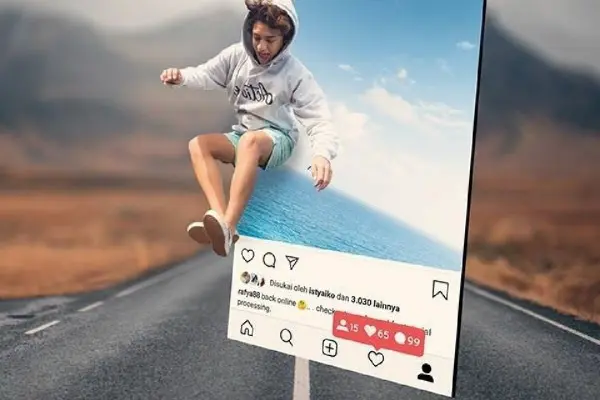
Layers are essential for arranging text,images,and graphic components in a best aesthetic appeal.
D. Collage and Montage

Layers are crucial when integrating various photos and compositional components into colleges and montages.
This technique is frequently used in design , advertising and artistic projects.
E. Web Design
Layers are a tool used by web designers to create graphics, buttons, and website layouts.
Layers make it simple to organise and update design elements for multiple screen sizes and resolutions.
F. Animation and Motion Graphics
Layers are used in animation and motion graphics to create frames and sequences.
Typically ,there are several layers of characters, backgrounds, and effects in each frame.
Layers in picture editing software have a wide range of practical uses across various creative fields. They simplify the editing process and enable professionals and creatives to fulfil their dreams.
Popular Image Editing Software with Layer Support
A. Adobe Photoshop
Adobe Photoshop is one of the most popular picture editing software programme.
It provides sophisticated layer support, including advanced blending modes, layer styles, and adjustment layers.
B. GIMP (GNU Image Manipulation Program)
GIMP is a free and open source image editing programme best alternative to photoshop
It offers strong layer support, allowing users to deal with text, image, and layer mask layers.
C. CorelDRAW
CorelDraw is a vector graphics and image editing software which uses mathematical calculation to enhance an image.
It supports layers for organising and modifying vector and bitmap elements in a design.
D. Affinity Photo
Affinity Photo is a high end photo editing software programme.
It offers full layer functionality, including smart objects, adjustment layers, and layer effects.
E. Adobe Illustrator
Adobe illustrator main function is to create vector graphics.
It utilizes layers for organizing vector objects and text elements within an illustration.
F. Procreate (for iPad)
Procreate is a popular iPad software for digital painting and illustration.
It provides support for layers ,allowing artists to create complex digital artwork.
These software applications are commonly utilised across many different industries and offer strong layer support, making them useful tools for image editing, graphic design, and the creation of digital art.
Tips and Best Practices
A. Organizing Layers:- Use layer names that are descriptive and simple for easy content identification.Group relevant layers together , especially in difficult tasks to keep your workspace organised.Layers should be coloured to aid in visual differentiation.
B. Naming Conventions:- Create consistent naming rules for your layers to make it simpler to find particular elements.Include labels or prefixes that indicate the type of content on each layer, such as “Text,” “Image,” or “Adjustment.”
C. Efficient Workflow:- Save your work and get backups regularly of your work especially when working on difficult projects.Use keyboard shortcuts for common layer functions to speed up your workflow.Create layer templates for routine tasks to preserve consistency.
D. Non-destructive Editing :-For non-destructive editing, use adjustment layers and layer masks whenever possible.This enables you to explore and undo modifications if necessary without changing the original image.
E. Experiment and Learn:- To explore creative possibilities, don’t be afraid to experiment with blending modes, layer effects, and specialised methods.Learning from tutorials and practice will polish your skills and master the use of layers.
F. Documentation:- Keep notes or other documentation of your layer structure and altering tasks , particularly for complicated projects.This can be useful for referencing in the future or collaboration with others.By sticking to these tips and best practises. you can increase your productivity and creativity when using layers in image editing software.
Challenges and Common Mistakes
A. Layer Confusion
Challenge: It might be challenging to manage a large number of layers, which can make it unclear what each layer contains and in what order.
Mistake: Unintentionally editing the wrong layer or loosing track of layers in large projects
B. Overcomplicating Layers
Challenge: Trying to employ too many layers for simple jobs can unnecessarily complicate your work efficiency.
Mistake: Overusing layers without a clear purpose can result in confusion and performance problems.
C. Forgetting to Flatten or Merge
Challenge: In multilayer compositions,it’s essential to merge or flatten layers when finishing your project.
Mistake: Forgetting to flattening or merging of layer might lead to bigger files and potential issues with compatibility.
D. Inefficient Layer Naming
Challenge: Inconsistent or vague layer naming can hinder your ability to quickly locate specific layers.
Mistake: Failing to name layers appropriately can lead to frustration and wasted time.
E. Neglecting Layer Masking
Challenge: Understanding and using the layer masks effectively can be difficult for beginners.
Mistake: Avoiding layer masks or using them wrongly can restrict your editing options and lead to less precise alterations.
F. Poor Layer Order
Challenge: It might be challenging to determine the correct layer order for different elements in a composition.
Mistake: Elements in the final image may appear wrong due to incorrect layer stacking.
Being aware of these difficulties and common mistakes can aid you navigate them more successfully when working with layers in image editing software.
Conclusion
In conclusion Layers are a fundamental and adaptable element In image editing software, that act as the foundation for artistic digital projects. They provide a non-destructive approach to edit, composite, and arrange picture elements. Layers give digital creators like artists, photographers, graphic designers, and photographers the flexibility and accuracy to realise their ideas.
Key takeaways from our discussion on layers include:
With the use of layers, you can edit a single portion of an image without changing the entire structure.
Layer features like opacity,blending modes and layer styles offer several creative control.
To work with layers effectively involves organisation,naming conventions and non destructive editing techniques.
Layers have many practical uses in a variety of industries, including web design, digital art, and photo retouching.
Most Popular image editing software, like Adobe Photoshop and GIMP, provide sophisticated support for layers.
Best practises include accepting experimentation, keeping an organised workflow, and practising non destructive editing.
Understanding typical issues and errors, such as layer ambiguity and skipping layer masking, can enhance editing experiences.
By learning the art of layers and following the best practices ,you can unleash the full power of image editing software and bring your creative ideas to life.weather you are retouching photos ,designing graphics or crafting digital art, layers are your blank canvas for endless possibilities.
Frequently Asked Questions.
What is the difference between layer mask and clipping mask?
In image editing software, both layer masks and clipping masks are used to show/hide pixels in a non-destructive manner. However, they are used for different purposes.A layer mask is used to hide or expose different parts of a layer. It is created using a single layer and provides more control over a single layer’s pixels. To create a new layer mask, go down to the layers palette and click the small camera icon .On the other hand, a clipping mask uses one layer’s transparency to expose another’s visibility. It is simply a shape that masks other artwork and only reveals what is within the shape. A clipping mask is used to hide areas of a layer based on pre-made selections or paths. Multiple layers are used in clipping masks.
What is the difference between layer and group layers?
In image editing software, both layers and group layers are used to organize and manage artwork. However, they are used for different purposes.
A layer is a single level of content that can be edited independently of other layers. Layers are typically used to manage visibility and stacking order. For example, you might draw a floor plan for a home on one layer and electrical plans on another layer. When you contract with an electrician, they may not need to see the furniture layout, so you would set the visibility of the furniture layer to false so that the printout would not contain any furniture .
On the other hand, a group layer is a collection of layers that can be manipulated as a single unit. Groups are typically used to bundle artwork that you want to stay together when moving or scaling. For example, if you draw a door with inset panels and a door knob, you can group the door outline, inset panels, and door knob so that all you need to do is click once on any of those objects to select the entire door.
