Introduction To Picsart tutorial edits
In January 2023, Picsart released a brand new independent software application called SketchAI. This app uses generative artificial intelligence to convert sketches into digital artwork.
PicsArt is one of the best programmes for editing videos and photos,which offers options for reminding and stacking various types of media in addition to basic filtering.
It is available on both mobile and web platforms.The most recent version of PicsArt for Android was made available on August 16,2023
PicsArt has one of the most remarkable AI packages on the market today.with capabilities for editing images ,making GIFs,create and edit videos and more .PicsArt has one of the biggest market share worldwide.
PicsArt Edit Tutorials Latest Features 2023
Picsart’s latest version for Android was released on 16th of August 2023 ,the new version of PicsArt has several new features.Below are some of them.
Adjustable hues in Lens Flares :-This feature allows you to adjust the hues of lens flares in your photos.
Tilt Shift Tool:-This tool lets you blur the background of your photos to create a tilt-shift effect .
Perspective Tool :-This tool lets you adjust the perspective of your photos .
What is the size of the latest version?
Latest version for Android was released by PicsArt on 16th August 2023 and the size of the latest version is 49.7 MB.
New Feature Picsart AI Generator
SketchAI is an app driven by picsart ai generator that make use of sophisticated intelligence algorithm software to change sketches into digital photos.Users can draw an image on a black canvas or upload an existing image from their gallery and the software will create an AI enhanced version of an image.
The app uses AI algorithm to examine the sketch and generates an electronic copy of the image using the cutting edge AI techniques .The image can then be changed and customized to your liking.The iOS version of SketchAI may be obtained from the App Store .It is a part of Picsart’s suit of generative AI tools.

With the Picsart SketchAI app for iOS ,you can quickly sketch an image and turn it into stunning digital art using the SketchAI app for iOS . After importing your image ,you can type a few words to explain your creative vision to enhance your outcome.The program comes with a variety of brushes ,colors,and a bucket tool for simple colouring that you can use for your sketch.
You can generate as many variations of your sketch as you want for unique results every time.in order to consistently get the desired appearance,the program also offers pre selected styles that you can apply to your creations.
Picsart Edit Tutorials

Picsart is a popular photo editing software that offers a number of features and tools for producing beautiful photographs.Picsart has a wide range of editing options, like cropping and brightness adjustment to more complex ones like layering and mixing.
Picsart may help you to raise your projects ,weather you are a novice trying to sharpen your photo editing techniques or an experienced professional seeking fresh ideas.Here I will be discussing the top Picsart edit tutorials methods and techniques so you can produce amazing photos that stand out from the crowd.
Getting Started with PicsArt Tutorial.
To start with Picsart is easy,once you have downloaded and installed the app on your device,you can begin creating new projects right away.Follow the steps to start with Picsart.
Download & install PicsArt. The Picsart app can be download from the App Store or Google Play Store ,depending on the device you are using.
Create a new project:To start a new project after starting the app, tap the addition (+) symbol. You can select from a number of project categories, such as , collage making,drawing and photo editing.
Import photos. After starting a new project, you can add photos from the photo library on your device. To select the photo you want to modify, just click the “photo” icon.
Select Editing Tools.Picsart has number of features and editing tools that you can use to enhance your photographs.By touching on the editing icons at the bottom of the screen ,you may get to these tools.
Save and share project.When you finish altering your image ,you can either save it to your device or immediately post it to social media.
Following these steps will help you to quickly and easily get started with Picsart and begin editing your photos like a professional.
Basic Techniques Picsart Tutorial Edits For Beginners .
Picsart has a variety of basic editing techniques that can help you to improve your photos and create stunning photos.Here are a few basic editing techniques to get started.
Cropping and resizing . This cropping and resizing tool will help you to modify the size and composition of your photos.By touching the “Crop” icon and choosing the ideal size and shape, you can access these tools.
Adjusting brightness, contrast, and saturation.
By changing the brightness, saturation and contrast will help you to improve the brightness and visual appeal of your photo.
To access these tools ,you can click the Adjust icon and choosing the desired adjustments.
Adding Filters and Effects.PicsArt offers a number of filters and effects that may be used to improve and give your photo a unique style. PicsArt Double Exposure By touching the “Effects” icon and choosing the desired filter or effect, you can access these tools.
How To Create a Surreal Distortion Edit
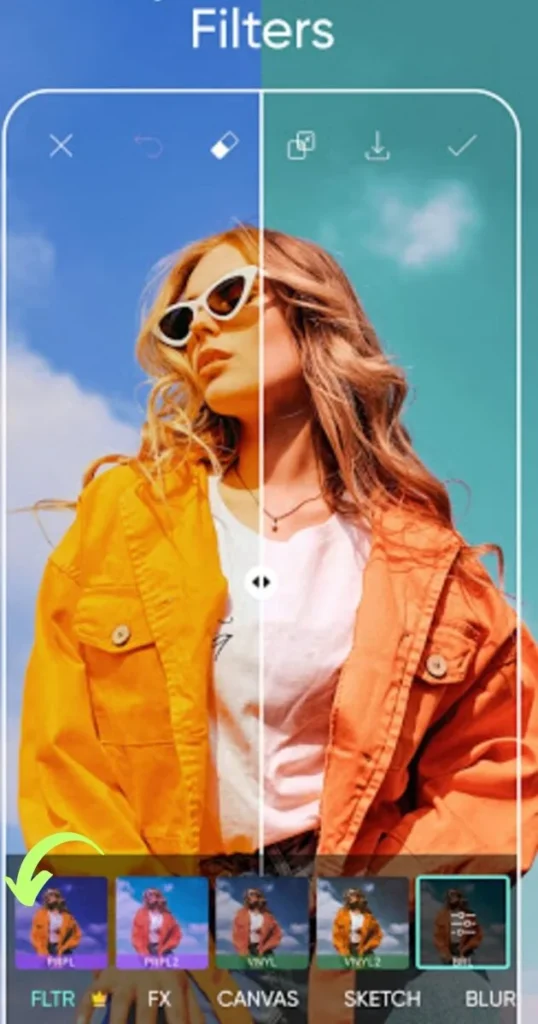
Removing Blemishes and Imperfections. This Picsart tool offered will help you get rid of blemishes and flaws to beautify your photographs.To access this function,you can click the Beautify icon and choose the areas you want to touch up.
By using these simple editing methods,you may improve your photos and produce beautiful graphics with Picsart .After gaining expertise with these methods,you may advance to more complex editing methods like layering and blending.
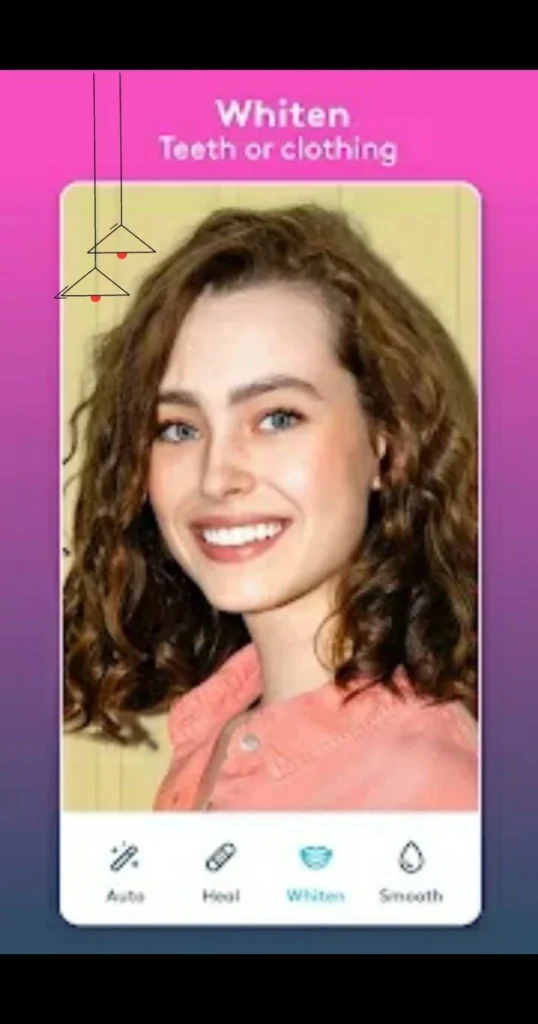
Advanced Editing Techniques Picsart Tutorial Edits
PicsArt offers a number of advanced editing techniques that can help you take your photos to the next level. Here are a few advanced editing techniques to explore:
Layers and Masks.You may give your photographs depth and complexity by using layers and masks. By touching the “Layers” icon and choosing the layer or mask you want to add, you can access these tools.
Creating Custom filters and effects.Using PicsArt’s “Add-ons” tool, you may design your own unique filters and effects. By touching the “Add-ons” icon, you may access this feature and choose the filters and effects you want to use.
Adding Text and Graphics To Image.You can add text, stickers, and other graphics to your photographs using a number of text and graphics tools offered in PicsArt. By tapping on the “Text” or “Stickers” icons and choosing the text or image you want to add, you can access these tools.
Blending Multiple Images Together. You may combine various pictures using PicsArt’s “Blend” feature to produce breathtaking visual effects. By using the “Blend” icon and choosing the photographs you want to combine, you can access this feature.

With apps like PicsArt, you can create totally original and visually attractive photographs using these sophisticated editing techniques. Try using several methods and equipment to see which suits your images and photographic style the best.
Tips and Tricks PicsArt Editing online
To get ideas, use the “Discover” feature: You can browse a wide selection of artistic works created by other users using the “Discover” option in PicsArt. This might be an excellent way to get ideas for your own work and learn fresh editing methods.
Experiment with different tools and settings.Try out various settings and tools: free apps like PicsArt provides a variety of tools and settings for editing your photographs, so don’t be afraid to try out various combinations. You never know what kind of creativity results you might find!
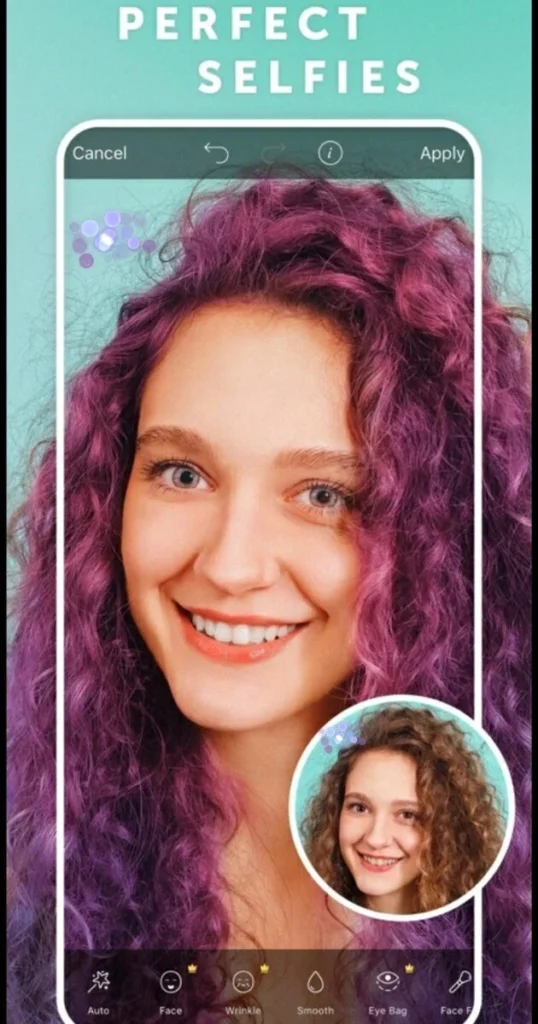
Take Advantage of community.PicsArt has a large and active community of users who share their work and provide feedback and support. Do not hesitate to join and share your own work, or ask for advice and feedback from other users.
Save Your work Often. Since editing your images can take some time, be sure to frequently save your work to avoid losing any modifications or progress you’ve made.
Use third-party resources.PicsArt offers a number of third-party resources, like stickers and fonts, that can help you improve your photos and create unique designs. Do not be hesitant to look into these options and find what they have to offer.
By using these tips and tricks,You can make most of PicsArt’s editing features that will enable you to produce extremely unique and stunning pictures.
How to make a sticker on picsart.
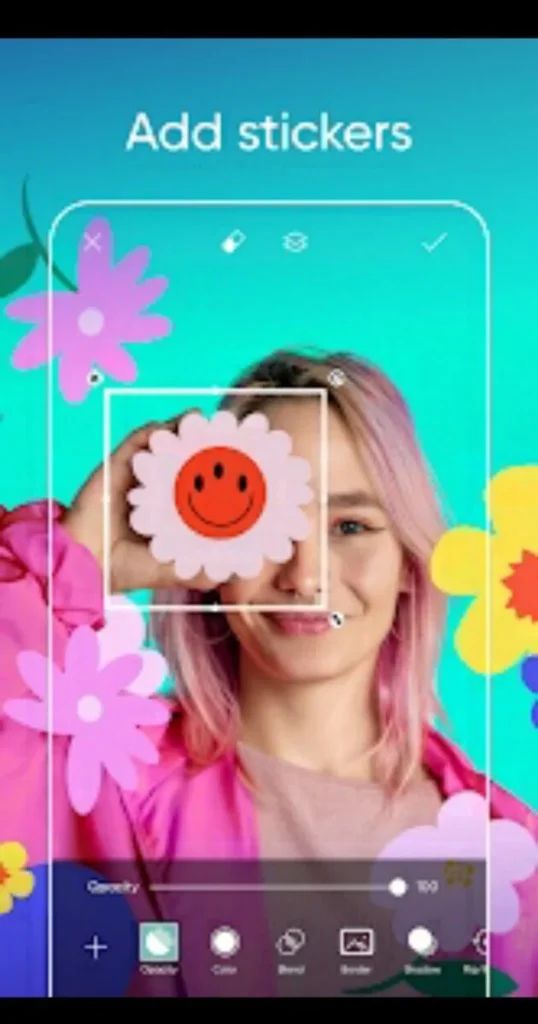
The steps to create a sticker on PicsArt are as follows.
1.In editing apps like picsart software ,select the image to turn into a sticker.
2.By using the crop tool ,you can crop the image to a specific size and shape for the sticker.
3.Click the Sticker icon which is at the bottom of the app screen.
4.Click on the Create Sticker button.
5.To remove any area of the image ,which you donot want to include in the sticker ,use eraser tool.
6.The brush tool will help you to refine the edges of the sticker and make sure it looks clear and well defined.
7.Click the Save button to save the sticker to your preferred device.
8.The Sticker menu will allow you to access your newly created sticker ,and use it in your PicsArt projects or share it with others.
Picsart tutorial overlay

To create an overlay in Picsart ,open PicsArt and choose the purple sign at the bottom of the screen to begin a new project.Select the image you want to use as your image background ,you will be taken to the editing screen.The Add Photo option can be found by scrolling to the right on the menu at the bottom of the screen.Click on the icon,select your overlay image from your personal collection or search the free PicsArt images to find the ideal image.
How to blend on picsart
To start a new project Open the PicsArt app and click on the plus sigh at the bottom of your screen.
1.Choose the first photo you wish to blend and tap on “Add Photo” from the bottom menu.
2.Select the second photo you wish to blend with the first one.
3.Adjust the size and position of the second image to fit over the first one.
4.Click on “Blend” from the bottom menu and select a blending mode that suits your needs.
5.Adjust the opacity of the second image until you achieve your desired effect.
PicsArt Edit Tutorials Conclusion.
Picsart is a powerful editing program that has variety of features and tools to help you improve and alter your photographs.Weather you are a beginner or an experienced photo editor there are number of basic and sophisticated photo editing techniques you can use to create a totally unique and visually appealing photographs.
By experimenting with various tools and settings ,taking advantage of community,using third party resources.You may unleash your imagination and create truly unique and visually appealing images.So don’t hesitate to dive in and exploring all the possibilities that apps like picsart but free has to offer.
Note. If You Like This Blog Post Kindly Recommend & Share picsart tutorial edits.
Frequently Asked Questions FAQs.
How to screenshot on picsart?
How to blur on picsart ?
How to cancel picsart free trial ?
How to blur face on picsart ?
How do I use filters on PicsArt?
How much does it cost?
PicsArt for Android was made available on August 16 2023. PicsArt offers a free version with simple photo and video editing tools .A Gold subscription package from PicsArt gives users access to exclusive tools and materials. The Gold plan is available in three different pricing range.
Monthly- $5 per month.
Yearly -$60 per year [equivalent to $5 per month]
Plus – $7 per month or $84 per year [equivalent to $7 per month]
The Plus plan contains all the benifits of the Gold plan,along with exclusive time saving capabilities for individuals or teams.
Can I use Picsart on my computer?
Yes, Picsart is compatible with computers.Picsart offers a free picture editor for desktop that can be downloaded from the Microsoft Store .Windows 10 and 11 are both compatible with Picsart’s Desktop version.The desktop version of PicsArt offers pro grade features,bold effects and more that you can use it to edit photos ,create collages ,design graphics and more.
Can I use Picsart on my iPhone?
Yes ,You can use PicsArt on your iPhone.You may get a free iPhone photo editor from PicsArt that you can download it from the App Store.Picsart released a latest version for iPhone on June 12 2023.
The PicsArt app for iPhone allows you to add text to photographs using more than 200 designer fonts,apply styles AI filters to your photos with a single tap,remove and swap backgrounds create flyers or social media posts with templates and much more.
What are some alternatives to Picsart?
There are many alternatives to Picsart that you can use for photo editing. Below are some of them.
Pixlr- Pixlr is a free online picture editor with wide range of features, such as overlays, effects, and filters.
Pixelmator-Pixelmator provides cutting edge features for Mac like layer based editing ,colour correction and more.
Photoscape-Photoscape is free photo editor that provides a number of functions like batch editing, photo merging and more.
Instagram- Instagram which is a popular social media platform tha also provides photo editing features like filters, effects and more.
Adobe Photoshop Express: Adobe Photoshop Express which is a free image editor provides basic editing capabilities like crop, rotate, and resize.
Adobe Lightroom -Adobe Lightroom is a professional level photo editor that provides cutting edge capabilities like colour correction,lens correction and more.
