Introduction Picsart AI Image Generator
The Picsart AI Image Generator is a tool that allows you to create images from text prompts. You can type any description of what you want to see. The tool will generate several images for you to choose from. You can also customize and edit your images with the Picsart app. It offers a variety of photo editing features. These include filters, effects, stickers, collage, text, and more.
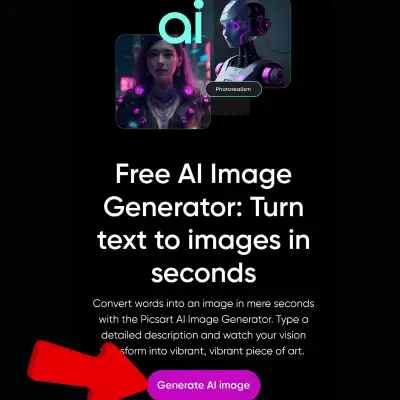
The Picsart AI Image Generator can create images of any kind and style. It can make portraits, landscapes, abstract art, realistic, artistic, and cartoon images. It can also make more.
The tool can generate images in hundreds of styles, colors, and effects. It’s inspired by famous artists, genres, movements, and trends. You can create images in the style of oil painting, hyperrealism, cyberpunk, and Picasso. You can also create images in other styles.
You can mix and match different styles and elements. This creates unique and original images.
The Picsart AI Image Generator uses advanced AI technology. It uses deep learning models to create high-quality, realistic images from text. The images are artistic. The tool can generate images with up to 8K resolution for incredible details and texture.
The tool also learns from the Picsart community. The community consists of millions of users. They create and share their images on the platform.
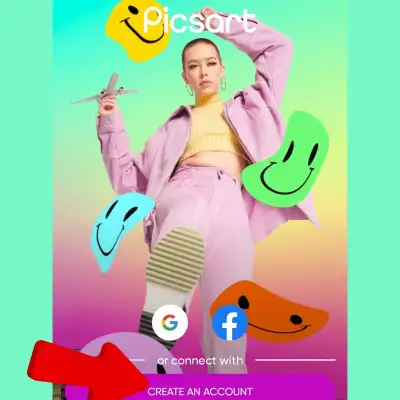
The Picsart AI Image Generator is a revolutionary tool for creative expression. It can help you unleash your creativity and turn your words into amazing images. You can use it for personal or professional purposes. For example, you can create wallpapers, posters, logos, illustrations, and more. You can also share your images with the
Picsart community and see how others remix and edit them. You can access the Picsart AI Image Generator from the Picsart app or website.
How to use Picsart AI for free?
To use Picsart AI for free, you can follow these steps.
Open Picsart photo editor on your browser or device.
Find the AI Image Generator tool and enter your text prompt.
Click the Generate image button and choose the image that fits your vision.
Customize your image with filters, effects, text, or colors.
Download and share your image.
How to use the picsart ai image generator
Using the picsart ai image generator is very easy and fun.
Here are the steps to follow:
Open the picsart app or website and find the ai image generator tool. You can access it from the photo editor or from the photos section on the left sidebar.
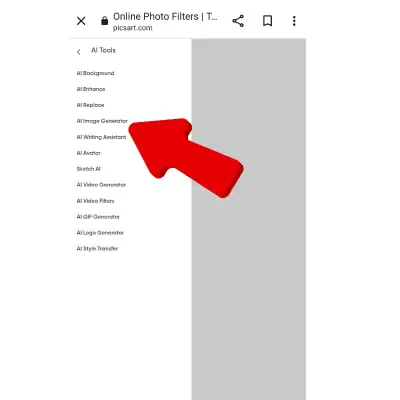
Type your text prompt in the box. You can write anything you want, as long as it is descriptive and clear. For example, you can write “a girl with blue eyes and curly hair wearing a red dress in a forest.” Or, “a surreal painting of a fish flying in the sky with a rainbow behind it.” You can also use some of the suggested prompts below the box, such as “oil painting”, “cyberpunk”, “Picasso”, etc.
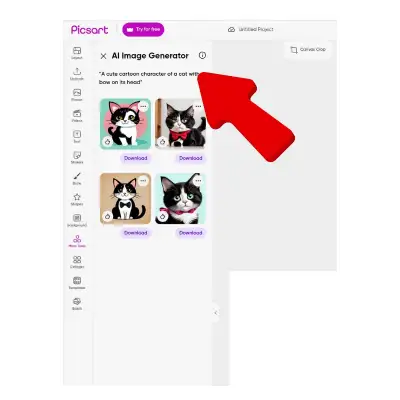
Click the generate image button and wait for the tool to create several images based on your prompt. You can see the progress and the status of the generation on the top right corner of the screen.
Choose the image that fits your vision best. You can scroll through the images and compare them. You can also click on the refresh button to generate more images if you are not satisfied with the results.
Here are some examples of text prompts and generated images:
Text prompt: a cute cartoon character of a cat with a bow on its head
Generated image:

![A cute cartoon character of a cat with a bow on its head]
Text prompt: a realistic portrait of a woman with green eyes and blonde hair smiling
Generated image:

![A realistic portrait of a woman with green eyes and blonde hair smiling]
Text prompt: an abstract art of colorful shapes and lines
Generated image:

![An abstract art of colorful shapes and lines]
What kind of images can the picsart ai image generator create
the range and diversity of images that the tool can create. This includes portraits, landscapes, animals, objects, and scenes.
the tool can generate images in various styles. These include realistic, artistic, and cartoon styles, among others.
Example paragraph:
Category: animal
Style: realistic
Text prompt: a lion roaring in the savanna
![A lion roaring in the savanna]
Category: object
Style: cartoon
Text prompt: a red car with a smiley face and
![A red car with a smiley face and eyes]
Category: scene
Style: artistic
Text prompt: a sunset over the ocean with a boat and a lighthouse
![A sunset over the ocean with a boat and a lighthouse]
Once you have chosen your generated image, you can customize and edit it with the PicsArt app. The app offers a variety of photo editing features and tools. You can enhance your image. You can add filters and effects.
You can apply stickers and text. You can make collages, and more. You can also use some advanced AI tools. For example, you can create an AI background, remove an object, or upscale the resolution. Here are some examples of how to use the features and tools:
Filters and effects: You can apply different filters and effects to change the mood, tone, and style of your image. For example, you can use the vintage filter to give your image a retro look. You can also use the glitch effect to create a digital distortion. You can also adjust the intensity and the blend mode of the filters and effects to suit your preference.
Stickers and text: You can add stickers and text to your image to make it more fun and expressive. For example, you can add a speech bubble, an emoji, or a caption to your image. You can also resize, rotate, and move the stickers and text around the image. You can also choose from different fonts, colors, and styles for your text.
Collage: You can make a collage with your generated image. You can also use other images from your gallery or the PicsArt community. For example, you can combine your generated image with a background image. You can also combine it with other images related to your theme or topic. You can also choose from different layouts, frames, and backgrounds for your collage.
AI tools: You can use some of the advanced AI tools to improve your image quality and creativity. For example, you can use the AI background tool to change the background of your image. Or, use the object remover tool to erase an unwanted element from your image. You can also use the AI enhance tool to upscale the resolution of your image and make it sharper and clearer.
Here are some examples of before and after images:
Before: a realistic portrait of a woman with green eyes and blonde hair smiling
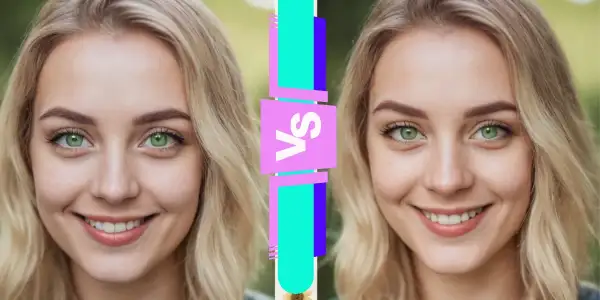
After: the same portrait with a vintage filter, a flower sticker, and a text saying Hello

The PicsArt AI Image Generator is a revolutionary tool for creative expression. It can create stunning images from any text prompt. You can use it to create images of any kind and style. This includes portraits, landscapes, abstract art, realistic art, cartoons, and more. You can also customize and edit your images with the PicsArt app. It offers a variety of photo editing features and tools. These include filters, effects, stickers, collage, text, and more. You
What kind of images can the picsart ai image generator create
The picsart ai image generator can create a wide range of images from any text prompt you can think of. You can create images of people, animals, objects, places, scenes, and more. You can also create images in different styles. These include realistic, artistic, cartoon, and more. The tool can generate images in hundreds of styles, colors, and effects. Famous artists, genres, movements, and trends inspire it. For example, you can create images in the style of oil painting, hyperrealism, cyberpunk, and Picasso. You can also create images in other styles. You can mix and match different styles and elements to create unique and original images.
Advanced AI technology powers the PicsArt AI image generator. It uses deep learning models to create high-quality, realistic, and artistic images from text. The tool can generate images with up to 8K resolution for incredible details and texture. The tool also learns from the PicsArt community. The community consists of millions of users. They create and share their images on the platform.
How to customize and edit the generated images
You can use the PicsArt app to customize and edit images. You create them with the PicsArt AI image generator. It offers a variety of photo editing features and tools. You can enhance your image. You can add filters and effects. You can apply stickers and text, make collages, and more. You can also use some of the advanced AI tools. For example, you can create an AI background, remove an object, or upscale the resolution. Here are some steps to follow:
After you choose your generated image, you can click on the edit button to open it in the picsart photo editor.
At the bottom of the screen, you can see a toolbar. It has different editing options like crop, adjust, filter, effect, sticker, and text. Tap on any option to access more features and tools.
You can also swipe left or right on the toolbar to see more options, such as cutout, beautify, draw, shape, and border. Tap on any option to access more features and tools.
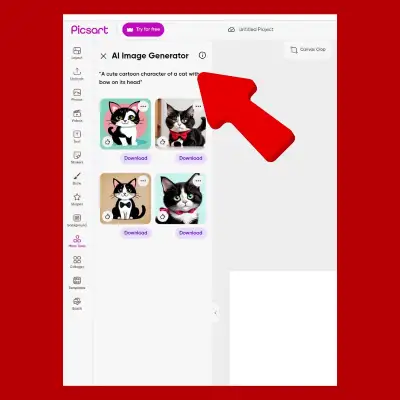
You can also tap on the tools icon at the top right corner of the screen. This will allow you to access some advanced AI tools. For example, background, object remover, enhance, and transform. You can tap on any tool to use it on your image.
You can adjust the intensity and blend mode of any feature or tool. Use the slider or the icons at the bottom of the screen. You can also undo or redo any change by using the arrows on the top left corner of the screen.
You can also add more images to your project by tapping on the plus icon on the top right corner of the screen. You can choose from your gallery, the picsart community, or the picsart ai image generator. You can then resize, rotate, and move the images around the canvas. You can also use the collage option to create a layout with many images.
After editing your image, tap the next icon in the top right corner of the screen. You can use it to save or share your image. You can also tap on the remix icon to see how other users have edited the same image.
What is the difference between AI and ML?
AI and ML are two fields of computer science. They aim to create intelligent machines. These machines can perform several tasks. They include visual perception, speech recognition, decision-making, and natural language processing. AI is a broader concept that includes ML as a subfield. ML is a subfield of AI. It involves teaching machines to learn from data without being explicitly programmed.
Here is a simple definition of each term:
AI involves using technologies to build machines and computers. They have the ability to mimic cognitive functions associated with human intelligence.
ML. An application of AI allows machines to extract knowledge from data. They can learn from it autonomously.
One way to remember the difference between AI and ML is to imagine them as umbrella categories. AI is the overarching term. It covers a wide variety of specific approaches and algorithms. ML sits under that umbrella. Other major subfields, such as deep learning, robotics, expert systems, and natural language processing, also do well.
I hope this helps you understand the difference between AI and ML.
Can you give me an example of AI in everyday life?
Sure, there are many examples of AI in everyday life that you might not be aware of. When you use a navigation app like Google Maps or Waze to find the best route to your destination, you are using AI. These apps use AI to analyze real-time traffic data and road conditions. They also analyze user preferences. They suggest the fastest and most convenient way to travel.
Another example of AI in everyday life is online advertisement and product recommendations. When you browse the web or shop online, advertisers and platforms tailor the ads and suggestions to your interests, needs, and behavior. This is because AI algorithms track your online activity. They track the websites you visit, the products you buy, and the keywords you search. They use this data to create personalized ads and recommendations for you.
AI is also used in social media feeds, music, and video streaming. It’s used in consumer banking, smart homes, and offices. Many other domains also use AI. AI can help us with search, learning, communication, entertainment, security, and convenience. AI is everywhere, and it is changing our lives for the better. LinkedIn Post
Frequently Asked Questions ?
Does Picsart have an AI image generator?

Yes, Picsart has an AI image generator that can turn text into images in seconds. You can use it to create stunning artworks, illustrations, wallpapers, and more. You can achieve different styles and moods.
What is the best AI image generator?
There is no definitive answer to this question. Different AI image generators may have different features, quality, and performance. Some popular AI image generators are PicsArt, Artbreeder, RunwayML, and Deep Dream Generator. They are well-reviewed.
Is there a free AI image generator?
Yes, there are some free AI image generators that you can use online or download to your device. For example, Picsart AI image generator is free to use. It does not need any registration or subscription. Artbreeder is also free to use, but you need to create an account and have a limited number of images per month.
How can I generate AI images?
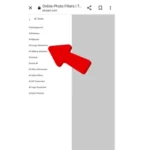
You need an AI image generator tool to make AI images. It can create images from text, sketches, photos, or other inputs. You may need to type a detailed description, choose a style, adjust some parameters, or upload an image. This is necessary depending on the tool you are using to generate an AI image.
How do I access Picsart AI?
You can access Picsart AI by using the Picsart photo editor on your browser or device. You can also visit the Picsart website. Explore the various AI tools and features Picsart offers.
