Online Image Editor Pixlr Photo Express Free | Pixlr Express Tutorial
“Online image editor Pixlr Photo Express Free” describes the main features and benefits of using Pixlr Express. It is a web-based application that allows users to edit photos and images with various tools and effects.
Pixlr Express is an application that runs on the internet. It does not run on a specific device or software. Users can access Pixlr Express from any web browser. They don’t need to download or install anything. This makes Pixlr Express convenient. It is flexible and compatible with any device and operating system.
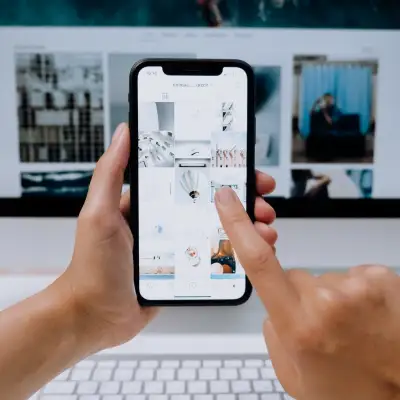
Pixlr photo express ,which is part of the Pixlr suite of photo editing and design tools. Pixlr is a company that provides AI-powered photo editing solutions. It uses artificial intelligence to enhance the quality and creativity of the images. Pixlr Express is one of the products offered by Pixlr. Pixlr also offers Pixlr Editor. It also has Pixlr Designer, Pixlr AI Image Generator, and Pixlr Remove Background.
Pixlr Express does not charge any fees or subscriptions for using its services. Users can edit their photos and images online for free. There are no limitations or watermarks. Pixlr Express also does not need registration or login. Users can use it anonymously and securely.
Pixlr Express designers designed the app to be easy to use, fast, and fun. It does not need any installation or registration. Users can access Pixlr Express from any device, such as a desktop, tablet, or phone. They can edit their photos online for free. Pixlr Express offers a range of features. These include crop, resize, rotate, adjust, filter, and effect. Also blur, focus, reflect, dispersion, glitch, and color. Plus cutout, retouch, element, and more.

Users can also use AI tools. These tools include generative fill, generative expand, remove background, remove object, super scale, super sharp, and remove noise.
These tools enhance photos with the power of artificial intelligence.
What are some of the features of Pixlr Express?
Pixlr Express is a web-based application. It allows users to edit photos and images with various tools and effects. Pixlr Express is one of the products offered by Pixlr. The company provides AI-powered photo editing solutions.
Pixlr Express offers a range of features, such as.
You can crop, resize, rotate, adjust, filter, or add effects. You can blur, focus, reflect, disperse, or glitch. You can adjust color, create a cutout, retouch elements, and more. Users can also use AI tools to enhance their photos. These tools include generative fill, generative expand, remove background, remove object, super scale, super sharp, and remove noise. They use the power of artificial intelligence.
Here are some examples of what each feature does:
Crop. The crop feature allows users to trim and cut out unwanted parts of their photos. They can also change the aspect ratio of their images.
Resize .The resize feature allows users to change the dimensions and resolution of their photos. They can do this by entering the desired values or by using the slider.
The Rotate feature allows users to rotate their photos by 90 degrees. They can also rotate photos by any angle using the free rotate option.
This feature allows users to fine-tune the brightness, contrast, saturation, temperature, tint, and exposure of their photos. They can do this using presets or sliders.
Filter. This feature allows users to apply various filters to their photos. They can choose from filters like vintage, retro, grunge, black and white, and more. This helps them create different moods and styles.
Effect. This feature allows users to add various effects to their photos. They can add effects like HDR, sketch, watercolor, pixelate, and more. This creates artistic and creative images.

Blur .This feature allows users to blur parts of their photos. They can use the circular, linear, or tilt-shift options. Or, they can draw over the areas they want to blur.
Focus . This feature allows users to create depth in their photos. They can add background blur, bokeh blur, and bokeh lights. This can make the subject of the photo stand out more.
Reflect allows users to create cool mirror effects with many variations. For example, they can create horizontal, vertical, kaleidoscope, and more.
Dispersion .This feature allows users to draw over an area in their image. They can watch it explode and disperse into thousands of pieces. This creates a stunning and dynamic effect.
Glitch. This feature allows users to create glitched images with lots of creative filters. These include scan lines, noise, color shift, and more. They help create a futuristic and edgy look.
Color. The Color feature allows users to change the color of their photos. They can use the single, duo, or tri-tone options. Or, they can adjust the hue, saturation, and lightness sliders.
Cutout. This feature allows users to cut out any object or person from their photos. They can use the auto, lasso, or magic wand options. Or, they can draw over the areas they want to keep or remove.
Retouch allows users to touch up and enhance their photos. They can use the heal, clone, blemish, red-eye, whiten, or liquify options. Or, they can draw over the areas they want to change.
Element .This feature allows users to add various elements to their photos. These include stickers, text, borders, overlays, and shapes. Users use these elements to decorate and personalize their images.
AI tools use artificial intelligence to enhance image quality and creativity. Some examples include generative fill and generative expand. Examples include remove background, remove object, super scale, super sharp, and remove noise.
These tools can generate, replace, remove, or improve any part of the image with just a few clicks or prompts.
How can I use Pixlr Express to edit my photos?
Pixlr Express is a web-based application. It allows you to edit your photos and images with various tools and effects. You can access Pixlr Express from any device and browser. You don’t need to install it or register.
To use Pixlr Express, you need to open the website and click on the open photo button. You can then choose to upload a photo from your device. Or, you can drag and drop a file, paste from the clipboard, or select one of the pre-designed templates.

Once you have opened your photo, you will see a toolbar on the left side of the screen. There, you can choose from different categories of tools and effects.
These include adjustments, effects, filters, blurs, focuses, reflections, dispersions, glitches, colors, cutouts, retouches, elements, and AI tools.
Each category has many options that you can apply to your photo by clicking on them. Some options have extra settings. You can adjust them using the sliders or buttons at the bottom of the screen. You can also use the compare button on the top right corner to see the before and after of your edits. You can undo or redo your edits using the arrows on the top left corner. You can also use the history button to see all the changes you have made and revert to any previous state.
After editing your photo, save it to your device by clicking the save button in the top right corner. You can choose the file name, format, and quality of your photo, and also add a watermark if you want. You can also share your photo online with others by clicking on the share button next to the save button.
What are the benefits of using Pixlr Express over other photo editors?
Pixlr Express is a free, online, AI-powered photo editor. It does not need installation or registration. This means that you can use it anytime and anywhere, without any fees or limitations. You can also use it anonymously and securely. You don’t have to share your personal information or data. Pixlr Express is compatible with any device and browser. It supports most image formats, including PSD, JPEG, PXZ, and PNG.

Pixlr Express has a user-friendly interface. It also has a large collection of tools and effects. You can easily edit your photos and images with various options. You can crop, resize, rotate, adjust, filter, and add effects. You can also blur, focus, reflect, disperse, glitch, add color, cut out, retouch, add elements, and more. You can also use AI tools.
For example, generative fill, generative expand, remove background, remove object, super scale, super sharp, and remove noise enhance your photos. They use the power of artificial intelligence.
Pixlr Express also supports layers, undo, redo, and history. This gives you more control and flexibility over your edits.
Pixlr Express allows you to create stunning designs with ease and speed. It’s also great for professional designs. You can use one of the pre-designed templates, or start from scratch and customize your own. You can also use ready-made layouts and lots of effects. This helps you create artistic and creative images. Pixlr Express also lets you add different elements to your photos. These include stickers, text, borders, overlays, and shapes. You can use them to decorate and personalize your images. You can also save your photos to your device, or share them online with others.
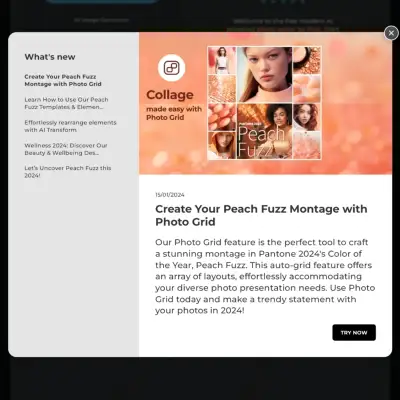
These are some of the benefits of using Pixlr Express over other photo editors. Pixlr Express is a great choice for quick and professional edits. It is also great for creative and fun projects. If you want to compare Pixlr Express with other photo editors, you can check out these web search results.
How can I use AI tools in Pixlr Express?
AI tools are a set of features in Pixlr Express. They use artificial intelligence to enhance the quality and creativity of your images. You can use AI tools to generate, replace, remove, or improve any part of your image with just a few clicks or prompts. Here are some examples of how to use AI tools in Pixlr Express:
Generative fill is a tool that lets you mark an area and write a prompt. It generates or replaces anything in your image. You can use this tool to change the color of your clothes. You can also add a new object to your scene. Or, you can create a surreal image. To use this tool, you need to select the area you want to fill, and then type a prompt in the text box. You can also use the slider to adjust the blending mode of the generated image.
Generative Expand .Use the generative expand tool to explore beyond the borders of your canvas. It prompts and expands to any size. For example, you can use this tool to: – Extend the background of your image. – Create a panoramic view. – Add more details to your image. To use this tool, you need to select the area you want to expand, and then type a prompt in the text box. You can also use the slider to adjust the blending mode of the expanded image.
Remove Background. Use the Remove Background tool to delete your image’s background with one click. Let the AI do the boring work. For example, you can use this tool to isolate the subject of your image. You can also use it to create a transparent image or change the background of your image. To use this tool, you need to click on the remove background button, and then wait for the AI to process your image. You can also use the eraser or restore tools to refine the edges of your image.
Remove Object .This tool allows you to draw around any object. You can see them disappear instantly. You can use this tool to remove unwanted objects, blemishes, or distractions from your image. For example. To use this tool, you need to select the brush size and hardness, and then draw over the object you want to remove. You can also use the undo or redo buttons to correct any mistakes.
Super scale: This tool allows you to use AI to upscale your images and keep a superb quality. For example, you can use this tool to enlarge your images without losing details, clarity, or sharpness. To use this tool, you need to click on the super scale button, and then choose the scale factor you want to apply. You can also use the compare button. It shows the difference between the original and the upscaled image.
Super sharp: This tool allows you to fix shaky or out of focus images with a click by our AI. For example, you can use this tool to sharpen your images, enhance the edges, or improve the contrast. To use this tool, you need to click on the super sharp button, and then choose the sharpness level you want to apply. You can also use the compare button. It shows the difference between the original and the sharpened image.
Remove noise: This tool allows you to remove noise from your images with a click by our AI. For example, you can use this tool to smooth your images, reduce the graininess, or improve the color. To use this tool, you need to click on the remove noise button, and then choose the noise level you want to apply. You can also use the compare button to see the difference between the original and the noise-free image.
