What’s New in iOS 17? A Guide to the Latest iPhone Update
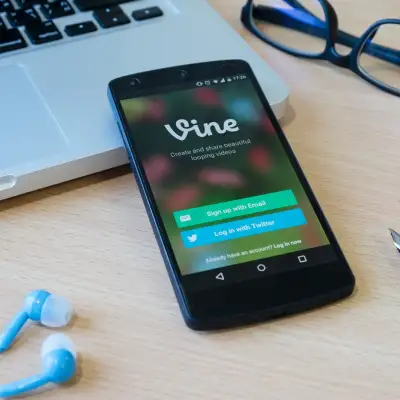
Apple has released iOS 17, the latest version of its operating system for iPhone. iOS 17 brings a host of new features and improvements. They enhance the way you communicate, share, and enjoy your iPhone. Here are some of the highlights of iOS 17:
Phone
You can now customize what people see when you call them, such as your name, photo, or a live video of yourself.
You can also send a call to voicemail and see a live transcript of the message as it is being recorded.
If you miss a call, you can leave a video or audio message for the person who called you.
Messages
Messages has a new plus button. It lets you access all the things you send the most, such as photos, audio messages, and your location. You can also swipe up to see the rest of your iMessage apps.
You can now share your location or request a friend’s location from the plus button. When someone shares a location with you, you can view it directly within your conversation.
You can also check in with a friend or family member when you arrive at your destination, such as your home. Just tap the check-in button.
A new catch-up arrow lets you jump to the first message you haven’t seen in a conversation. You can also swipe to the right on any message to send a quick reply.
What is new in iOS 17 photos?
iOS 17 is the latest version of Apple’s mobile operating system. It brings many new features and improvements to the Photos and Camera apps. Whether you want to capture, edit, share, or enjoy your photos and videos, iOS 17 has something for you. Here are some of the highlights of what is new in iOS 17 photos.

Pet Recognition
If you love taking pictures of your furry friends. You will be happy to know that iOS 17 can recognize specific animals.

It can sort them into albums. We have renamed the People album to People & Pets, where you can see all your photos of cats, dogs, and other pets. You can also name your pets and favorite them, just like you can do with people. Apple says the pet recognition feature works on most common breeds. They also say the people recognition feature has improved.
Visual Look Up
Visual Look Up is a feature that lets you get more information about the subject of a photo. You can use it by tapping on the information button in the Photos app. With iOS 17, Visual Look Up can recognize more than ever. It can recognize various symbols, food, and animals. Visual Look Up can tell you what it means. For example, if you take a picture of a street sign, a dashboard icon, or a laundry instruction.
If you take a picture of a dish, Visual Look Up can suggest recipes from the web. If you take a picture of an animal, Visual Look Up can identify its breed and show you related images. You can also use Visual Look Up in videos by pausing on any frame and tapping on the info button.
One-Tap Crop
Sometimes, you want to crop a photo to focus on a specific part of the image. With iOS 17, you can do that with just one tap.
When you zoom into an image in the Photos app, a crop button will automatically appear in the top-right corner. Tapping the crop button will match the crop to your zoom level and open the editing tool. You can then further adjust the crop, zoom, or aspect ratio as you like.
Photos Interface Changes
The photo editing interface in iOS 17 has some minor but useful changes. We have moved the Cancel and Done buttons to the top of the screen, making them easier to access. The tool icons have text descriptions below them, making them easier to understand. We have updated the filters with new names and icons, which makes them easier to browse.
Camera Leveling
If you want to take a perfectly level landscape shot, iOS 17 can help you with that. A new level option in iOS 17 adds a horizontal line to the Camera app, which you can use to align your shot. The line will turn yellow when your shot is level. You can enable or disable the level option in the Camera settings.

These are some of the new features and improvements that iOS 17 brings to the Photos and Camera apps. There are also other enhancements. For example, Cinematic mode for videos. There are also animated stickers for photos. Additionally, there is a new API for third-party apps to use Cinematic mode. Expect iOS 17 to release in the fall of 2021, and stay tuned for more updates and tips on how to make the most of your photos and videos.
You can now create your own stickers using your photos. You can also add effects like shiny, puffy, comic, and outline. You can also create animated stickers using your Live Photos. Your stickers sync with iCloud and are available on your iPhone, iPad, and Mac devices.
With iOS 17, you can make your own stickers from the subjects in your photos and Live Photos.
Here are the steps to do that:
To make a sticker from a photo, open the Photos app and tap on a photo that has a clear subject. Touch and hold the subject, then tap Add Sticker. The sticker will appear in your stickers menu. You can access the stickers menu from the iPhone keyboard or the Markup tools.
To make an animated sticker from a Live Photo, open the Photos app and tap on a Live Photo that has a moving subject. Touch and hold the subject, slide it up until you see a duplicate image of the subject, then release it. Tap Add Sticker. Your stickers menu will animate the sticker.
To add effects to a sticker, open the Messages app and tap on the plus icon (+) to the left of the iMessage field. Select Stickers, then tap on the peeling sticker icon. Press and hold the sticker you want to enhance and select Add Effect. You can choose from effects like Outline, Comic, Puffy, and Shiny.
Your stickers sync with iCloud. They are available on your iPhone, iPad, and Mac devices if you sign in with the same Apple ID. You can also share your stickers with your friends and family through the Messages apps.
What are some other effects I can add to my stickers?
According to the web search results, you can add four effects to your stickers. These are: Outline, Comic, Puffy, and Shiny. These effects can make your stickers look more expressive, artistic, or realistic. Here is a brief description of each effect:
Outline: This effect adds a black border around the sticker, making it stand out from the background. It can also give the sticker a cartoon-like appearance.
Comic: This effect adds a halftone pattern to the sticker, creating a comic book style. It can also add some color and contrast to the sticker.
The sticker appears inflated or embossed, creating a 3D effect. It can also add some shadows and highlights to the sticker.
Shiny: This effect makes the sticker look like it is glossy or metallic, creating a shiny effect. It can also add some reflections and glares to the sticker.
You can experiment with these effects. Press and hold the sticker you want to enhance. Then, select Add Effect in the Messages app. You can also combine different effects to create your own unique style.
Can I remove the effects from my stickers?
Yes, you can remove the effects from your stickers in iOS 17. There are two ways to do that. It depends on whether you want to remove the effect from a single sticker or from all the stickers in a pack.
To remove the effect from a single sticker, open the Messages app. Tap on the plus icon (+) to the left of the iMessage field. Select Stickers, then tap on the peeling sticker icon. Press and hold the sticker you want to enhance and select Add Effect. Then, tap on the Off option to remove the effect from the sticker.
To remove the effect from all the stickers in a pack, open the Settings app on your iPhone. Go to General followed by Keyboard. Scroll down to the bottom and turn off the toggle next to Stickers. This will disable the effects for all the stickers on your iPhone.
What are some popular sticker packs for iOS 17?
There are many sticker packs that you can download from the App Store and use in the Messages app on iOS 17. Some of the popular ones are:
Gavin 1 Sticker Pack:
This sticker pack features Gavin, a cute and expressive cat. He has become a viral sensation on the internet. You can use these stickers to show your emotions, reactions, and moods in a fun and adorable way.
Purrlotte Sticker Pack:
This sticker pack features Purrlotte, a lovely and fluffy cat that loves to dress up and play. You can use these stickers to add some charm, humor, and cuteness to your conversations.
Haeder Sticker Pack:
This sticker pack features Haeder, a funny and sarcastic hedgehog that has a lot of attitude. You can use these stickers to express your opinions, feelings, and thoughts. You can do so in a witty and sarcastic way.
Memoji Sticker Pack:
This sticker pack lets you create and customize your own stickers. You can use your face or the faces of your friends and family. You can choose from different hairstyles, accessories, expressions, and more. You can also use the Animoji feature to make your stickers animated and match your voice.
Emoji Sticker Pack:
This sticker pack includes all the emoji that you can use in the Messages app, but with a twist. You can now use them as stickers and resize, rotate, and layer them on top of your messages and photos. You can also add effects to them, such as outline, comic, puffy, and shiny.
These are just some of the sticker packs that you can use in iOS 17. You can also make your own stickers from your photos and Live Photos, and add effects to them. To access the sticker packs, open the Messages app and tap on the plus icon (+) to the left of the iMessage field. Select Stickers, and then tap on the peeling sticker icon. You will see all the sticker packs that you have downloaded or created. You can also browse and download more sticker packs from the App Store by tapping on the App Store icon.
You can also access all your stickers in one place from the emoji keyboard. Use them anywhere you can access emoji, such as in other apps or in Markup.

Audio messages are now transcribed, so you can read them in the moment and listen later.
FaceTime
FaceTime has added audio and video messages, reactions, and support for Apple TV.
You can now record a video or audio message when someone misses your FaceTime call and send it to them.
You can also react with your hands. You can add 3D augmented reality effects that fill the camera frame. These effects include hearts, confetti, fireworks, and more.
You can also use your iPhone as a camera. Start a call directly from the FaceTime app on Apple TV. Or hand off the call from your iPhone to your TV.
StandBy
StandBy is a new feature. It turns your iPhone into a full-screen display when you turn it on its side while charging.

You can see glanceable information such as the time, date, weather, and notifications. You can also swipe to see more information, such as your calendar, reminders, and news.
Siri also allows you to view rich visual results from a distance. For example, you can check the weather, set a timer, or play music.
Journal
Journal is a new app. It lets you write about the small moments and big events in your life. You can practice gratitude and improve your wellbeing.
The journaling suggestions make it easy to remember your experiences. They intelligently group your outings, photos, workouts, and more into moments. You can add these moments to your journal.
You can also filter your entries by bookmarks, attachments, or dates. You can schedule notifications to remind you to write regularly.
You can also lock your journal with Touch ID or Face ID and sync it with iCloud.
Other Features
iOS 17 also includes updates to Widgets, Safari, Music, AirPlay, and more.
You can now add widgets to your Home Screen and customize them with different sizes and colors.
Safari has a new tab bar. It adapts to the color of the website you are visiting. You can access your tabs, bookmarks, and Reading List with one tap.
Music has a new design. It makes it easier to discover and enjoy your favorite songs, playlists, and artists. You can also see what your friends are listening to and share your music with them.
AirPlay has improved compatibility and performance. It lets you stream spatial audio and Dolby Atmos content to compatible devices.
You can also set many timers on your iPhone. You can name them for different purposes, such as cooking, laundry, or exercise.
I hope you liked the article I wrote.❤️❤️
