Microsoft Photo Editor Windows 11
Microsoft Photo Editor is a topic that relates to the new features and functions of the Photos app. It also relates to the Clipchamp video editor in Windows 11. The Photos app allows users to manage, edit, and backup their photos and videos on their devices. It uses AI-powered tools like background blur, enhanced search, and automatic enhance. The Clipchamp video editor is an AI-powered app. It lets users create high-quality videos without needing advanced skills or costly software. Users can use features like multitrack editing, screen recorder, and stock library.
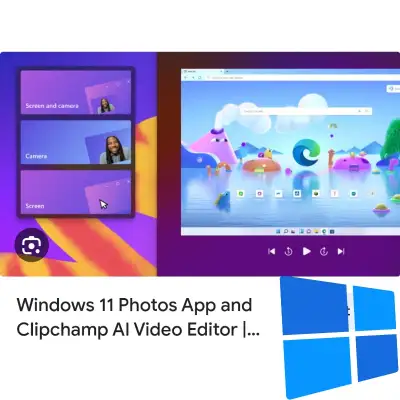
What are some other photo editors for Windows 11?
You can choose from many photo editors for Windows 11. It depends on your needs and preferences. Some of them are free, while others need a subscription or a one-time buy. Here are some of the popular photo editors for Windows 11, along with their main features and prices:
- GIMP is a free and open-source photo editor. It offers advanced tools and customization options. It supports various file formats, plugins, and presets. It is suitable for professional and experienced users. They want to have full control over their photo editing process. Download GIMP
- Canva: A free online graphic design and photo editing tool that works on any browser. It has a user-friendly interface and a large library of templates, fonts, and effects. It’s perfect for beginners and casual users. They want to create stunning graphics and collages with minimal effort. Visit Canva
- Adobe Photoshop Express is a free photo editor. It provides basic editing features, such as cropping, resizing, filters, and adjustments. It also has AI-powered tools. For example, background blur, automatic enhance, and blemish removal. It is compatible with Windows, Android, and iOS devices. It is a good choice for users who want a simple and fast photo editor that works across platforms. Download Adobe Photoshop Express
- Photos Pos Pro: A free photo editor that offers both novice and expert modes. It has a wide range of tools and effects, such as layers, masks, curves, brushes, and filters. It also has a photo enhancer that automatically improves the quality of photos. This photo editor is versatile and powerful. It can handle different complexity levels. It is a great option for users who want that. Download Photos Pos Pro
- Paint.NET: A free photo editor that is easy to use and lightweight. It has basic tools and effects. These include selection, cropping, drawing, and color correction. It also supports layers, plugins, and history. It is a good alternative for users who want a simple and fast photo editor that is like Microsoft Paint. [Download Paint.NET]
- PhotoScape X is a free photo editor. It has a lot of fun and creative features. For example, collage, GIF, sticker, frame, and filter. It also has standard tools and effects, such as crop, resize, rotate, sharpen, and blur. It is a perfect choice for users who want a photo editor that can add some flair and personality to their photos.
- InPixio: A paid photo editor that costs $49.99 per year or $79.99 for a lifetime license. It has advanced tools and effects. These include erase, cutout, perspective, and noise reduction. It also has a photo studio. Users can create professional-looking photos with presets and filters. It is a great choice for users who want a photo editor. It can remove unwanted objects and enhance photos with ease.
How do I use the AI-powered tools in Windows 11 Photos app?
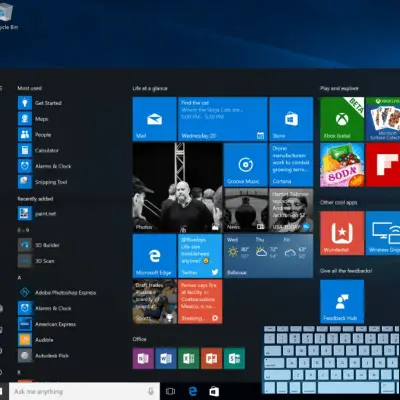
The AI-powered tools in Windows 11 Photos app can help you enhance and edit your photos with ease. Here are some of the AI-powered tools that you can use:Learn about Spot Fix Photo Editor Windows 11
- Automatic enhance: This tool can improve the quality of your photos with one click. It can adjust the brightness, contrast, color, and sharpness of your photos automatically. To use this tool, open your photo and select Edit image or press Ctrl+E. Then, select Change. Then, select Automatic enhance.
- Background blur: This tool can create a depth of field effect in your photos. It can blur the background of your photos and make the foreground stand out. To use this tool, open your photo and select Edit image or Ctrl+E. Select Filter and then select Background blur. Use the slider to adjust the intensity of the blur. You can also use the eraser tool to restore the focus on certain areas of the photo.
- Object removal: This tool can remove unwanted objects or people from your photos. It can fill in the gaps with the surrounding pixels and make the photo look natural. To use this tool, open your photo and select Edit image or Ctrl+E. Select Mark-up and then select Object removal. Use the pen tool to draw over the object or person that you want to remove. Click Apply to see the result.
You can learn more about the AI-powered tools in Windows 11 Photos app by reading this web page: Windows 11 Photos App and Clipchamp AI Video Editor | Microsoft Windows
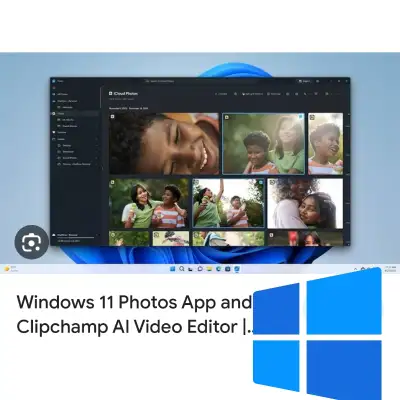
What are the premium features of Clipchamp?
The Windows 11 Photos app integrates Clipchamp, an AI-powered video editor. It has a free version and a premium version that costs $11.99 per month or $119.99 annually1. The premium features of Clipchamp are:
You can export as many videos as you want without any watermarks.
You can export your videos in up to 4K (UHD) resolution, the highest quality available.
You can access a large library of premium stock media. It includes music, sound effects, images, and videos. Use them in your projects.
You can apply premium filters and effects to your videos. These include cinematic, retro, and glitch.
You can create and save your own brand kit. It includes your logo, custom font, and colors. You can use it in your videos.
Content backup: You can backup your projects and media files to the cloud, so you can access them from any device.
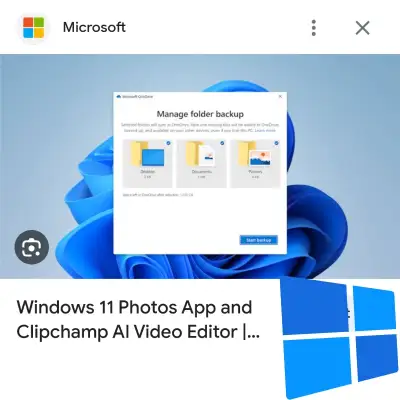
What is the price of Windows 11 Photos app?
The Windows 11 Photos app is a free photo viewer and editor. It comes pre-installed on Windows 11 devices. You do not need to pay anything to use the Windows 11 Photos app. But, if you want to access premium features like 4K video export, a premium stock library, and brand kit designs, you may need to subscribe to Clipchamp. It’s an AI-powered video editor integrated with the Windows 11 Photos app. Clipchamp has a free version and a premium version that costs $11.99 per month or $119.99 annually. You can learn more about the Windows 11 Photos app and Clipchamp by reading this web page. They call the app “Windows 11 Photos App and Clipchamp AI Video Editor.” You can find it on the Microsoft Windows website.
Can I share my photos from Windows 11 Photos app to social media?
Yes, you can share your photos from Windows 11 Photos app to social media platforms. You can share to platforms like Facebook, Twitter, Instagram, and others. To do this, you need to follow these steps:
Open the Windows 11 Photos app and select the photo or photos that you want to share.
Click the Share button on the top-right corner of the app. You can also right-click the photo and select Share from the context menu.
A sharing menu will appear, where you can see different apps and services that you can use to share your photo. You can choose the social media app you want, such as Facebook, Twitter, and Instagram. If you haven’t done so before, you may need to sign in with your account.
You can add a caption, tag, or location to your photo if you want. You can also adjust the privacy settings of your post if you want to control who can see it.
Click the Post or Share button to upload your photo to the social media platform.
You can learn more about how to share photos from Windows 11 Photos app by reading this web page:
Click Here To Know More About Windows OS 11 And Window 10 Which is Better
What is the difference between Windows 11 Photos app and Microsoft Photo Editor?
Windows 11 has a Photos app. It’s a photo editing application. Microsoft Photo Editor is another one. They come with Windows operating systems. Microsoft Photo Editor was a legacy program. Older versions of Microsoft Office, such as Office 97 and Office 2000, included it. Microsoft Office Picture Manager replaced it in 2003. Windows 11 Photos app is the latest version of the default photo viewer and editor built into Windows 11. It has a redesigned interface and some new features. These include background blur, object removal, and AI-powered tools.
Some main differences between Windows 11 Photos app and Microsoft Photo Editor are:
- Windows 11 Photos app is pre-installed on Windows 11 devices. You can update it from the Microsoft Store. Microsoft Photo Editor is no longer supported or available for download from Microsoft. But, some users may still have it on their older devices or install it from third-party sources.
- Windows 11 Photos app is compatible with most common image formats, such as JPEG, PNG, GIF, BMP, and HEIC. It can open and edit them. It can also access photos from OneDrive and iCloud. Microsoft Photo Editor can only open and edit a limited number of image formats, such as JPEG, TIFF, BMP, and PCX. It cannot access cloud storage services.
- The Windows 11 Photos app has more advanced and modern editing features. These include filters, adjustments, mark-up, and automatic enhance. It also has AI-powered tools. These include background blur, object removal, and face recognition. Microsoft Photo Editor has basic and outdated editing features. It includes tools for cropping, rotating, resizing, and correcting colors. It does not have any AI-powered tools.
- Other Windows 11 apps and features integrate with the Windows 11 Photos app. Examples include the Clipchamp video editor, Share, and Timeline. It also supports touch, pen, and keyboard input. Microsoft Photo Editor is not integrated with any other Windows apps or features. It only supports mouse and keyboard input.
I hope this answer helps you understand the difference between Windows 11 Photos app and Microsoft Photo Editor.
Can I use Microsoft Photo Editor on Windows 11?
Microsoft Photo Editor is a legacy program. Microsoft discontinued it in 2003 and replaced it with Microsoft Office Picture Manager. It is not compatible with Windows 11 and you cannot use it on your Windows 11 device. But, you can use the new Windows 11 Photos app or other alternatives to edit your photos on Windows 11. The Windows 11 Photos app has a redesigned interface and some new features. These include background blur, object removal, and AI-powered tools. You can also try some popular photo editors for Windows 11. These include GIMP, Canva, Adobe Photoshop Express, Photos Pos Pro, Paint.NET, PhotoScape X, and InPixio. You can learn more about these photo editors and their features by reading this web page. The article covers Windows 11 Photo Editor. It has two built-in applications and three alternatives.
What is the difference between Windows 11 Photos app and Microsoft Office Picture Manager?
Windows 11 Photos app and Microsoft Office Picture Manager are two different photo editing applications. They come with Windows operating systems. Microsoft Office Picture Manager was a legacy program. Older versions of Microsoft Office, such as Office 97 and Office 2000, included it. Microsoft discontinued it in 2003 and replaced it with Microsoft Office Picture Manager. Windows 11 Photos app is the latest version of the default photo viewer and editor built into Windows 11. It has a redesigned interface and some new features. These include background blur, object removal, and AI-powered tools.
The main differences between Windows 11 Photos app and Microsoft Office Picture Manager are:
- The Windows 11 Photos app is pre-installed on Windows 11 devices. You can update it from the Microsoft Store. Microsoft no longer supports or offers Microsoft Office Picture Manager for download. But, some users may still have it on their older devices or install it from third-party sources.
- The Windows 11 Photos app can open and edit most common image formats. These include JPEG, PNG, GIF, BMP, and HEIC. It can also access photos from OneDrive and iCloud. Microsoft Office Picture Manager can only open and edit a limited number of image formats. Examples include JPEG, TIFF, BMP, and PCX. It cannot access cloud storage services.
- The Windows 11 Photos app has more advanced and modern editing features. These include filters, adjustments, mark-up, and automatic enhance. It also has AI-powered tools. They include background blur, object removal, and face recognition. Microsoft Office Picture Manager has basic and outdated editing features. It includes crop, rotate, resize, and color correction. It does not have any AI-powered tools.
- Other Windows 11 apps and features integrate with the Windows 11 Photos app. These include the Clipchamp video editor, Share, and Timeline. It also supports touch, pen, and keyboard input. Microsoft Office Picture Manager is not integrated with any Windows apps or features. It only supports mouse and keyboard input.
I hope this answer helps you understand the difference between Windows 11 Photos app and Microsoft Office Picture Manager.
Frequently Asked Questions
How do I edit photos on Windows 11?
You can edit photos in the new Windows Photos app. Open your photo and select Edit image or Ctrl+E. Select Crop, Change, Filter, or Mark-up to start editing. Use AI photo editing features like background blur to emphasize what you want to stand out in the image.
What is Clipchamp and how do I use it on Windows 11?
Clipchamp is the new video editor and creation app. It’s AI-powered and readily available on Windows 11. This multimedia tool has a variety of continuously updated features. They help you create high-quality videos without needing advanced editing skills. You don’t need costly software. To use Clipchamp on Windows 11, open the app and select a template or start from scratch. You can import your own media files or use the free or premium stock library. You can edit your video using features like multitrack editing. You can also use filters, effects, and transitions. You can also use the built-in AI auto assembly feature. It offers editing suggestions. After completing your work, you have the option to export your video in up to 4K resolution.
How do I use the screen recorder feature in Clipchamp?
You can use the screen recorder feature to capture your screen activity and audio. To use this feature, open Clipchamp and select Create a video. Select Screen recorder and choose the area of your screen that you want to record. You can also select your microphone and webcam options. Click Start recording when you finish, and then click Stop recording. The system will add your recorded video to your media library.
How do I use the AI auto assembly feature in Clipchamp?
You can use the AI auto assembly feature to get editing suggestions for your video. To use this feature, open Clipchamp and select Create a video. Import your media files or use the stock library. Select AI auto assembly and choose a theme for your video, such as Travel, Business, or Music. The AI will generate a video for you based on your theme and media files. You can preview the video and make changes as you like.
How do I use the mark-up feature in the Windows 11 Photos app?
You can use the mark-up feature to write or draw on your photo to communicate and provide context. To use this feature, open your photo and select Edit image or press Ctrl+E. Then, select Mark-up. Choose a pen, pencil, or highlighter. You can also change the color and size of your tool. Use your mouse, touchpad, or stylus to write or draw on your photo. You can also use the eraser tool to undo your mark-ups.
How do I use the background blur feature in the Windows 11 Photos app?
You can use the background blur feature to create a depth of field effect in your photos. To use this feature, open your photo and select Edit image or press Ctrl+E. Then, select Filter. Choose Background blur. Use the slider to adjust the intensity of the blur. You can also use the eraser tool to restore the focus on certain areas of the photo.
How do I backup my photos and videos on Windows 11?
You can backup your photos and videos on Windows 11 using OneDrive or iCloud. OneDrive is a cloud storage service that lets you access your files from any device. You can sync your photos and videos to OneDrive automatically or manually. iCloud is a cloud storage service that works with Apple devices. You can transfer your photos and videos from your iPhone, iPad, or Mac to Windows 11. Use the iCloud for Windows app. You can sync your photos and videos to iCloud automatically or manually.
How do I sync my photos and videos to OneDrive on Windows 11?
You can sync your photos and videos to OneDrive on Windows 11 to access them from any device and save space on your PC. To sync your photos and videos to OneDrive, open the OneDrive app and sign in with your Microsoft account. Select More and then Settings. Select Backup and then Manage backup. Select the folders that you want to sync, such as Pictures and Videos. Click Start backup and wait for the sync to complete.
