Lunapic Liquify
Lunapic Liquify is a feature of Lunapic. Lunapic is a free online photo editor. Users can edit, enhance, and manipulate images. Lunapic Liquify lets users distort and reshape parts of an image by dragging the mouse over them. This can create interesting and artistic effects. For instance, it can make faces look funny, stretch objects, or create swirls and waves.
How do I use Lunapic Liquify Online Free
Lunapic Liquify is a feature of Lunapic, a free online photo editor. It allows users to edit, enhance, and manipulate images. Lunapic Liquify lets users distort and reshape parts of an image by dragging the mouse over them. This can create interesting and artistic effects. For example, making faces look funny, stretching objects, or creating swirls and waves.
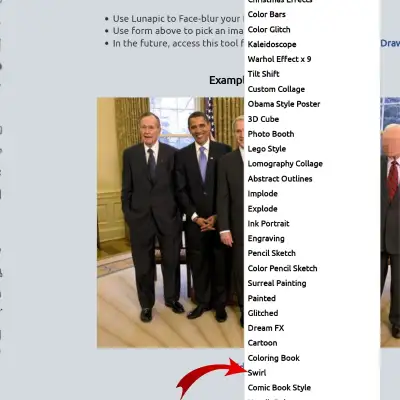
To use Lunapic Liquify, you need to follow these steps:
Go to the Lunapic website. Click on the Upload button to upload an image from your computer. You can also enter a URL of an image from the web. You can also choose a sample image from the gallery.
Click on the Edit menu and effects menu in combination from the list of tools once the image has loaded.
A new window will open with the Liquify tool options. You can adjust the size and strength of the brush using the sliders or the keyboard shortcuts. The size determines the area of distortion. The pixels are moved based on the strength. You can also choose different modes of distortion, such as move, bloat, pucker, twirl, or pinch.
To apply the distortion, click and drag the mouse over the parts of the image you want to change. You can also use the scroll wheel to zoom in and out, and the right mouse button to pan the image. You can see a preview of the distortion in the window, and the original image in the background.
If you make a mistake, you can use the undo and redo buttons at the bottom of the window. You can also use the keyboard shortcuts Ctrl+Z and Ctrl+Y. You can also use the reset button to restore the original image. Use the smooth button to reduce the jagged edges of the distortion.
Click the Apply button to save the changes once you are satisfied with the result. You can then continue to edit the image with other tools, or save it to your computer or online storage. You can also share it on social media or email it to
Some examples of Lunapic Liquify effects
Lunapic Liquify effects distort and reshape parts of an image. You do this by dragging the mouse over them. This can create interesting and artistic effects. For example, it can make faces look funny, stretch objects, or create swirls and waves.
Here are some examples of Lunapic Liquify effects:
Face Distortion. Use Lunapic Liquify to change the shape and size of facial features. You can modify eyes, nose, mouth, ears, and hair. For example, you can make a face look thinner or fatter. You can also make eyes bigger or smaller. You can adjust noses to be longer or shorter. You can change mouths to be wider or narrower. You can make ears pointy or floppy. You can style hair curly or straight, and more. You can use this for fun, humor, or caricature. You can see some examples of face distortion with Lunapic Liquify here.


Object Distortion. You can use Lunapic Liquify to bend and twist objects in an image. For example, buildings, cars, animals, plants, and more. For example, you can make a building look curved or crooked. You can make a car look stretched or squashed. You can make an animal look fat or skinny. You can make a plant look wavy or spiky, and more. You can use this for creativity, fantasy, or surrealism.

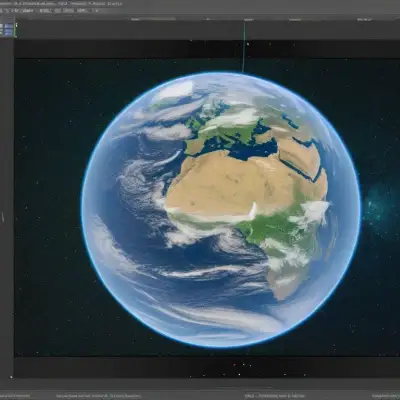
Swirl and wave effects: You can use Lunapic Liquify to create swirls and waves in an image, such as water, fire, smoke, sky, and more. For example, you can make water ripple or splash. You can make fire flare or smoke. You can make smoke curl or spread. You can make the sky spin or whirl. You can use this for enhancement, animation, or art. You can see some examples of swirl and wave effects with Lunapic Liquify here.
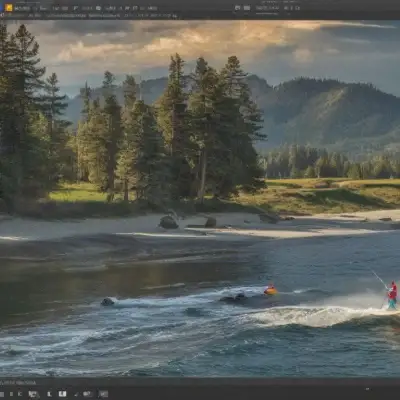

I hope this explination helps you understand some of the examples of Lunapic Liquify effects.
Lunapic Liquify tips and tricks
Lunapic Liquify is a feature of Lunapic, a free online photo editor. It allows users to edit, enhance, and manipulate images. Lunapic Liquify lets users distort and reshape parts of an image by dragging the mouse over them. This can create interesting and artistic effects. It can make faces look funny, stretch objects, or create swirls and waves.
Here are some tips and tricks for using Lunapic Liquify:
Use a small brush size for more precise and subtle distortions. Use a large brush size for more dramatic and noticeable distortions.
Use a low brush strength for smooth and natural distortions. Use a high brush strength for sharp and exaggerated distortions.
Use the zoom and pan tools to focus on the details of the image and move around the canvas.
Use the reset button to restore the original image if you are not satisfied with the result or want to start over.
Save your image as a GIF or PNG file to keep the background’s transparency if you removed it with Lunapic.
Experiment with different distortion modes, such as move, bloat, pucker, twirl, or pinch. This will help you achieve different effects.
Frequently Asked Questions ?
Can I use Lunapic on my phone or tablet?
Yes, you can use Lunapic on your phone or tablet. Lunapic has a mobile-friendly website. You can access it from any browser on your device. You can also download the Lunapic app for Android or iOS from the Google Play Store or the App Store. The app has most of the features of the website, such as filters, effects, animations, and more. You can edit your photos on the go with Lunapic on your phone or tablet.
Can I Use Lunapic without account?
Yes, you can use Lunapic without an account. Lunapic is a free online photo editor. It does not need any signup, login, or installation. You can upload your images from your computer, web, or social media. Then, edit them with various tools, effects, and filters. You can also save and share your edited images online or download them to your device. Lunapic is a simple and convenient way to edit your photos without an account.
How do I use Lunapic Liquify?
To use Lunapic Liquify, you need to upload an image to Lunapic and select the Liquify tool from the menu. You can adjust the size and strength of the brush and then drag it over the parts of the image you want to distort. You can also use the undo and redo buttons to correct any mistakes
What are some examples of Lunapic Liquify effects?
You can use Lunapic Liquify to create various effects. For example, you can make faces look thinner or fatter. You can make eyes bigger or smaller, noses longer or shorter, and mouths wider or narrower. You can also make ears pointy or floppy, hair curly or straight, and bend or twist objects. Additionally, you can make water ripple or splash, or make fire flare or smoke
What are some tips and tricks for using Lunapic Liquify?
Some tips and tricks for using Lunapic Liquify are:
Use a small brush size for more precise and subtle distortions. Use a large brush size for more dramatic and noticeable distortions.Use a low brush strength for smooth, natural distortions. Use a high brush strength for sharp, exaggerated distortions.Use the zoom and pan tools to focus on the details of the image and move around the canvas.Use the reset button to restore the original image if you are not satisfied with the result or want to start over.Save your image as a GIF or PNG file to keep the transparent background if you removed it with Lunapic.
