Lunapic Crop Image
Lunapic is a free online photo editor that offers a variety of tools and effects to enhance your images. Lunapic allows you to crop your images in different shapes and sizes. You can crop an image to remove unwanted parts, focus on a specific area, or fit the image into a certain dimension. In this article, we will show you how to use Lunapic’s crop tool to edit your photos.
How To Crop On Lunapic.
There are two ways to access the crop tool in Lunapic.
The first way is to click on the “Edit” menu and select “Crop Image”. This will open a new window where you can choose the shape of the crop area, such as rectangle, circle, heart, star, etc.
You can also adjust the size and position of the crop area by dragging the corners or the edges. Once you are happy with the crop area, you can click on one of the action buttons below. The buttons include “Crop,” “Cut,” “Copy/Paste,” “Remove & Inpaint,” “Effects,” and “Color Tint.”
Each of these buttons will perform a different function on the selected area. For example, the “Crop” tool will trim the image to the size of the selection. The “Cut” tool will erase the selection area and make it transparent. The “Copy/Paste” tool will copy the selection to the clipboard, allowing you to paste it over and again. The “Remove & Inpaint” tool removes the selection. Then, it fills in the gap with surrounding colors.
The “Effects” tool will apply various effects to the selection. These include black and white, blur, and thermal. The “Color Tint” tool will change the color of the selection. You can also undo or redo your actions by clicking on the “Undo” or “Redo” buttons at the top.
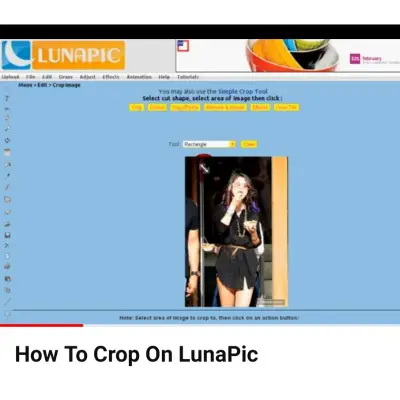
The second way to access the crop tool is to click on the “Simple Crop Tool” link under the “Edit” menu. This will open a simpler version of the crop tool, where you can only choose between a square or a circle shape. You can also resize and move the crop area by dragging it. To apply the crop, you just need to click on the “Crop Image” button at the bottom. This will crop the image to the size of the selection and discard the rest.
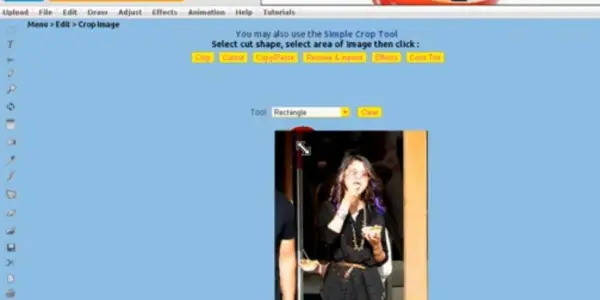
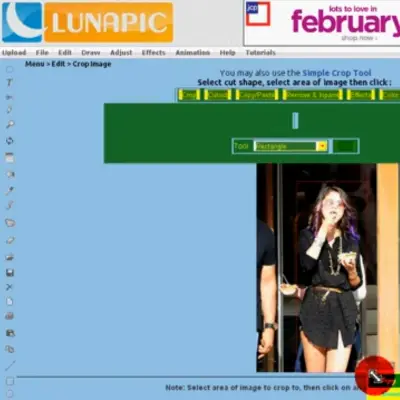
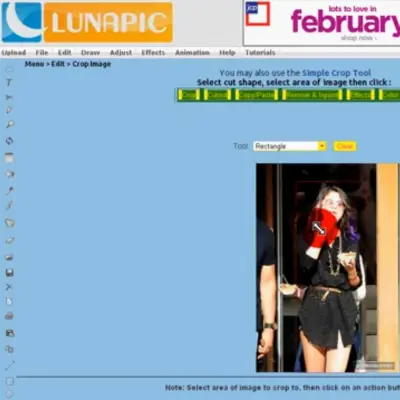
Lunapic’s crop tool is easy to use and offers a lot of options to customize your images. You can also use the crop tool with Lunapic’s filters, borders, stickers, and animations. Lunapic is a great tool for anyone who wants to edit their photos online. You don’t have to download any software or sign up for an account.
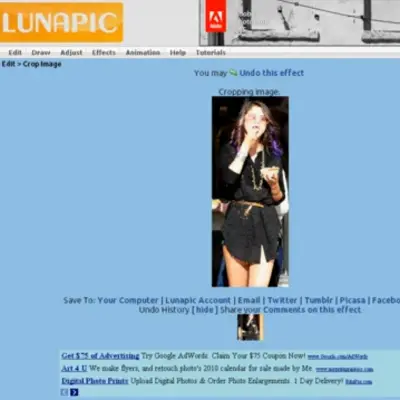
Frequently Asked Questions?.
How do you crop an image to a specific shape, such as a circle or a heart?
You can use the Crop Image tool under the Edit menu and select the desired shape from the drop-down list. Then, drag the frame to adjust the area you want to crop and click on the Crop Image button to apply the changes.
How do you crop an image quickly without using the Crop Image tool?
You can use the Simple Crop Tool under the Edit menu and select the area you want to crop with your mouse. Then, You can click on the Crop Image button to apply the changes.
How do you remove the background of an image and make it transparent?
You can use the Auto Background Removal tool under the Edit menu and select the area you want to keep with your mouse. Then, you can click on the Remove Background button to apply the changes.
