Introduction To iOS Image Processing
- Definition of iOS Operating System:

Apple Inc. developed iOS, a mobile operating system. It is only designed for Apple’s mobile devices. These include iPhones, iPads, and iPod Touch. It provides a secure and user-friendly environment. It has a sleek interface and seamless integration with Apple’s ecosystem.
- Overview of Image Processing in iOS Platforms:
In the realm of iOS platforms, image processing plays a pivotal role. It enables users to capture, manipulate, and share visual content smoothly. iOS devices have advanced features and frameworks tailored for efficient image processing. This makes them powerful tools for both casual users and developers alike.
Evolution of iOS for Image Processing
- Historical development of iOS versions:
Apple launched the first version of iOS, then called iPhone OS, in 2007 along with the original iPhone. It introduced features such as multi-touch gestures and visual voicemail. It also included the Safari web browser and YouTube app.

In 2008, iOS 2 (iPhone OS 2) added the App Store. It allowed users to download and install third-party applications on their devices. It also enabled GPS functionality for the Maps app.
In 2009, iOS 3 (iPhone OS 3) brought voice control. It also introduced multimedia messaging and Spotlight search. It added a landscape keyboard, and cut, copy, and paste functions. It also supported push notifications for apps.
In 2010, iOS 4 introduced multitasking, folders, wallpapers, and FaceTime video calling. It also integrated iBooks for reading e-books and PDFs. It was the first version to be compatible with both iPhone and iPod touch devices.
In 2011, iOS 5 added Siri. Siri is a voice-activated personal assistant. It can answer questions and perform tasks. It also featured Notification Center, iMessage, Reminders, Newsstand, and iCloud. It was the first version to support over-the-air updates and wireless activation.
In 2012, iOS 6 included Apple Maps, which replaced Google Maps as the default mapping service. It also added Passbook, a digital wallet app. Passbook stored tickets, coupons, and loyalty cards. It also enhanced Siri with sports, movies, and restaurant information.
In 2013, iOS 7 redesigned the user interface with a flat and colorful aesthetic. It also introduced Control Center, a quick access panel for settings and toggles. It also added AirDrop, a file-sharing feature that used Wi-Fi and Bluetooth. It also improved the Camera app with filters and burst mode.
In 2014, iOS 8 added Continuity. It allowed users to seamlessly switch between iOS and Mac devices. It also introduced Health, a fitness and wellness app. It tracked activity and vital signs. It also enabled third-party keyboards, widgets, and extensions for apps.
In 2015, iOS 9 improved the performance and battery life of devices. It also added Proactive. This feature provided contextual suggestions based on usage patterns. It also introduced Split View, Slide Over, and Picture in Picture for multitasking on iPad. It also enhanced Siri with proactive and natural language capabilities.
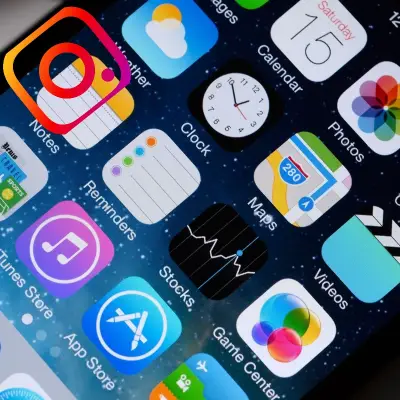
In 2016, iOS 10 revamped the lock screen, home screen, and notifications. It also added iMessage effects, stickers, and apps. It also introduced Memories. This feature automatically creates slideshows and videos from photos and videos. It also integrated Apple Pay into Safari and Messages.
In 2017, iOS 11 added ARKit. This framework enabled augmented reality experiences for apps. It also introduced Files, a file manager app that accessed local and cloud storage. It also added a customizable Control Center, a redesigned App Store, and a new Dock for iPad.
In 2018, iOS 12 focused on improving the speed and stability of devices. It also added Screen Time, a feature that monitored and limited device usage. It also introduced Memoji, personalized and animated emoji that resembled the user. It also enhanced Siri with Shortcuts. This feature allowed users to create custom voice commands for apps.
In 2019, iOS 13 added Dark Mode, a feature that switched the color scheme to darker tones. It also introduced Photos. The photo editing app offered advanced tools and effects. It also added Sign in with Apple, a privacy-focused login option for apps and websites. It also improved Maps with Look Around, a feature that provided 3D street views.
In 2020, iOS 14 added Widgets. This feature displays information and shortcuts on the home screen. It also introduced App Library. This feature organizes apps into categories and folders. It also added App Clips, a feature that allowed users to access parts of apps without installing them. It also enhanced Siri with a compact design and more capabilities.
In 2021, iOS 15 added Focus. This feature customizes notifications and home screens based on the user’s activity. It also introduced Live Text. This feature recognized and extracted text from images. It also added SharePlay. SharePlay allows users to share media and screen during FaceTime calls. It also improved Maps with more details and interactive features.

- Integration of image processing capabilities over time:
iOS has increasingly included advanced image processing capabilities. This aligns with the growing needs of users and developers. iOS has evolved into a robust platform for image-related tasks. It offers basic photo editing tools. It also includes complex frameworks, such as Core Image and Metal Performance Shaders. In this subsection, we’ll explore how Apple strategically incorporated and expanded image processing functionalities within the iOS ecosystem. This fostered creativity and innovation in visual content manipulation.
The Camera app was one of the earliest image processing features in iOS. It allowed users to capture photos and videos with their devices. The Camera app also offered some basic editing options. These included cropping, rotating, and zooming. Over the years, the Camera app has added more advanced features. These include HDR, panorama, time-lapse, slow-motion, portrait, and night mode.
Another image processing feature in iOS was the Photos app. It allowed users to view, organize, and share their photos and videos. The Photos app also provided some simple editing tools. These included filters, adjustments, and markup. Over the years, the Photos app has added more sophisticated features. These include face and object recognition, memories, live photos, and depth control.
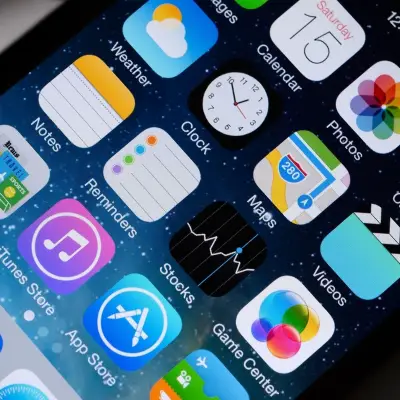
In iOS, Core Image is a significant image processing framework. iOS 5 introduced it. Core Image was a high-performance technology that processed still and video images. It also analyzed them. Core Image provided a set of built-in filters. These filters include blur, color, distortion, and stylize. Images could have these applied to them. Core Image also allowed developers to create custom filters. They used the Core Image Kernel Language.
Another image processing framework in iOS was Metal Performance Shaders. iOS 9 introduced it. Metal Performance Shaders was a technology. It used the GPU’s power to process images. It also performed computer vision operations swiftly and efficiently. Metal Performance Shaders provided a library of functions. Functions such as convolution, histogram, morphology, and warp can manipulate images. Metal Performance Shaders also supported neural networks and machine learning models. We used these models for image recognition and classification.
ARKit, which Apple introduced in iOS 11, is a recent image processing feature in iOS. ARKit was a framework that enabled augmented reality experiences for apps. ARKit used the device’s camera, motion sensors, and scene understanding. It created immersive and interactive 3D content. It blended with the real world. ARKit also supported face tracking, image tracking, object detection, and environment mapping.
Apple introduced Vision, another image processing feature in iOS, in iOS 11. Vision was a framework that performed high-performance image analysis. It also did computer vision on still and video images. Vision provided a set of functions. These included face detection, text detection, barcode detection, and object tracking. One could use them to extract information from images. Vision is also integrated with Core ML, Apple’s machine learning framework. This integration enables custom image recognition and classification models..
Key Features of iOS for Image Processing
- Core Image Framework:
The Core Image Framework is a powerful tool within iOS. It offers a wide array of image processing and analysis capabilities. It provides developers with a collection of pre-built filters and effects. It also allows them to create custom filters. Core Image uses the GPU for faster processing. It ensures real-time performance for tasks like image enhancements, filtering, and facial recognition. This section will explore the functionalities and versatility of the Core Image Framework. It will do so in the context of iOS image processing.
- Metal Performance Shaders:
Metal Performance Shaders (MPS) is a framework. It’s designed for high-performance GPU-based image and signal processing tasks. MPS optimizes the use of GPU resources. This enables efficient and fast execution of complex image processing operations. Developers can use MPS to put in place advanced algorithms
They can apply it to tasks like convolution, image sharpening, and operations in convolutional neural networks (CNN). This subsection will delve into the technical aspects and advantages of Metal Performance Shaders in the realm of iOS image processing.
- Vision Framework:
The Vision Framework provides tools for integrating computer vision techniques into iOS applications. Developers use these tools. It includes features such as face detection, text recognition, and image analysis. Vision simplifies complex image processing tasks. This allows developers to easily put in place advanced computer vision functions. This section will explore the capabilities of the Vision Framework. It plays a key role in enabling innovative image processing apps on iOS devices.
- Image I/O Framework:
The Image I/O Framework is crucial for efficiently handling and manipulating image data in iOS applications. It provides a set of functions and classes for reading and writing images in various formats. This framework is essential. It helps load images from the device’s photo library. It’s also important for saving edited images and managing image metadata. The section will discuss the role of the Image I/O Framework. It facilitates seamless image input and output operations within the iOS environment.
iOS Devices and Image Processing
- Optimization for image processing on iPhones and iPads:
iPhones and iPads are meticulously optimized for image processing. They leverage the tight integration between hardware and software. The iOS operating system tailors itself to exploit the capabilities of each device. It ensures optimal performance for image-related tasks. This subsection will delve into the specific optimizations made for iPhones and iPads. It will highlight how the hardware-software synergy enhances the overall user experience. This applies to image processing applications.

- Use of hardware components for enhanced performance:
iOS devices incorporate dedicated hardware components. For example, advanced GPUs and specialized image signal processors. These components speed up image processing tasks. The designers have designed these components to handle complex computations efficiently. They enable smooth execution of demanding image-related operations. This section will explore how iOS devices leverage hardware acceleration to enhance performance. They do this in tasks like real-time image rendering. They also do this in computational photography and augmented reality applications. Understanding the interplay between software algorithms and specialized hardware contributes to the overall efficiency of image processing on iOS devices.
App Development for Image Processing on iOS
- Xcode and Interface Builder:
Xcode and Interface Builder are Apple’s integrated development environment (IDE). They provide a robust foundation for iOS app development, including image processing applications. Developers use Xcode to write, test, and debug code seamlessly. Interface Builder streamlines the design process with a visual interface. This subsection will explore how these tools help create intuitive, visually appealing image processing apps on the iOS platform. It will emphasize the efficiency gained through Xcode’s comprehensive development environment.
- Core Graphics and Core Animation frameworks:
Core Graphics and Core Animation are fundamental frameworks in iOS development. They play a crucial role in rendering and animating visual content. These frameworks enable developers to manipulate images. They also allow developers to create custom graphics. They can also put in place smooth animations for image processing applications. This section will delve into the functionalities of Core Graphics and Core Animation. It emphasizes their significance. They craft engaging, responsive user interfaces for image processing apps on iOS.
- Implementing image filters and effects:
One of the key aspects of image processing apps is the implementation of filters and effects. iOS provides a rich set of tools and frameworks, such as Core Image. They help integrate a variety of filters and effects into applications. Developers can customize and apply filters to enhance or transform images creatively. This subsection will explore the process of implementing image filters and effects. It will showcase how developers can use iOS frameworks. They can achieve visually appealing and innovative results in their image processing applications.
Case Studies
- Notable apps leveraging iOS for image processing:
This section will highlight specific examples of well-known applications. They effectively use iOS for image processing. Examples may include popular photo editing apps. They may also include social media platforms with advanced image features. They may also include innovative camera applications. Readers can gain insights by examining these cases. You can see how to harness iOS capabilities. This creates successful, feature-rich image processing applications.
- Success stories and challenges in utilizing iOS capabilities:
Case studies will delve into the success stories of developers and companies. They have effectively harnessed iOS capabilities for image processing. This includes achievements in user engagement, market recognition, and technical innovation. Additionally, the section will address challenges faced by developers in navigating iOS intricacies. It will ensure a balanced perspective on the opportunities and obstacles in image processing on iOS. Understanding both successes and challenges provides valuable insights. Developers aim to optimize their use of iOS capabilities for image processing applications.
Advancements and Future Trends
- Integration of AI and machine learning in image processing:
Technology is advancing. There is a growing trend to integrate AI and ML into image processing on iOS. This involves using advanced algorithms. Tasks like image recognition, content understanding, and automated enhancements use them. This subsection will explore how AI and ML are changing image processing on iOS. It makes applications more intelligent, adaptive, and capable of providing personalized user experiences.
- Predictions for upcoming iOS updates in image-related features:
This section anticipates the future. It will offer insights into potential image-related feature advancements in upcoming iOS updates. Predictions may include improvements in existing frameworks. They may also forecast the introduction of new tools for developers. They may also predict improvements to the user experience in image processing apps. The device’s manufacturer and other companies make the apps.
By examining emerging trends and considering Apple’s development roadmap, readers can gain a forward-looking perspective on the evolving landscape of iOS image processing features.
Challenges and Considerations
- Compatibility issues across iOS devices:
Addressing the diversity of iOS devices, developers encounter challenges related to compatibility. This subsection will explore the nuances of ensuring a consistent user experience. It will focus on various iPhones and iPads. They have distinct screen sizes, resolutions, and hardware capabilities. Developers need to optimize image processing applications. They need to perform seamlessly on a range of devices. They should consider factors such as processing power, memory, and screen specifications.
- Security concerns in image processing applications:
Security is paramount in image processing applications. This is especially true. The use of personal and sensitive visual content is increasing. This section will delve into the potential security challenges associated with image processing. It will cover data privacy concerns. It will also cover secure storage of images and protection against unauthorized access. Examining best practices for securing image processing applications on iOS will be crucial. We need to safeguard user data. We also need to maintain the integrity of visual content in the digital environment.
Conclusion
- Recap of key points:
This subsection will summarize the key insights discussed throughout the document briefly. It will revisit critical aspects, such as the evolution of iOS for image processing. We will cover key frameworks like Core Image and Metal Performance Shaders. It will also discuss the role of hardware optimization. It will touch on app development considerations, case studies, advancements, and challenges. The recap aims to reinforce the main takeaways and serve as a quick reference for readers.
- The significance of iOS in the field of image processing:
This section will conclude the document. It will emphasize the importance of iOS in the field of image processing. It will highlight how iOS has become a leading platform. It has robust frameworks, optimized devices, and a thriving developer ecosystem. Developers use it to create innovative and powerful image processing applications. The conclusion will emphasize iOS’s role in shaping mobile image processing. It will also highlight its continued significance. It fosters creativity, user engagement, and technological advancements in the visual domain.
Frequently Asked Questions?
What is the latest version of iOS?
How do I update my iPhone to the latest version of iOS?
To update your iPhone to the latest version of iOS,
you can follow these steps:Go to Settings > General > Software Update.
The screen shows the currently installed version of iOS. It also shows whether an update is available.
To install an available update, tap Download and Install.
Can you explain more about Core ML and machine learning in iOS?
Core ML is a machine learning framework used across Apple products. It performs fast prediction or inference. It easily integrates pre-trained machine learning models on the device. It allows you to run advanced neural networks. Designers create these networks to understand images, video, sound, and other rich media. You can also convert models from other training libraries using Core ML Tools. You can also download ready-to-use Core ML models.
Machine learning is the process of teaching a computer system to learn from data. It can perform tasks that would normally require human intelligence. For example, recognizing faces, understanding speech, or playing games. There are two main types of machine learning. Supervised learning and unsupervised learning exist. Supervised learning is when the computer system learns from labeled data. For example, it learns from images with captions and text with categories. Unsupervised learning is when the computer system learns from unlabeled data. For example, it can learn from images without captions or text without categories.
Core ML and machine learning in iOS enable you to create intelligent features. They also enable new experiences for your apps. You do this by leveraging powerful on-device machine learning. You can use machine learning APIs to add on-device machine learning features to your app. It only takes a few lines of code. These features include object detection, language analysis, and sound classification. You can also use Create ML to build and train Core ML models right on your Mac with no code. On-device performance, privacy, and security are the areas that Core ML optimizes.
What is the difference between Core Image and Metal Performance Shaders?
Core Image and Metal Performance Shaders are both frameworks. They enable image processing on iOS devices. However, they have some key differences.
Core Image provides a collection of pre-built filters and effects. You can apply them to images. You can also create custom filters using the Core Image Kernel Language. Core Image uses the GPU for faster processing. It ensures real-time performance for tasks like image enhancements, filtering, and facial recognition.
The developers designed Metal Performance Shaders for high-performance. They are used for GPU-based image and signal processing tasks. It optimizes GPU resource use. This enables efficient, fast execution of complex image processing operations. Developers can use Metal Performance Shaders to implement advanced algorithms. They can use them in convolutional neural networks. They can also use it to execute tasks. These tasks include convolution, image sharpening, and classification.
In summary, Core Image is better for simple or common filters and effects. Metal Performance Shaders is better for complex image processing algorithms and tasks. It’s also good for custom ones.
How do I use Core Image in my app?
Core Image is a framework. It provides image processing and analysis capabilities for iOS apps. To use Core Image in your app, you need to follow these steps:
Import the Core Image framework in your code: import CoreImage
Create a Core Image context. It manages the image processing pipeline. Let context = CIContext().
Create a Core Image image from a UIImage, CGImage, or other source. Let ciImage = CIImage(image: uiImage).
Create a Core Image filter with a name and parameters. Let filter = CIFilter(name: “CISepiaTone”, parameters: [kCIInputImageKey: ciImage, kCIInputIntensityKey: 0.5])
Get the output image from the filter: let outputImage = filter.outputImage
Convert the output image to a UIImage. Then, display it in your app: let uiImage = UIImage(ciImage: outputImage)
What are some common Core Image filters?
Core Image filters are image processing and analysis routines. They can be applied to images to create various effects. The Core Image framework includes over 200 built-in filters.
These filters can be categorized into different groups based on their functionality.
Some of the common Core Image filters are:
CICategoryBlur: Filters that blur an image, such as CIBokehBlur, CIGaussianBlur, and CIMotionBlur.
CICategoryColorEffect contains filters that modify image color, like CIColorInvert, CIColorPosterize, CISepiaTone, and CIVignette.
CICategoryCompositeOperation filters combine two images using different blending modes.
Some blending modes include CIAdditionCompositing, CIDifferenceBlendMode, CIMultiplyBlendMode, and CIScreenBlendMode.
CICategoryDistortionEffect: Filters that distort an image, such as CIBumpDistortion, CICircleSplashDistortion, CIPinchDistortion, and CITwirlDistortion.
CICategoryGenerator contains filters that generate images from scratch. For example, CICheckerboardGenerator, CIRandomGenerator, CIStripesGenerator, and CITextImageGenerator are CICategoryGenerator filters.
CICategoryGradient: Filters that create a gradient image, such as CIGaussianGradient, CILinearGradient, and CIRadialGradient.
CICategoryHalftoneEffect: Filters that simulate halftone screening effects, such as CICMYKHalftone, CICircularScreen, and CILineScreen.
CICategoryReduction contains filters that reduce an image to a smaller size. It also reduces an image to a single value. Examples are CIAreaAverage, CIAreaHistogram, and CIAreaMinMax.
What is the difference between CIColorInvert and CISepiaTone?
CIColorInvert and CISepiaTone are both Core Image filters.
You can apply them to images to create different effects.
The difference between them is:
CIColorInvert inverts the colors of an image. It uses a CIColorMatrix filter. It has negative vectors for the red, green, and blue components. It has positive vectors for the bias component. This creates a negative image effect.
CISepiaTone converts an image to sepia tones. It uses a CIColorMatrix filter with preset vectors for the red, green, and blue components. It also has a bias component. This creates a brownish, antique image effect.
How can I apply a filter to only part of an image using Core Image?
To apply a filter to only part of an image using Core Image, you need to do the following steps:
Create a CIImage object from your original image source, such as a UIImage or a CGImage.
Create a CIFilter object with the desired filter name and parameters. You can use filters like CIGaussianBlur or CISepiaTone.
Create a CICrop filter with the coordinates of the region you want to apply the filter to, such as (100, 100, 200, 200).
Use the outputImage property of each filter. Chain the CICrop filter with the original filter.
Get the final output image from the chained filter. Convert it to a displayable image type, such as UIImage or CGImage.
Here is an example of how to apply a sepia tone filter to a rectangular region of an image in Swift:
// Import the Core Image framework
import CoreImage
// Create a CIImage from a UIImage
let uiImage = UIImage(named: “myImage”)
let ciImage = CIImage(image: uiImage)
// Create a sepia tone filter with an intensity of 0.8
let sepiaFilter = CIFilter(name: “CISepiaTone”)
sepiaFilter.setValue(ciImage, forKey: kCIInputImageKey)
sepiaFilter.setValue(0.8, forKey: kCIInputIntensityKey)
// Create a crop filter with the coordinates of the region to apply the filter
let cropFilter = CIFilter(name: “CICrop”)
cropFilter.setValue(sepiaFilter.outputImage, forKey: kCIInputImageKey)
cropFilter.setValue(CIVector(x: 100, y: 100, z: 200, w: 200), forKey: “inputRectangle”)
// Get the output image from the crop filter
let outputImage = cropFilter.outputImage
// Create a CIContext to render the output image
let context = CIContext()
// Convert the output image to a CGImage
let cgImage = context.createCGImage(outputImage, from: outputImage.extent)
// Convert the CGImage to a UIImage and display it
let filteredImage = UIImage(cgImage: cgImage)
imageView.image = filteredImage
For more information and examples on how to use Core Image filters, you can check out these resources:
Processing an Image Using Built-in Filters
