Image masking online is a technique. It allows you to blend two or more images together to create a new composite image. It is often used to create artistic effects. For example, double exposure, silhouette, or collage. You can also use image masking online to remove unwanted backgrounds. It can also add shadows or change an object’s color.
What is image masking online?
Image masking online is the process of applying a mask to an image. A mask is a layer of transparent or semi-transparent pixels. The mask determines which parts of the image are visible and which parts it hides. You can create various effects and compositions with your images. Use different types of masks. You can use masks like gradients, shapes, or custom images.
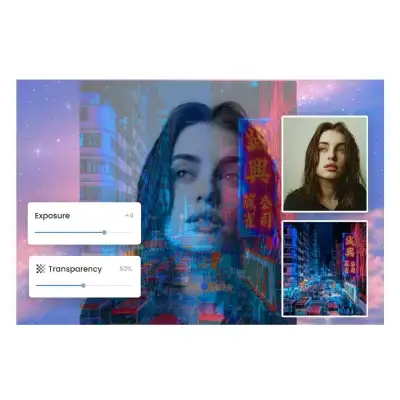
There are many online tools and websites that offer image masking services for free or for a fee. Some of the popular ones are Fotor, LunaPic, and Gifgit. These tools allow you to upload your own images or choose from their libraries. Then, you can apply various masking effects and filters. You can also adjust the size, placement, and transparency of the masking layers. This helps you achieve the desired result. Know about Layer Effects
How to mask images online?
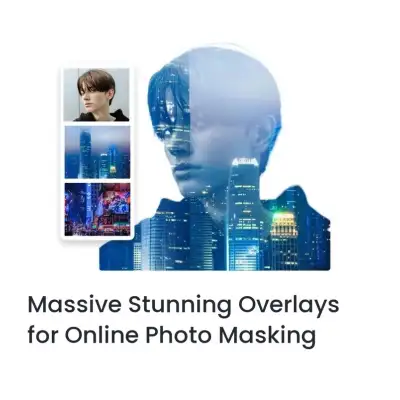
There are many online tools and websites that offer image masking services for free or for a fee.
Some of the popular ones are:
Fotor is a free online photo editor. It has a masking tool. You can use it to create double exposure effects with gradient colors. You can also use it to create double exposure effects with various overlays. You can also upload your own images as masking materials. You can adjust the layer size, placement, and transparency.
LunaPic is another free online photo editor. It has a masking tool that lets you blend two images together. You can choose from different blending modes. For example, multiply, screen, overlay, or darken. You can also adjust the opacity of the mask.
Gifgit is a free online image editor. It has an unsharp mask filter. This lets you sharpen your images by enhancing the edges and details. You can adjust the radius, amount, and threshold of the filter to get the desired result.
What are the benefits of image masking online?
Image masking online can help you to:
Enhance your images by adding effects, such as shadows, glows, or textures.
Remove unwanted backgrounds or objects from your images. This includes logos, people, and wires.
Combine different images, like landscapes, animals, or faces. Create artistic and surreal images.
Make collages or posters by arranging many images together in a creative way.
What are the challenges of image masking online?
Image masking online can also have some drawbacks, such as:
Some online tools may compress or resize your images. This can reduce their quality and resolution.
Some online tools may store or share your images without your consent. This can compromise your privacy and security.
Some online tools may have limited features or options. For example, the number of images, the size of the mask, or the type of the effect.
How to improve your image masking skills?
If you want to learn more about image masking online, you can:
Watch tutorials or read guides on how to use different online tools and techniques.
Experiment with different images, masks, and effects. See what works best for your purpose and style.
Seek feedback or inspiration from other users or experts. They share their image masking works online.
Can you recommend a good online image masking tool for image masking?
Sure, there are many online tools that you can use for image masking. Based on my web search results, some of the best ones are:
Fotor is a free online photo editor. It offers auto-enhancement features and a Magic Edit tool. You can also create stunning designs with thousands of templates and fonts.
LunaPic is a suite of AI-powered image generators and design tools. It can help you create amazing effects. For example, it can turn text into images. It can also generate fills and expansions. You can also use LunaPic Editor and LunaPic Express for advanced and quick photo editing.
FixThePhoto is a website that offers professional photo editing and retouching services. It also lists the best photo masking apps for iOS and Android devices. You can also find useful tips and tutorials on how to mask photos on their blog.
These are some of the online tools that I recommend for image masking. You can find more information and reviews on them.. I hope this helps you with your project.
How do I install Mask AI?
Mask AI is a software that allows you to create complex masks. It also lets you easily remove backgrounds from your images. To install Mask AI, you need to follow these steps:
You can Download the installer file from the official website of Topaz Labs or from the scripts website.
Run the installer file and follow the instructions on the screen. You may need to enter your license key or sign in with your Topaz account.
Once the installation is complete, you can launch Mask AI from your applications folder. You can also launch it from your image editing software (such as Photoshop or Lightroom) if you have installed it as a plugin.
Enjoy creating stunning masks and backgrounds with Mask AI!
What are the system requirements for Mask AI?
The system requirements for Mask AI are:
Windows 10 or 11 (most updated version recommended) or Mac OS 10.14 Mojave and higher
Intel or AMD CPU with AVX instructions (3.0 GHz or above) or Apple M1/M2 CPU
8 GB of RAM (16 GB or more recommended, 32 GB optimal)
Your computer needs a NVIDIA GT 740 or higher, AMD Radeon 5870 or higher, Intel UHD 600 Graphics or higher, or Apple M1/M2 graphics card with 2 GB of VRAM.
OpenGL 3.3 support
Internet connection for activation and updates
Please note that Mask AI does not support Intel HD Graphics 4600 or lower in any configuration. I hope this helps you install and use Mask AI.
Can I use Mask AI on Linux?
Unfortunately, Mask AI is not officially supported on Linux operating systems. But, some users have reported that they were able to install and run Mask AI on Linux using Wine or Lutris. I hope you find a way to use Mask AI on Linux.
Can you recommend a good tutorial on image masking online?
Sure, I can recommend some good tutorials on image masking online. Based on my web search results, here are some of the top ones:
Masking Photo Online: Free Masking Tool | Fotor. This tutorial shows you how to use Fotor’s online masking tool. Learn to create double exposure effects, remove backgrounds, and blend images together. It also provides some tips and FAQs on photo masking.
Follow along with this creative image masking tutorial – Topaz Labs: This tutorial guides you through the steps of creating a magical image composite using Mask AI, a software that uses artificial intelligence to generate accurate masks. It also explains how to refine and edit your mask using various tools and sliders.
Image Masking with OpenCV – PyImageSearch: This tutorial teaches you how to perform image masking with OpenCV, a popular library for computer vision and image processing. It covers the basics of image masking, such as loading images, creating masks, and applying bitwise operations. It also demonstrates how to create a simple Instagram-like filter using image masking.
Free Masking Tutorials For Photoshop (Ultimate Resource): This is a collection of free masking tutorials for Photoshop, a popular image editing software. You will find tutorials on how to use different tools and techniques to create masks, such as quick masks, layer masks, clipping masks, and more.
These are some of the tutorials that I recommend for image masking online. You can find more information and examples by following the links in my response. I hope this helps you learn more about this technique.
How can I use masking for my business?
Masking is a useful technique for your business. It helps create professional and attractive images for your website, social media, or marketing campaigns. For example, you can use masking to:
Showcase your products or services by removing distracting backgrounds or adding appealing effects.
Create collages or posters that highlight your brand identity, values, or offers.
Enhance your images by sharpening, brightening, or adding textures to them.
To use masking for your business, you need a good image editing software. It should offer masking tools and features. You can choose from various online or offline options. It depends on your budget, preference, and skill level. Some of the popular online tools are Fotor, LunaPic, and Gifgit, which are free and easy to use. Some popular offline tools are Photoshop, Lightroom, and Luminar. They are more advanced and need a subscription or a one-time buy.
Frequently Asked Questions?
What is the difference between image masking and image clipping?
Image masking is a process of hiding or revealing parts of an image by using another image as a mask. Image clipping is a process of cutting out an object from an image by using a vector path or a shape.
What are some advantages of image masking online over using a software like Photoshop?
Using image masking online is more convenient. It is also more accessible and affordable than using software like Photoshop. You don’t need to download, install, or update any software. You can use any device with an internet connection. You also do not need to pay for a subscription or a license, and you can choose from a variety of free or low-cost options.
What are some challenges or limitations of image masking online
Online image masking may not offer the same quality, accuracy, and control as using software like Photoshop. You may encounter issues such as low resolution, compression artifacts, slow loading, or compatibility problems. You may also have less options for customization, editing, and saving your work. Additionally, you may need to consider the privacy and security of your images. This is important when using online tools.
